Loading ...
Loading ...
Loading ...
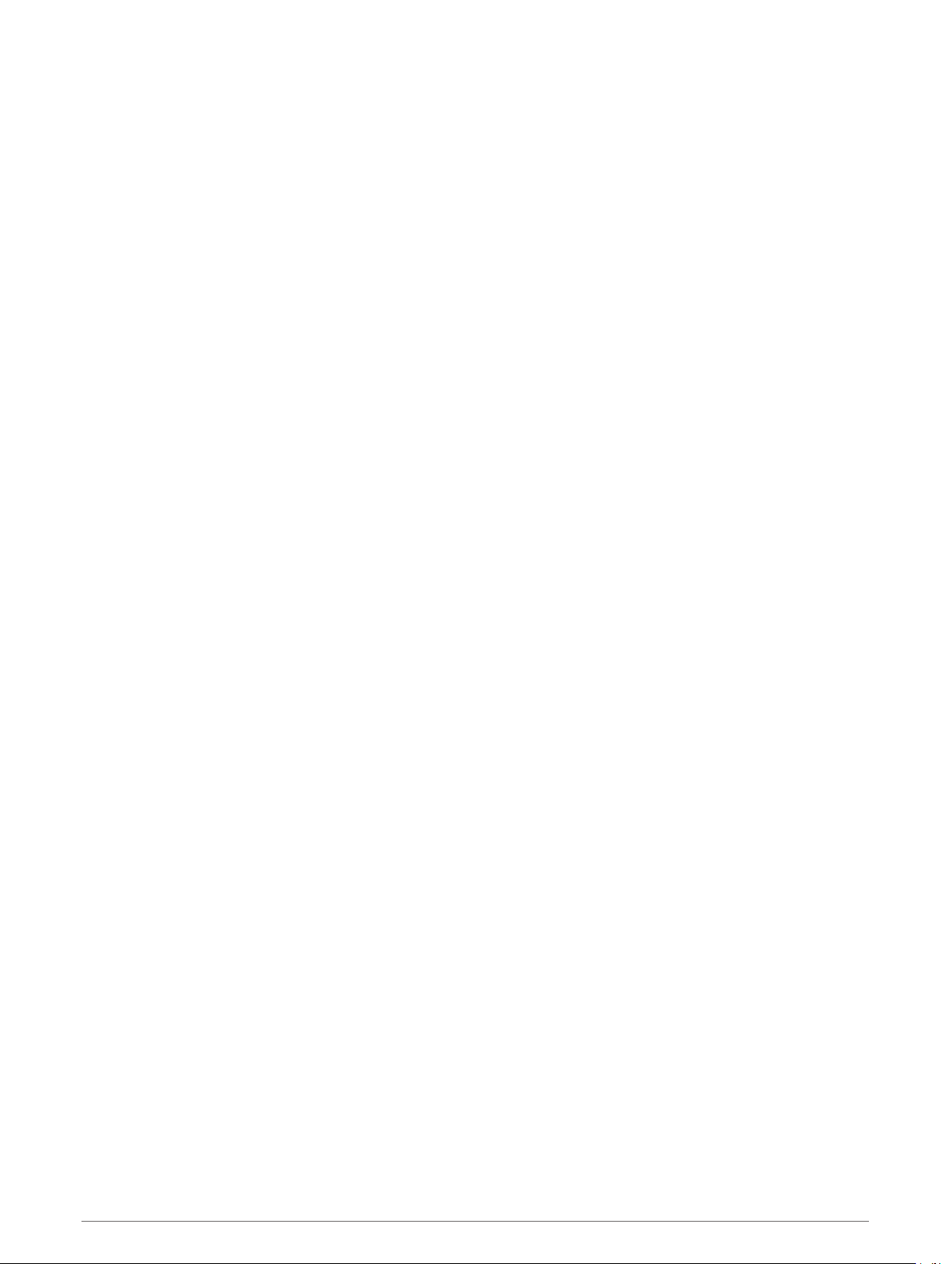
Intensity Minutes
To improve your health, organizations such as the World Health Organization recommend at least 150 minutes
per week of moderate intensity activity, such as brisk walking, or 75 minutes per week of vigorous intensity
activity, such as running.
The device monitors your activity intensity and tracks your time spent participating in moderate to vigorous
intensity activities (heart rate data is required to quantify vigorous intensity). You can work toward achieving
your weekly intensity minutes goal by participating in at least 10 consecutive minutes of moderate to vigorous
intensity activities. The device adds the amount of moderate activity minutes with the amount of vigorous
activity minutes. Your total vigorous intensity minutes are doubled when added.
Earning Intensity Minutes
Your Forerunner device calculates intensity minutes by comparing your heart rate data to your average resting
heart rate. If heart rate is turned off, the device calculates moderate intensity minutes by analyzing your steps
per minute.
• Start a timed activity for the most accurate calculation of intensity minutes.
• Exercise for at least 10 consecutive minutes at a moderate or vigorous intensity level.
• Wear your device all day and night for the most accurate resting heart rate.
Sleep Tracking
While you are sleeping, the device automatically detects your sleep and monitors your movement during your
normal sleep hours. You can set your normal sleep hours in the user settings on your Garmin Connect account.
Sleep statistics include total hours of sleep, sleep levels, and sleep movement. You can view your sleep
statistics on your Garmin Connect account.
NOTE: Naps are not added to your sleep statistics. You can use do not disturb mode to turn off notifications
and alerts, with the exception of alarms (Using Do Not Disturb Mode, page 11).
Using Automated Sleep Tracking
1 Wear your device while sleeping.
2 Upload your sleep tracking data to the Garmin Connect site (Garmin Connect, page 27).
You can view your sleep statistics on your Garmin Connect account.
Using Do Not Disturb Mode
You can use do not disturb mode to turn off the backlight, tone alerts, and vibration alerts. For example, you can
use this mode while sleeping or watching a movie.
NOTE: You can set your normal sleep hours in the user settings on your Garmin Connect account. You can
enable the Sleep Time option in the system settings to automatically enter do not disturb mode during your
normal sleep hours (System Settings, page 34).
1 Hold LIGHT.
2 Select Do Not Disturb.
Activity Tracking 11
Loading ...
Loading ...
Loading ...
