Loading ...
Loading ...
Loading ...
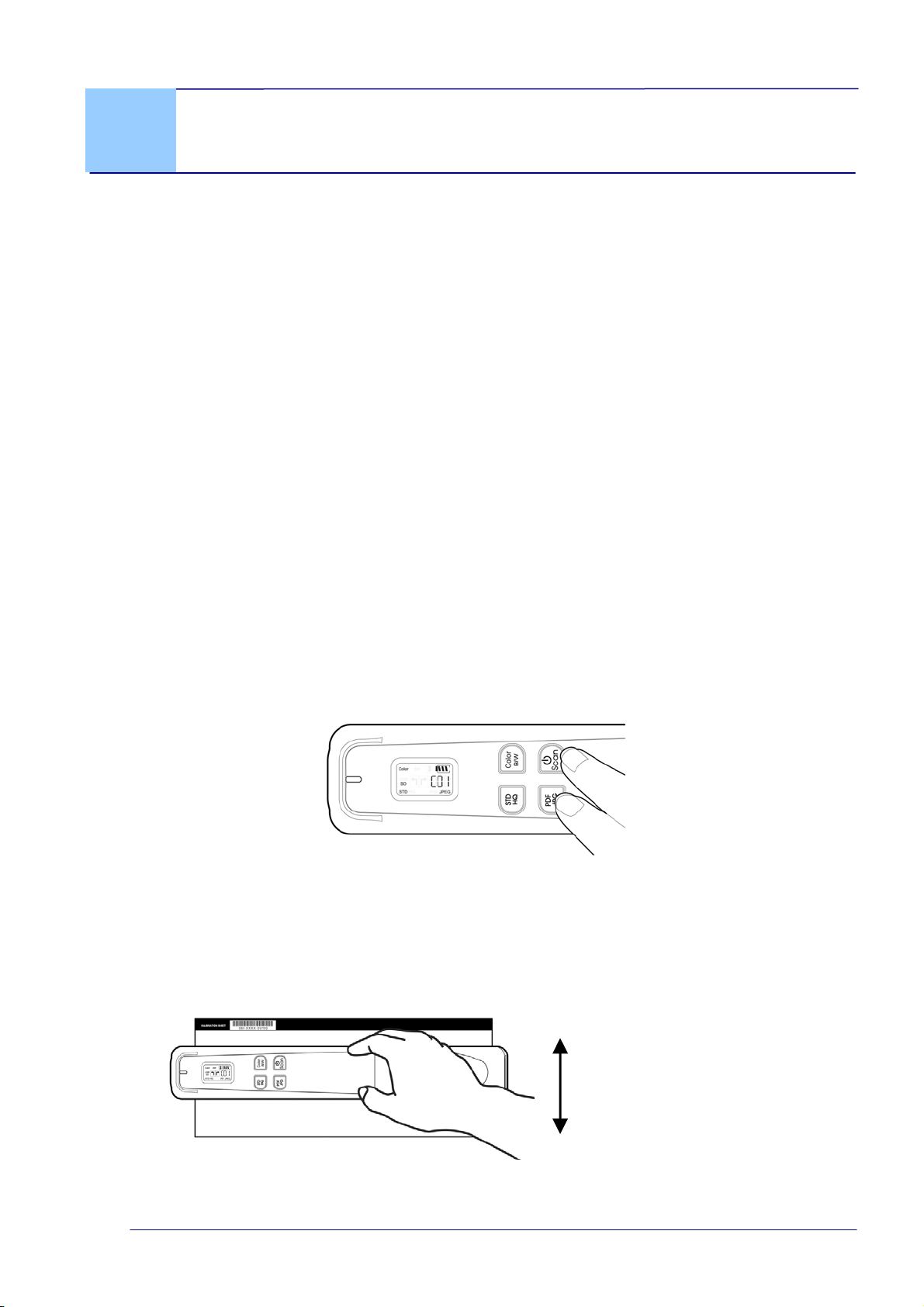
User’s Manual
4. Maintenance
4.1 Calibrate the Scanner
Calibrate only if the scanned image looks fuzzy, the color looks abnormal (e.g., darker
than normal), after 8K+ scanned, or the scanner has been stored without use for a long
time. The calibration process resets the Contact Image Sensor to resume its color and
sharpness precision.
To calibrate the scanner, complete the following steps:
1. Make sure the battery is fully charged and a memory card is inserted.
2. Remove the calibration sheet from its plastic cover and lay it on a flat surface with
the printed side UP.
3. Place the scanner on the white area of the calibration sheet, at the top of the white
area.
* Make sure the sheet is clean (i.e. no debris or colored objects).
4. Turn off the scanner.
5. To enter the calibration mode, press and hold the [JPG/PDF] + [Scan] buttons
until [C01] is displayed on the screen and the LED flashes in green, indicating you
are in calibration mode.
6. Slowly slide the scanner down over ONLY the white area of the calibration sheet.
7. The scanner completes the calibration sequence and automatically powers off.
8. Carefully place the calibration sheet back into the plastic cover and store it in a safe
place for future use.
During calibration, move
the scanner only in the
white area.
4-1
Loading ...
Loading ...
Loading ...