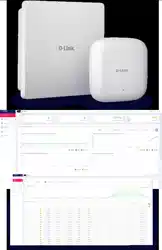Loading ...
Loading ...
Loading ...
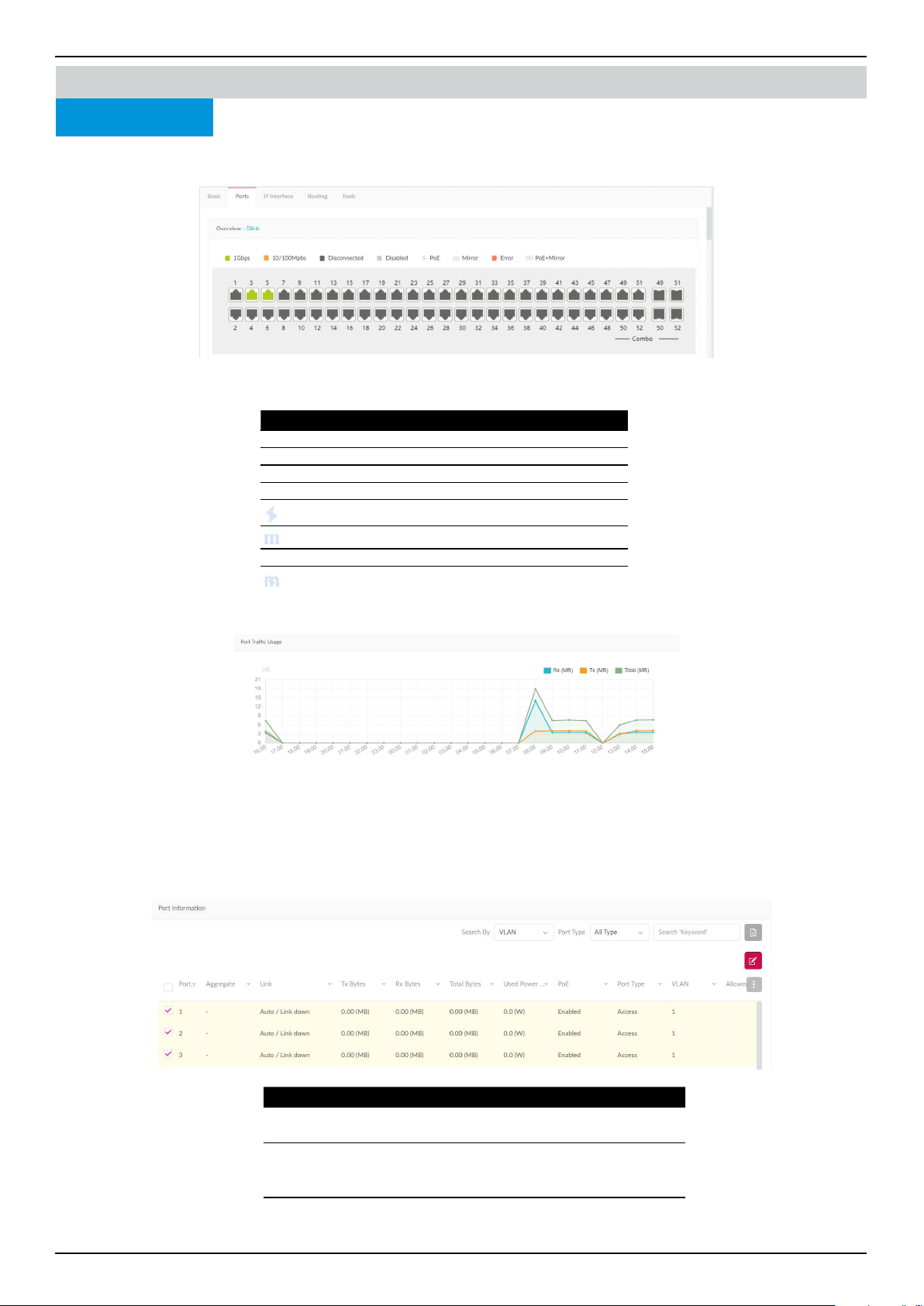
Nuclias Connect Software User Manual Nuclias Connect Conguration
Page 49
Monitor
Ports
Nuclias Connect
Switch Device Detail Page
Under the Ports tab, a port status overview is presented. The graph displays a range of colors and icons to inform users of the
status of each individual port. Clicking on the port icons will direct users to the Port Detail page of the specied port.
Here’s a summary of all the statuses and what they represent:
In the Port Trac Usage section, a graph indicating Rx and Tx usage based on time is presented.
In the Port Information section, you can view a summary of all active and inactive ports. The summary includes information
such as port number, Aggregate link status, Tx/Rx/Total bytes, used power, PoE, Port type, VLAN, Allowed VLANs, Port
State, PoE Supply Schedule, RSTP, LBD, DDP, Port Shutdown Schedule, Mirror, Access Policies, LLDP, and Port Name.
Use the Search By drop down menu to select between VLAN and Port, and select a Port Type (Access, Trunk, or all) to narrow
down the search, or enter a keyword to locate a port.
Status Description
Green Connected to Gigabit Ethernet
Orange Connected to 10/100Mbps Ethernet
Dark Gray Port disconnected
Light Gray Port disabled
Powered by PoE
Port mirrored
Red Error detected
PoE+Mirror
Key Fields Description
Aggregate Displays the port-channel ID and aggregate type
(static/LACP).
VLAN Displays the native VLAN ID of Trunk mode or the
VLAN ID of Access mode. In addition, it also indi-
cates the Voice VLAN ID when display.
Allowed
VLANs
Displays the allowed VLAN ID when the Port Type
belongs to Trunk.
Loading ...
Loading ...
Loading ...