Loading ...
Loading ...
Loading ...
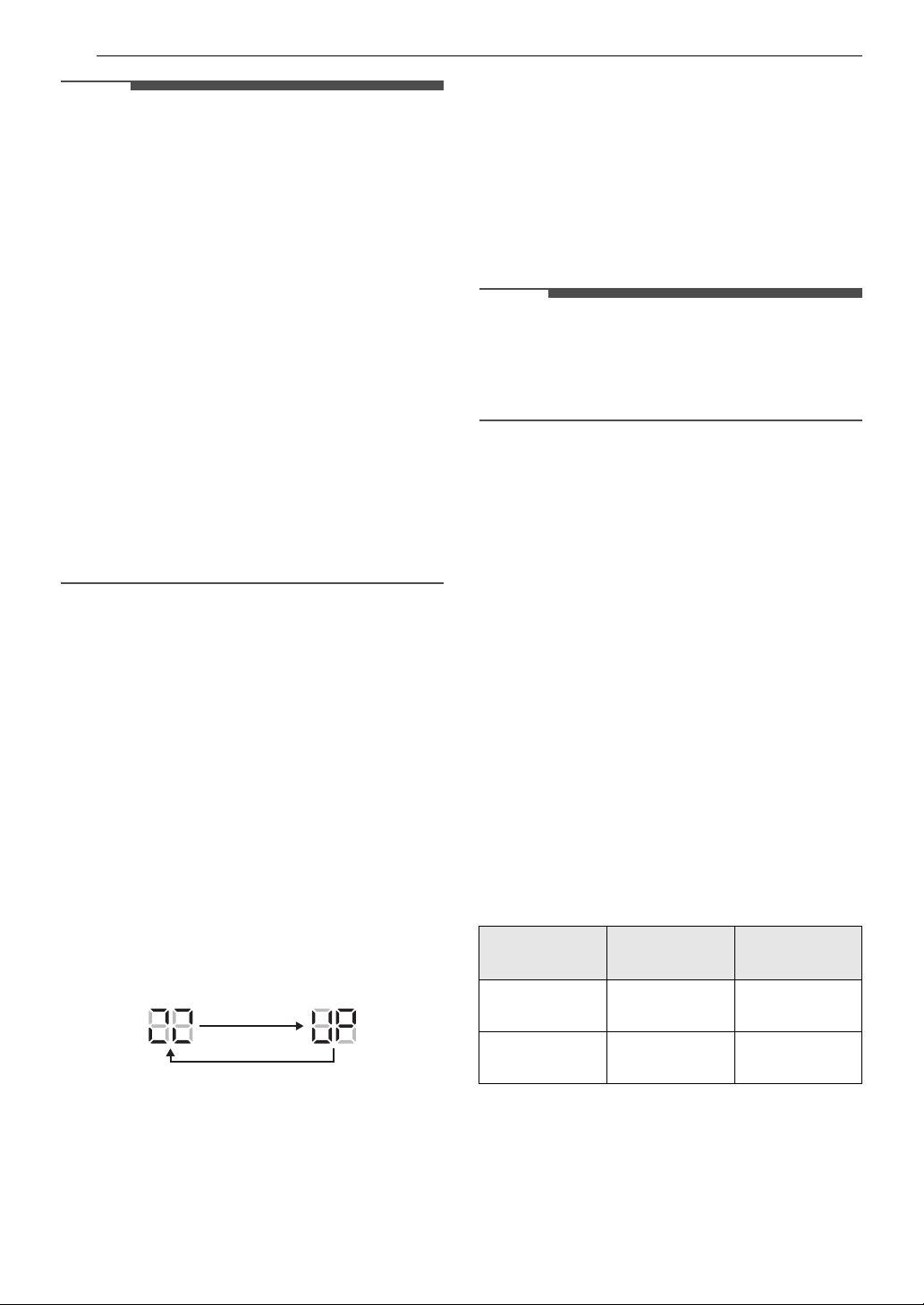
50 SMART FUNCTIONS
NOTE
• The network connection may not work properly
depending on the Internet service provider.
• The Wi-Fi may not connect or the connection
may be interrupted because of the home
network environment.
• If the appliance cannot be connected due to
problems with the wireless signal transmission,
unplug the appliance and wait about a minute
before trying again.
• If the firewall on your wireless router is enabled,
disable the firewall or add an exception to it.
• The wireless network name (SSID) should be a
combination of English letters and numbers. (Do
not use special characters.)
• Smartphone user interface (UI) may vary
depending on the mobile operating system (OS)
and the manufacturer.
• If the security protocol of the router is set to
WEP, network setup may fail. Change the
security protocol (WPA2 is recommended), and
connect the product again.
Installing the LG ThinQ Application
Search for the LG ThinQ application from the
Google Play Store or Apple App Store on a
smartphone. Follow instructions to download and
install the application.
LG UP Feature
Experience new features by upgrading the product
through the LG ThinQ app.
If an upgradable feature is available, an upgrade
notification appears on the display and a melody
sounds after cooking has finished and the CLEAR/
OFF key is pressed.
For example, the lights on the display may light in
sequence until φπ appears.
1 Upgrade notifications are sent to your
smartphone when upgradable features are
available.
2 Press the upgrade notification on your
smartphone to enter the LG UPgrade Center
in the LG ThinQ app.
3 In the LG UPgrade Center, select a new
function and press the Upgrade button.
• Do not unplug the product during the
upgrade, as doing so may interrupt the
upgrade process.
4 After the upgrade is complete, check the
guide in the LG ThinQ app for detailed
feature settings.
NOTE
• This feature is only available on some models.
• After the upgrade is complete, the actual
product features may differ from those
described in the owner's manual.
Connecting to Wi-Fi
The Wi-Fi button, when used with the LG ThinQ
application, allows the appliance to connect to a
home Wi-Fi network. The
f icon shows the status
of the appliance’s network connection. The icon
illuminates when the appliance is connected to the
Wi-Fi network.
• Initial Appliance Connection
Run the LG ThinQ application and follow the
instructions in the application to connect the
appliance.
• Reconnecting the Appliance or Connecting
Another User
Press and hold the Wi-Fi button for 3 seconds.
Run the LG ThinQ application and follow the
instructions in the application to connect the
appliance.
RF Module Specifications
FCC Notice
The following notice covers the transmitter
module contained in this product.
This equipment has been tested and found to
comply with the limits for a Class B digital device,
Type
Frequency
Range
Output
Power (Max.)
Wi-Fi
2412 - 2462
MHz
< 30 dBm
Bluetooth
2402 - 2480
MHz
< 30 dBm
Loading ...
Loading ...
Loading ...
