Loading ...
Loading ...
Loading ...
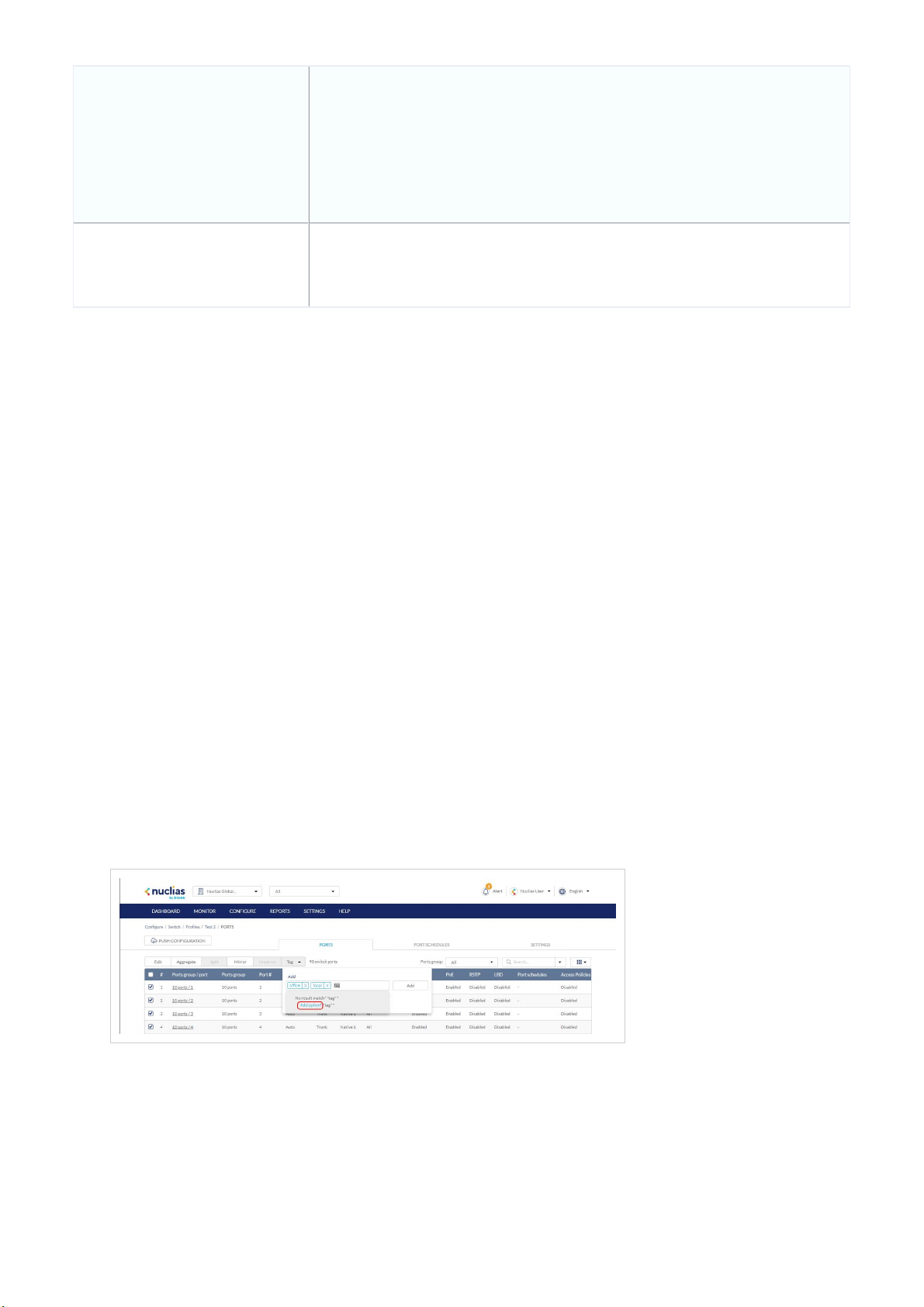
Source ports
Select the data to mirror from the drop-down menu for each selected port.
Both: Mirror both incoming and outgoing.
Rx: Mirror only data received on the port.
Tx: Mirror only data transmitted by the port.
Destination port
Enter the port number of the destination port.
Note: The port number should be in numerical format, for example 28.
6. Click Create port mirror.
7. Click Push Configuration.
Undoing Port Traffic Mirroring
1. Navigate to Configure > Switch > Profiles.
2. From the Profile list, click Ports under the Actions column of the Profile you wish to edit.
3. From the port list, check the box next to the mirrored port(s) you wish to unmirror.
4. Click Unmirror.
Note: This will immediately undo the selected mirrored ports.
5. Click Push Configuration.
Adding a Tag to One or More Switch Profile Ports
User can add descriptive tag to ports to identify and filter different ports or groups of ports. Tags are purely informational and do
not affect the functionality of the port.
1. Navigate to Configure > Switch > Profiles.
2. From the Profile list, click Ports under the Actions column of the Profile you wish to edit.
3. From the port list, check the box next to the port(s) you wish to add a tag to.
4. Click Tag.
5. In the Add field, enter the tag content. Multiple tags can be entered.
Note: If this is a new tag, click Add option to make this a reusable tag.
6. Click Add.
Note: Any tags associated to a port will be shown in the Tags column.
Loading ...
Loading ...
Loading ...
