Loading ...
Loading ...
Loading ...
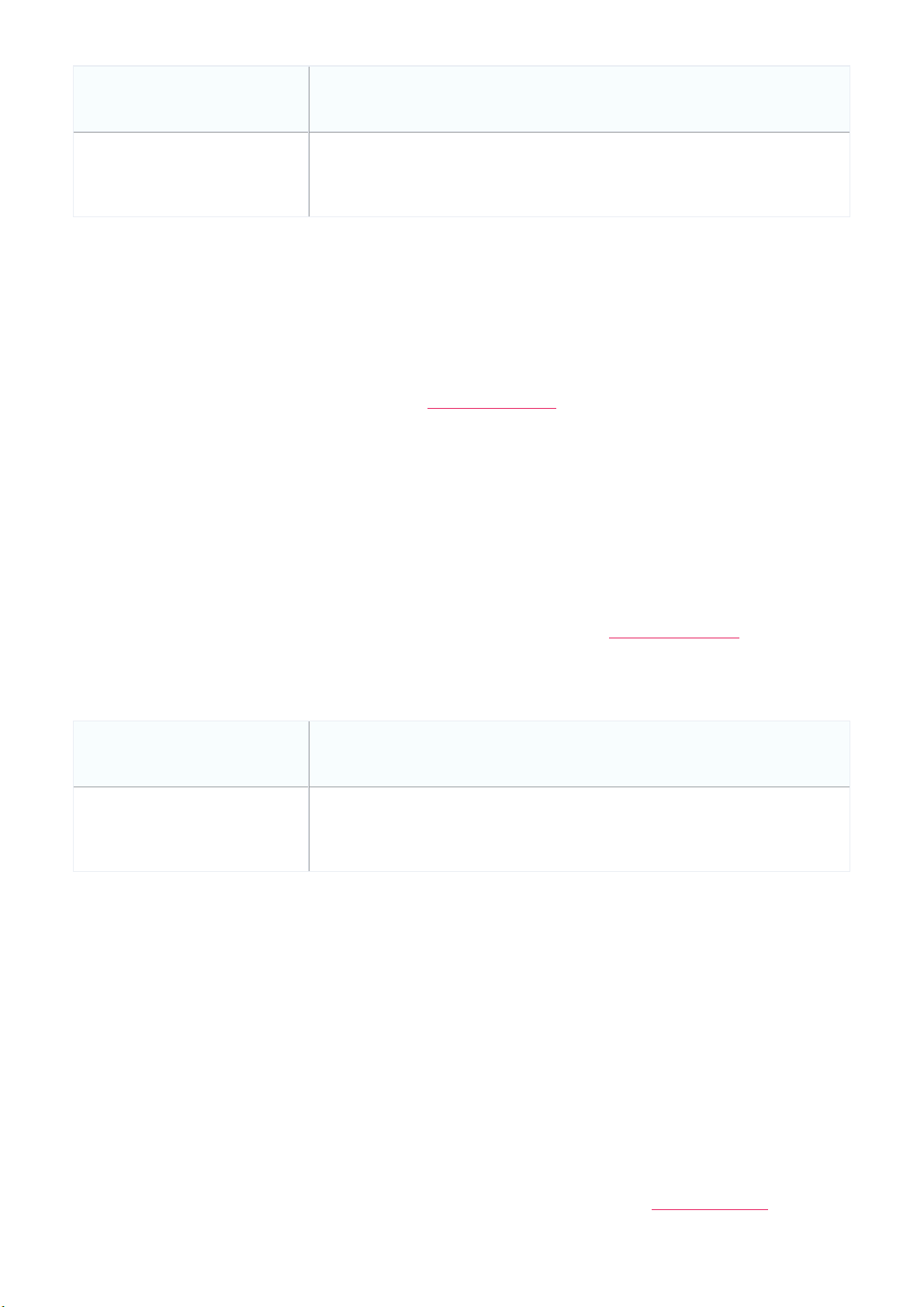
Session Timeout
Enter a duration (in minutes) before the connection session automatically times out.
Idle timeout
Enter a duration (in minutes) of allowed inactivity before the captive portal page times
out.
9. Click Save.
10. Click Push Configuration.
Configuring an SSID Captive Portal With Basic Login Page Using
Local Authentication
A basic login captive portal page requires users to log in using a user account configured in local authentication databases. To
create and manage local authentication databases, refer to
Local Authentication for more information.
1. Navigate to Configure > Access Point > Profiles.
2. From the Profile list, click SSID under the Actions column of the Profile of the SSID you wish to edit.
3. From the SSID list, click the SSID name of the SSID you wish to edit.
4. In the SSID configuration window, click the Captive Portal tab.
5. Select Sign-on with basic login page as the Splash page type.
6. Select a basic login page from the drop-down menu.
7. [Optional] Click Splash page editor to open the splash page editor window.
8. Select Local authentication as the Basic Login Page type.
9. [Optional] Choose to enable or disable simultaneous logins.
10. Select a local authentication database from the drop-down menu.
Note: Local authentication databases can be configured separately. Refer to the
Local Authentication section for more
information.
11. [Optional] Click Add authentication users to create a new local authentication database.
12. Specify the following information:
Session Timeout Enter a duration (in minutes) before the connection session automatically times out.
Idle timeout
Enter a duration (in minutes) of allowed inactivity before the captive portal page times
out.
13. Click Save.
14. Click Push Configuration.
Configuring an SSID Captive Portal With Basic Login Page Using a
RADIUS Server
1. Navigate to Configure > Access Point > Profiles.
2. From the Profile list, click SSID under the Actions column of the Profile of the SSID you wish to edit.
3. From the SSID list, click the SSID name of the SSID you wish to edit.
4. In the SSID configuration window, click the Captive Portal tab.
5. Select Sign-on with basic login page as the Splash page type.
6. Select a basic login page from the drop-down menu.
7. [Optional] Click Splash page editor to open the splash page editor window. Refer to the
Splash Page Editor section for
more information.
Loading ...
Loading ...
Loading ...
