Loading ...
Loading ...
Loading ...
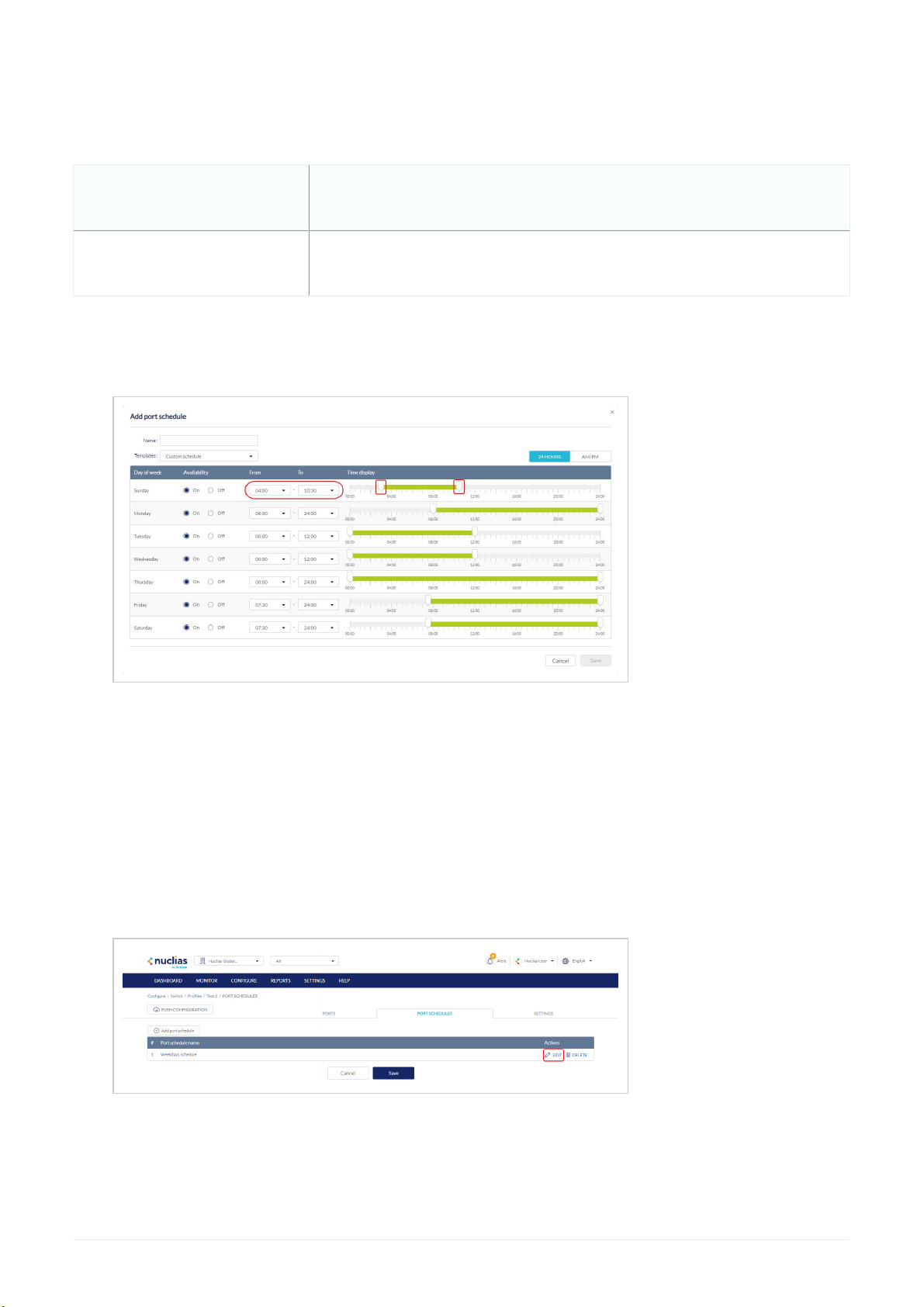
4. Enter a name for the schedule.
5. [Optional] Select a predefined schedule template from the drop-down menu.
6. [Optional] Click the 24 HOURS or AM/PM button in the top-right to change the time display format.
7. In the Availability column, select the schedule behavior for each day of the week:
On The port will be active during the defined time period.
Off The port will be disabled during the defined time period.
8. In the From and To column, select a schedule starting and ending time from the drop-down menu. Alternatively, drag
the left and right sliders in the Time display column to define the port activity period.
9. In the add port schedule window, click Save.
10. [Optional] Repeat steps 3 to 9 to create additional schedules.
11. Click Save.
Editing a Switch Port Schedule
1. Navigate to Configure > Switch > Profiles.
2. From the Profile list, click Port Schedules under the Actions column of the Profile you wish to edit.
3. From the port schedule list, click Edit under the Actions column of the port schedule you wish to edit.
4. [Optional] Select a predefined schedule template from the drop-down menu.
5. [Optional] Click the 24 HOURS or AM/PM button in the top-right to change the time display format.
6. In the Availability column, select the schedule behavior for each day of the week:
Loading ...
Loading ...
Loading ...
