Loading ...
Loading ...
Loading ...
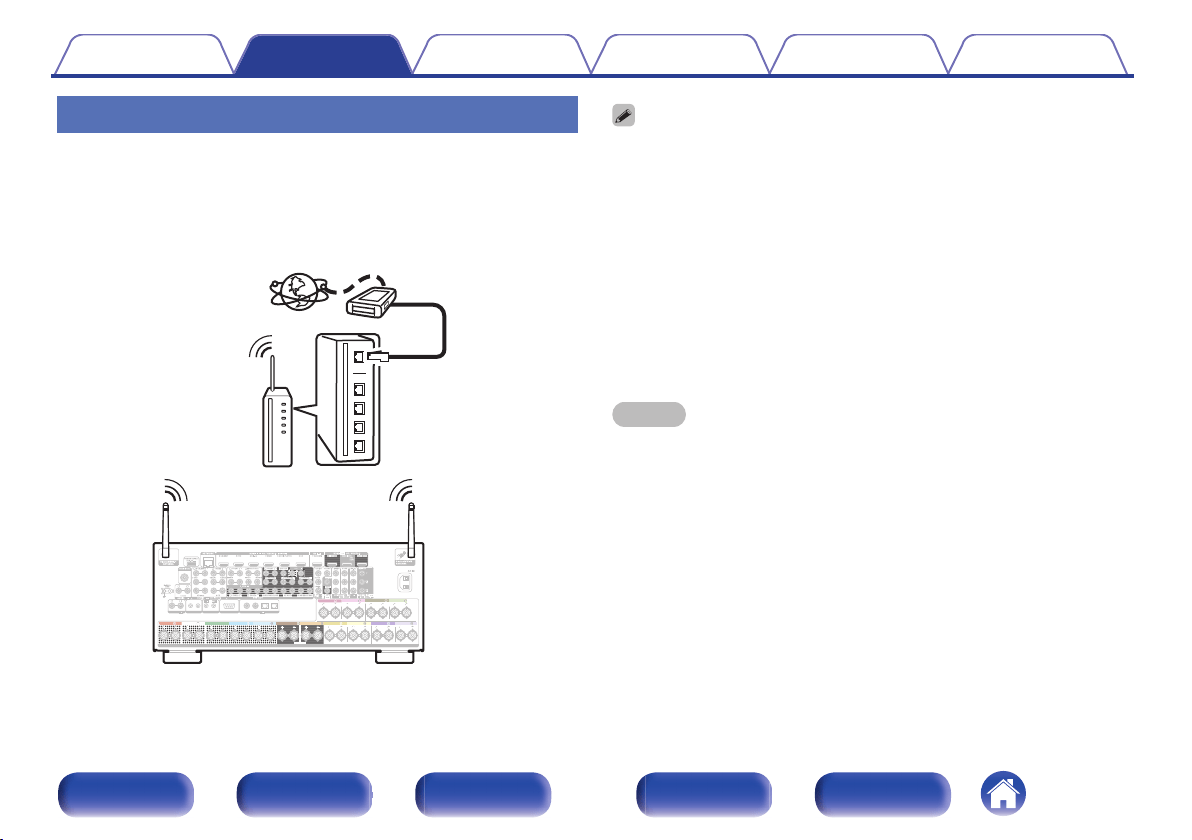
Wireless LAN
When connecting to the network via wireless LAN, connect the external
antennas for Bluetooth/wireless connectivity connection to the rear panel
and stand them upright.
See “Wi-Fi Setup” on how to connect to a wireless LAN router.
(v p. 250)
.
Internet
Modem
Router with access point
To WAN side
ASSIGNABLE ASSIGNABLE
ASSIGNABLE ASSIGNABLE
ASSIGNABLE
SPEAKERS
2
DVD
1
CBL/SAT
2
CD
1
TV
AUDIO
COAXIAL OPTICAL
DIGITAL AUDIO
(ASSIGNABLE)
RS-232C
STRAIGHT CABLE
REMOTE CONTROL
I
R
12
TRIGGER OUT
DC12V 150mA MAX.
PHONO
AUDIO
FRONT
HEIGHT4/FRONT WIDE
HEIGHT3 HEIGHT3
FRONT CENTER SURROUND SURROUND
SURROUND BACK SURROUND BACK
HEIGHT1 HEIGHT1 HEIGHT2 HEIGHT2
HEIGHT4/FRONT WIDE
0
When using this unit, we recommend you use a router equipped with the following
functions:
0
Built-in DHCP server
This function automatically assigns IP addresses on the LAN.
0
Built-in 100BASE-TX switch
When connecting multiple devices, we recommend a switching hub with a
speed of 100 Mbps or greater.
0
Only use a shielded STP or ScTP LAN cable (readily available at electronics
stores). (CAT-5 or greater recommended)
0
The normal shielded-type LAN cable is recommended.
If a flat-type cable or unshielded-type cable is used, other devices could be
affected by noise.
0
When using this unit connected to a network with no DHCP function, configure the
IP address, etc. in “Network”. (v p. 249)
NOTE
0
The types of routers that can be used depend on the ISP. Contact your ISP or a
computer shop for details.
0
This unit is not compatible with PPPoE. A PPPoE compatible router is required if
your contracted line is not set using PPPoE.
0
Do not connect a NETWORK connector directly to the LAN port / Ethernet
connector on your computer.
0
Various online services may be discontinued without prior notice.
Contents Connections Playback Settings Tips Appendix
96
Front panel Display Rear panel Remote Index
Loading ...
Loading ...
Loading ...