Loading ...
Loading ...
Loading ...
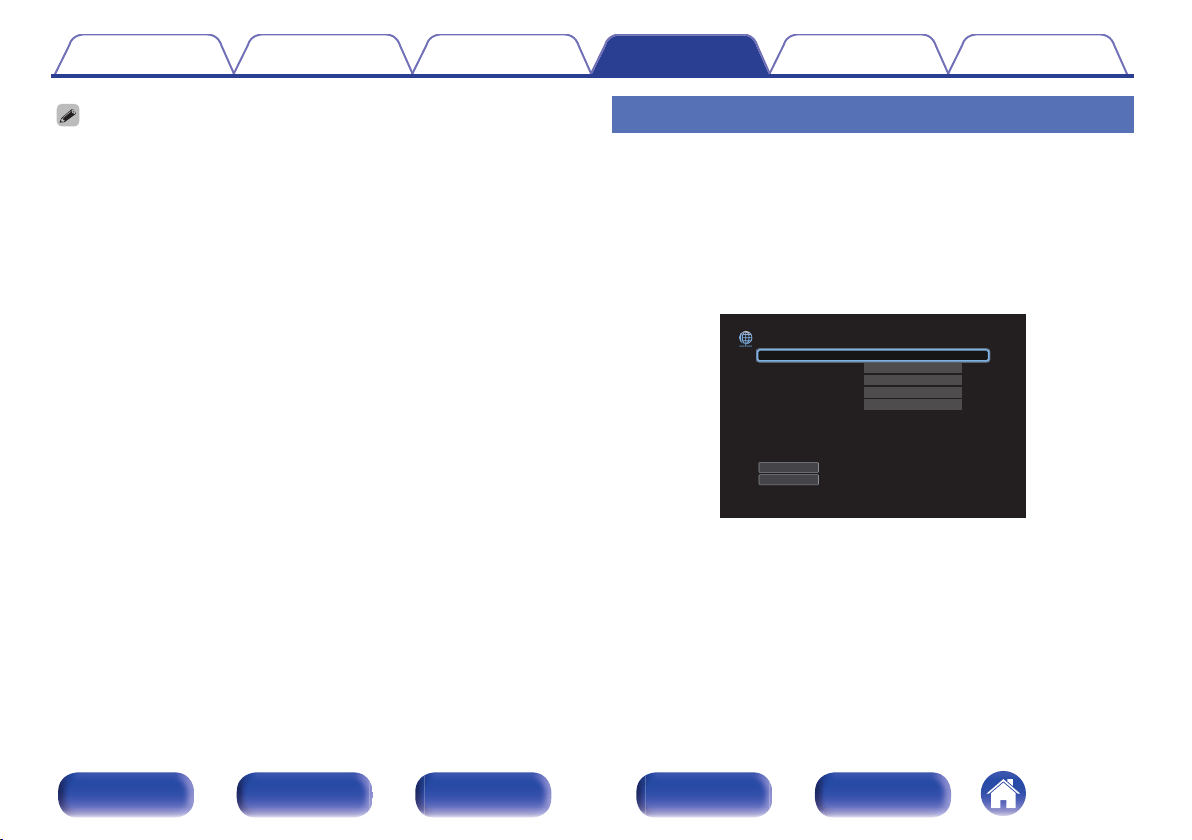
0
The wireless LAN (Wi-Fi) settings of this unit can also be configured from a PC or
tablet that supports wireless LAN connection.
1. Press and hold the DIMMER and STATUS buttons on the main unit for at least 3
seconds when the power of the unit is on.
2. Connect the wireless LAN of the PC or tablet used to “Denon AVC-A110” when
the message “Connect your Wi-Fi device to Wi-Fi network called “Denon AVC-
A110”.” appears in the display.
3. Start up the browser and enter “192.168.1.16/settings/” in the URL.
4. Use the browser to enter the settings, select “Connect” and then exit the
settings.
0
The Default key of this unit is fixed at “1”. Set Default key of the router to “1” to use.
Settings
Configure the IP address.
0
If you are using a broadband router (DHCP function), the information
required for network connection such as the IP address will be
automatically configured since the DHCP function is set to “On” in the
default settings of this unit.
0
Set up the IP Address, Subnet Mask, Default Gateway and DNS server
information only when assigning a fixed IP address or when connecting
to a network without DHCP function.
.
DHCP
-IP Address
-Subnet Mask
Save
Cancel
-Default Gateway
-DNS
Configures the network settings automatically or manually
Off
Network/Settings
000.000.000.000
000.000.000.000
000.000.000.000
000.000.000.000
Contents
Connections Playback Settings Tips Appendix
252
Front panel Display Rear panel Remote Index
Loading ...
Loading ...
Loading ...