Loading ...
Loading ...
Loading ...
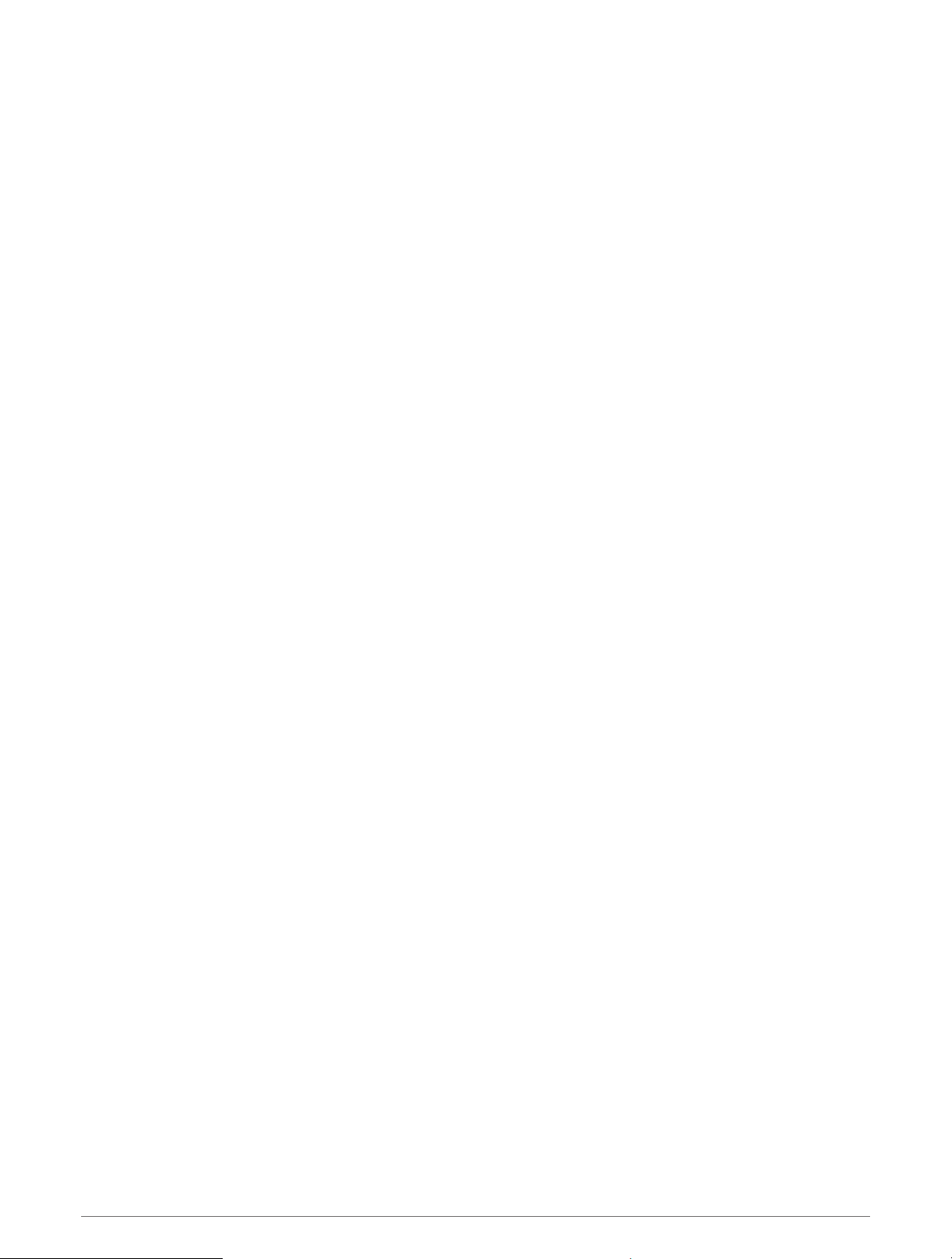
Creating a Round-Trip Course
The device can create a round-trip course based on a specified distance and direction of navigation.
1 From the watch face, press START.
2 Select Run or Bike.
3 Hold MENU.
4 Select Navigation > Round-Trip Course.
5 Enter the total distance for the course.
6 Select a direction heading.
The device creates up to three courses. You can press DOWN to view the courses.
7 Press START to select a course.
8 Select an option:
• To begin navigation, select Go.
• To view the course on the map and pan or zoom the map, select Map.
• To view a list of turns in the course, select Turn By Turn.
• To view an elevation plot of the course, select Elevation Plot.
• To save the course, select Save.
• To view a list of ascents in the course, select View Climbs.
Viewing or Editing Course Details
You can view or edit course details before you navigate a course.
1 From the watch face, press START.
2 Select an activity.
3 Hold MENU.
4 Select Navigation > Courses.
5 Press START to select a course.
6 Select an option:
• To begin navigation, select Do Course.
• To view the course on the map and pan or zoom the map, select Map.
• To begin the course in reverse, select Do Course in Reverse.
• To view an elevation plot of the course, select Elevation Plot.
• To change the course name, select Name.
• To edit the course path, select Edit.
• To view a list of ascents in the course, select View Climbs.
• To delete the course, select Delete.
68 Navigation
Loading ...
Loading ...
Loading ...