Loading ...
Loading ...
Loading ...
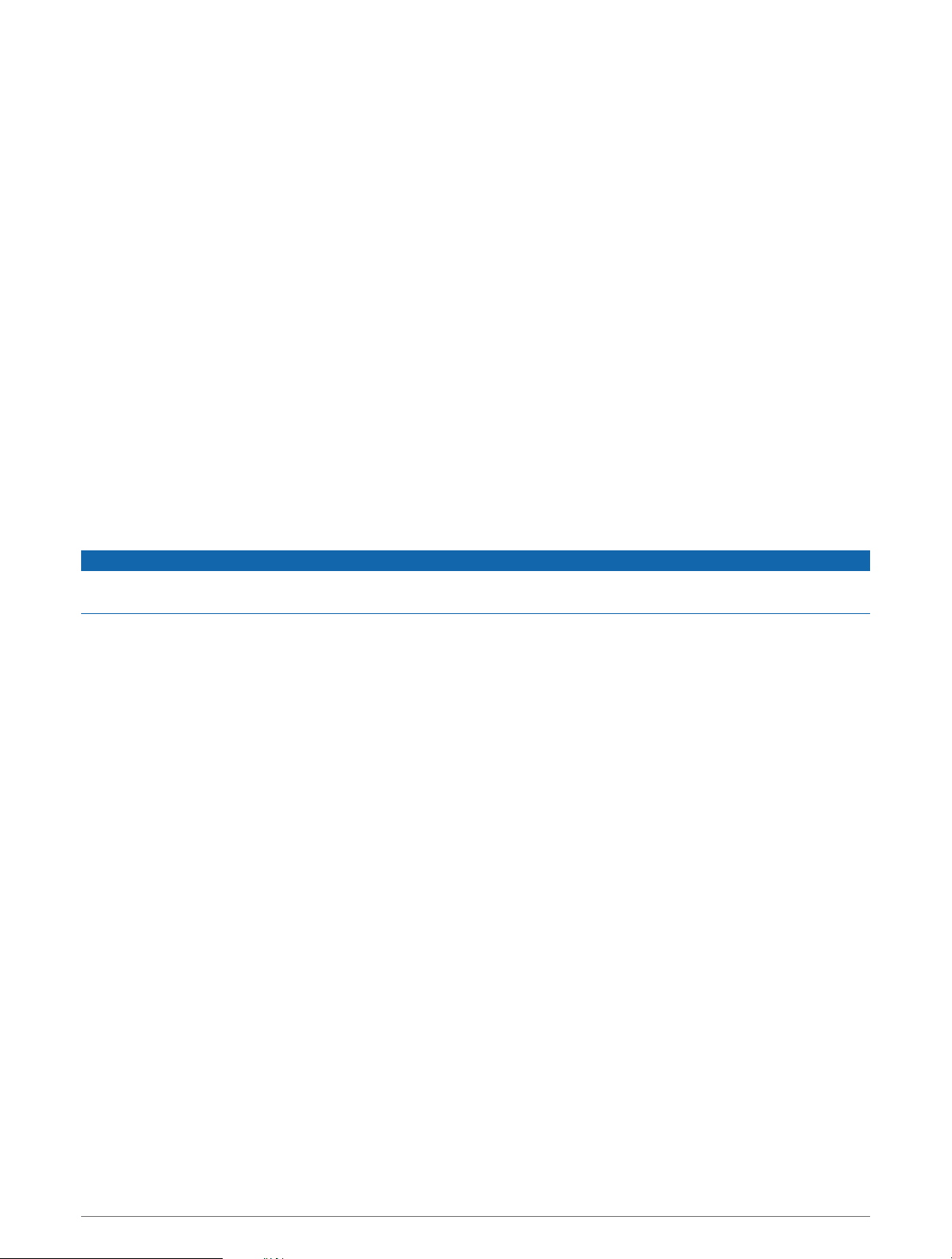
Creating a Multisport Activity
1 From the watch face, press START.
2 Select Add > Multisport.
3 Select a multisport activity type, or enter a custom name.
Duplicate activity names include a number. For example, Triathlon(2).
4 Select two or more activities.
5 Select an option:
• Select an option to customize specific activity settings. For example, you can select whether to include
transitions.
• Select Done to save and use the multisport activity.
6 Select Yes to add the activity to your list of favorites.
Tips for Triathlon Training or Using Multisport Activities
• Select START to start your first activity.
• Select LAP to transition to the next activity.
If transitions are turned on, the transition time is recorded separately from the activity times.
• If necessary, select LAP to start the next activity.
• Select UP or DOWN to view additional data pages.
Swimming
NOTICE
The device is intended for surface swimming. Scuba diving with the device may damage the product and will
void the warranty.
NOTE: The device is compatible with the HRM-Pro accessory and the HRM-Swim
™
accessory.
Swim Terminology
Length: One trip down the pool.
Interval: One or more consecutive lengths. A new interval starts after a rest.
Stroke: A stroke is counted every time your arm wearing the device completes a full cycle.
Swolf: Your swolf score is the sum of the time for one pool length and the number of strokes for that length. For
example, 30 seconds plus 15 strokes equals a swolf score of 45. For open water swimming, swolf is
calculated over 25 meters. Swolf is a measurement of swimming efficiency and, like golf, a lower score is
better.
Critical swim speed (CSS): Your CSS is the theoretical speed that you can maintain continuously without
exhaustion. You can use your CSS to guide your training pace and monitor your improvement.
12 Activities and Apps
Loading ...
Loading ...
Loading ...