Loading ...
Loading ...
Loading ...
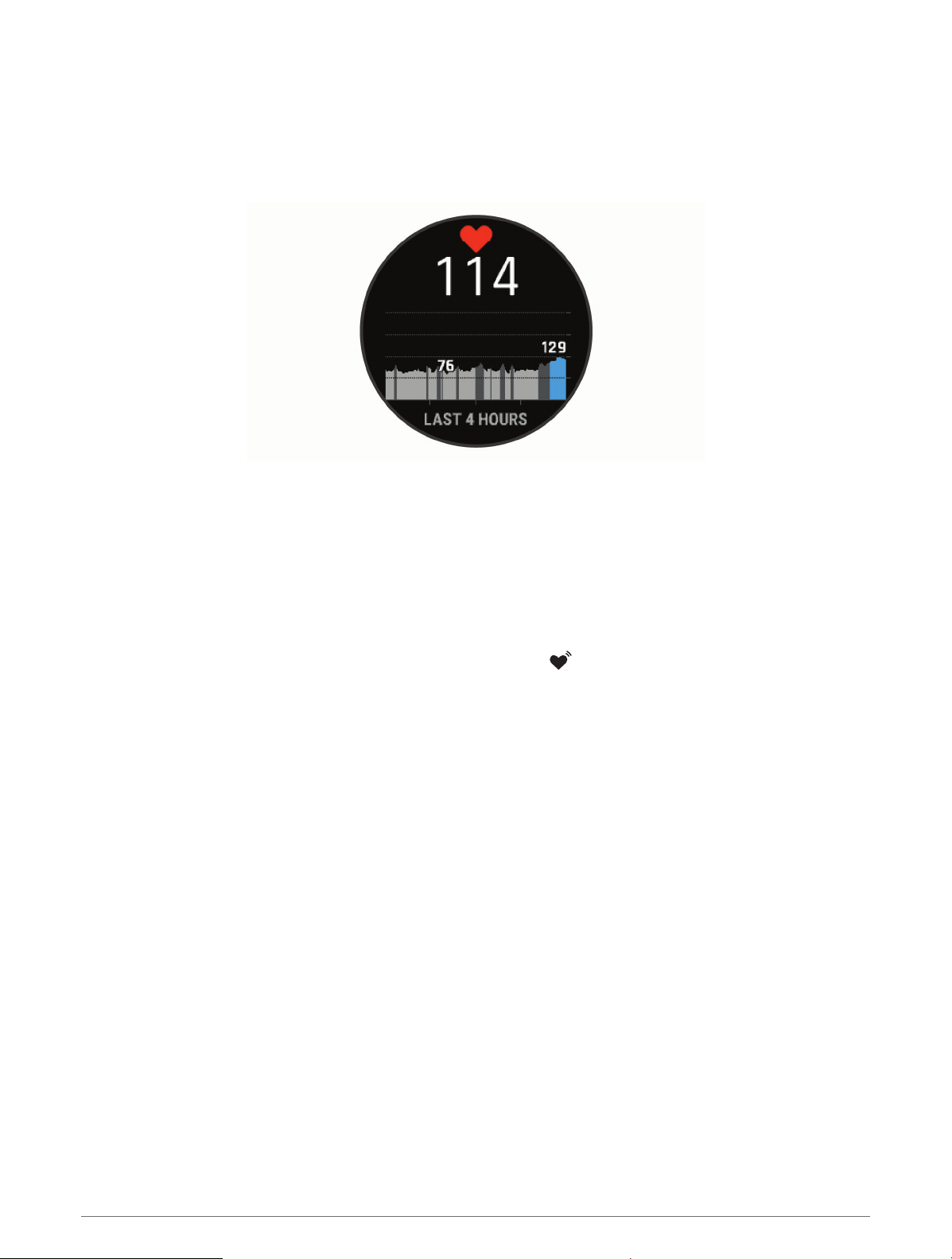
Viewing the Heart Rate Widget
1 From the watch face, press UP or DOWN to view the heart rate widget.
NOTE: You may need to add the widget to your widget loop (Customizing the Widget Loop, page 85).
2 Press START to view your current heart rate in beats per minute (bpm) and a graph of your heart rate for the
last 4 hours.
3 Press DOWN to view your average resting heart rate values for the last 7 days.
Broadcasting Heart Rate Data to Garmin Devices
You can broadcast your heart rate data from your MARQ device and view it on paired Garmin devices.
NOTE: Broadcasting heart rate data decreases battery life.
1 From the heart rate widget, hold MENU.
2 Select Heart Rate Options > Broadcast Heart Rate.
3 Press START.
The MARQ device starts broadcasting your heart rate data, and appears.
4 Pair your MARQ device with your Garmin ANT+ compatible device.
NOTE: The pairing instructions differ for each Garmin compatible device. See your owner's manual.
TIP: To stop broadcasting your heart rate data, press STOP from the broadcast heart rate screen.
Broadcasting Heart Rate Data During an Activity
You can set up your MARQ device to broadcast your heart rate data automatically when you begin an activity.
For example, you can broadcast your heart rate data to an Edge
®
device while cycling, or to a VIRB
®
action
camera during an activity.
NOTE: Broadcasting heart rate data decreases battery life.
1 From the heart rate widget, hold MENU.
2 Select Heart Rate Options > Broadcast During Activity.
3 Begin an activity (Starting an Activity, page 4).
The MARQ device starts broadcasting your heart rate data in the background.
NOTE: There is no indication that the device is broadcasting your heart rate data during an activity.
4 Pair your MARQ device with your Garmin ANT+ compatible device.
NOTE: The pairing instructions differ for each Garmin compatible device. See your owner's manual.
TIP: To stop broadcasting your heart rate data, stop the activity (Stopping an Activity, page 5).
34 Heart Rate Features
Loading ...
Loading ...
Loading ...