Loading ...
Loading ...
Loading ...
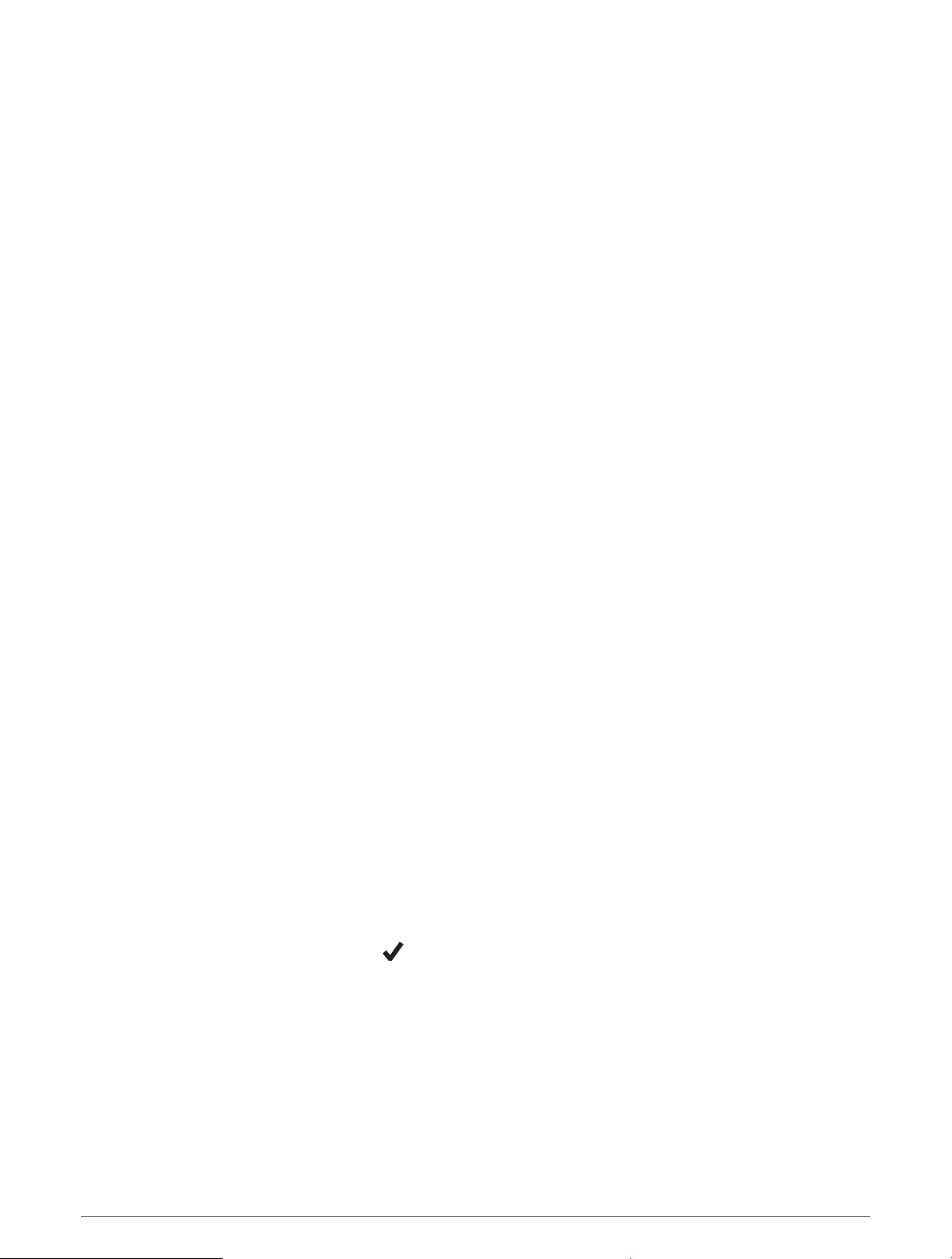
Navigating to a Destination
You can use your device to navigate to a destination or follow a course.
1 From the watch face, press START.
2 Select an activity.
3 Hold MENU.
4 Select Navigation.
5 Select a category.
6 Respond to the on-screen prompts to choose a destination.
7 Select Go.
Navigation information appears.
8 Press START to begin navigation.
Navigating to a Point of Interest
If the map data installed on your device includes points of interest, you can navigate to them.
1 From the watch face, press START.
2 Select an activity.
3 Hold MENU.
4 Select Navigation > Points of Interest, and select a category.
A list of points of interest near your current location appears.
5 If necessary, select an option:
• To search near a different location, select Search Near, and select a location.
• To search for a point of interest by name, select Spell Search, enter a name, select Search Near, and
select a location.
6 Select a point of interest from the search results.
7 Select Go.
Navigation information appears.
8 Press START to begin navigation.
Points of Interest
A point of interest is a place that you may find useful or interesting. Points of interest are organized by category
and can include popular travel destinations such as gas stations, restaurants, hotels, and entertainment venues.
Creating and Following a Course on Your Device
1 From the watch face, press START.
2 Select an activity.
3 Hold MENU.
4 Select Navigation > Courses > Create New.
5 Enter a name for the course, and select .
6 Select Add Location.
7 Select an option.
8 If necessary, repeat steps 6 and 7.
9 Select Done > Do Course.
Navigation information appears.
10 Press START to begin navigation.
Navigation 67
Loading ...
Loading ...
Loading ...