Loading ...
Loading ...
Loading ...
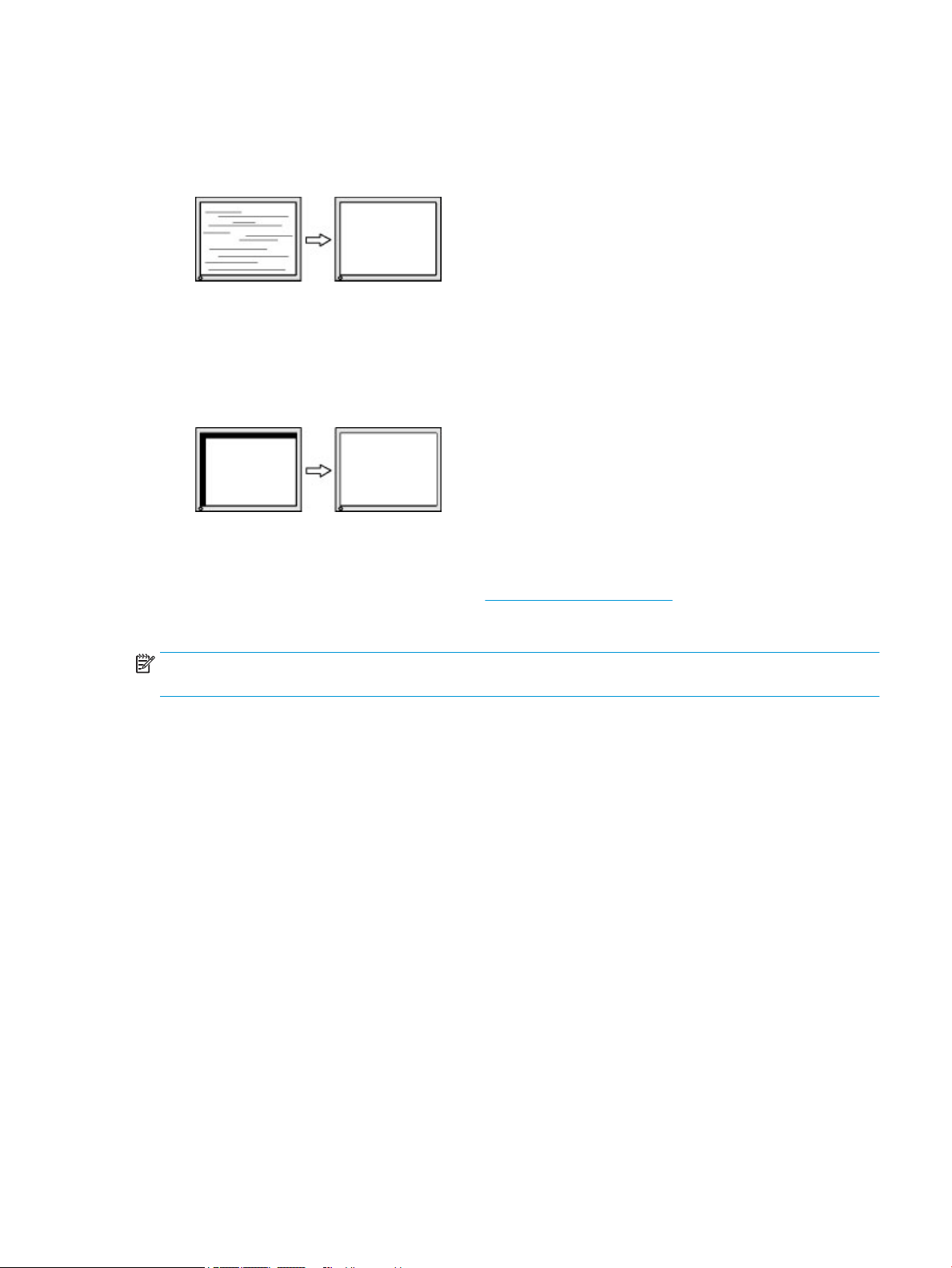
1. Press the Menu button to open the OSD menu, select Image, and then select Clock and Phase.
2. Select Phase, and then use the OSD buttons on the monitor that display up and down arrow icons to
eliminate ickering or blurring. Flickering or blurring may not be eliminated, depending on the computer
or graphics controller card installed.
To correct screen position (Horizontal Position or Vertical Position):
1. Press the Menu button to open the OSD menu, select Image, and then select Image Position.
2. Press the OSD buttons on the monitor that display up and down arrow icons to properly adjust the
position of the image in the display area of the monitor. The Horizontal Position shifts the image left or
right; the Vertical Position shifts the image up or down.
Contacting support
To resolve a hardware or software problem, go to http://www.hp.com/support. Use this site to get more
information about your product, including links to discussion forums and instructions on troubleshooting. You
can also nd information about how to contact HP and open a support case.
NOTE: Contact customer support to replace the power cord or any other cables that shipped with your
monitor.
Preparing to call technical support
If you cannot solve a problem using the troubleshooting tips in this section, you may need to call technical
support. Have the following information available when you call:
● Monitor model number
● Monitor serial number
● Purchase date on invoice
● Conditions under which the problem occurred
● Error messages received
● Hardware conguration
● Name and version of the hardware and software you are using
Contacting support 19
Loading ...
Loading ...
Loading ...
