Loading ...
Loading ...
Loading ...
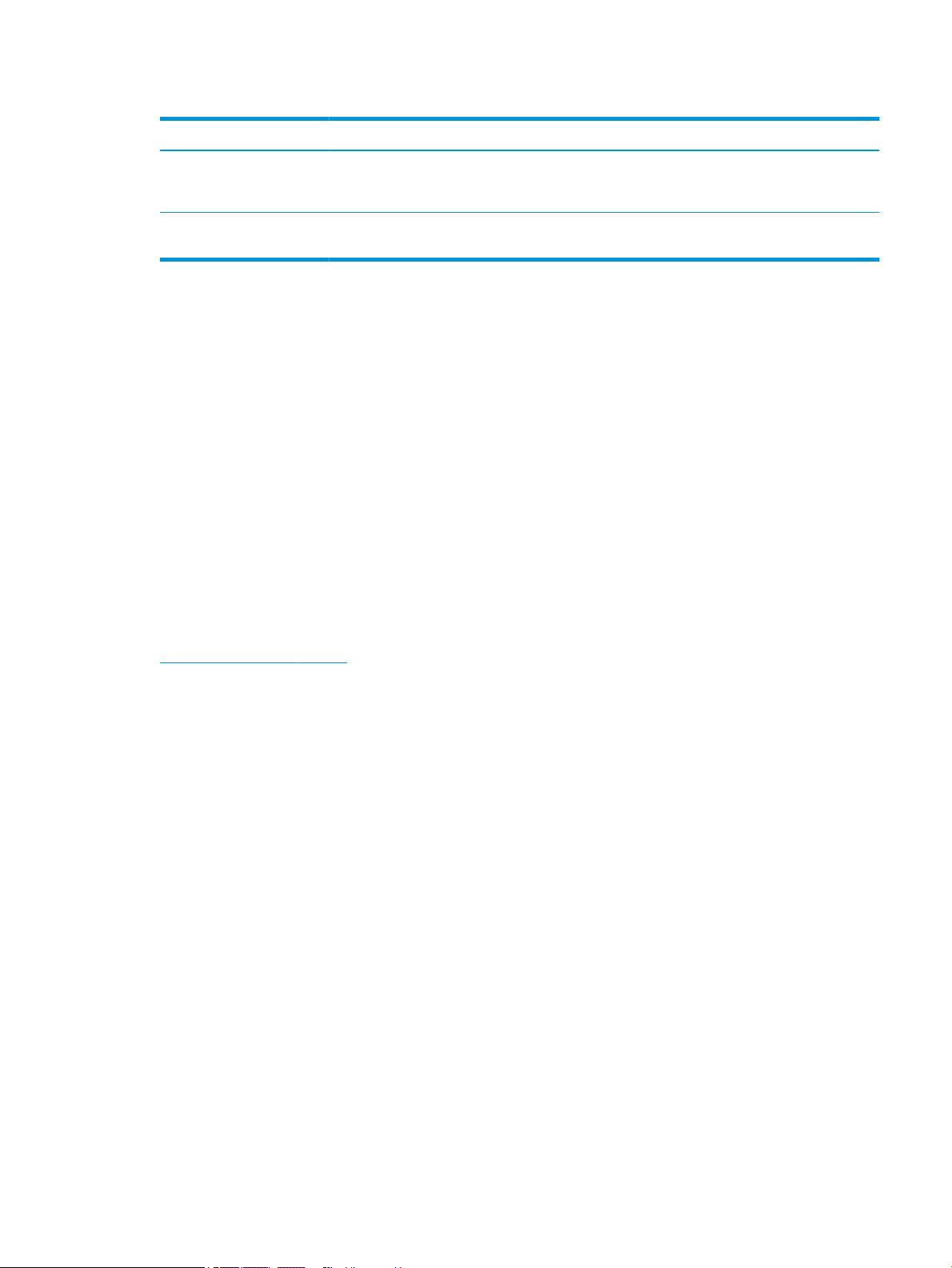
Table 3-1 Common issues and solutions (continued)
Issues Possible cause Solution
Be sure that a computer with an AMD Radeon graphics card or
a AMD A-Series processor is connected to the monitor using a
DisplayPort or HDMI cable.
The monitor is experiencing
screen tearing.
FreeSync might not be enabled. Open the OSD and enable FreeSync.
Button lockouts
Holding down the power button or Menu button for 10 seconds disables that button. You can re-enable the
button by holding the button down again for 10 seconds. The button lockout function is available only when
the monitor is on, an active signal is displayed, and the OSD menu is closed.
Using the auto-adjustment function (analog input)
The auto-adjustment feature automatically engages and attempts to optimize your screen under the
following conditions:
● Monitor setup
● Factory reset of the computer
● Changing monitor resolution
You can manually optimize the screen performance for the VGA (analog) input at any time from the Auto
Adjustment menu in the OSD. You can download the auto-adjustment pattern software utility from
http://www.hp.com/support.
Do not use this procedure if the monitor is using an input other than VGA. If the monitor is using a VGA
(analog) input, this procedure can correct the following image quality conditions:
● Fuzzy or unclear focus
● Ghosting, streaking, or shadowing eects
● Faint vertical bars
● Thin, horizontal scrolling lines
● An o-center picture
To use the auto-adjustment feature:
1. Turn the monitor on, and then wait for 20 minutes before adjusting.
2. Press the Menu button to open the OSD menu, select Image, and then select Auto-Adjustment. If the
result is not satisfactory, continue with the procedure.
Button lockouts 17
Loading ...
Loading ...
Loading ...
