Loading ...
Loading ...
Loading ...
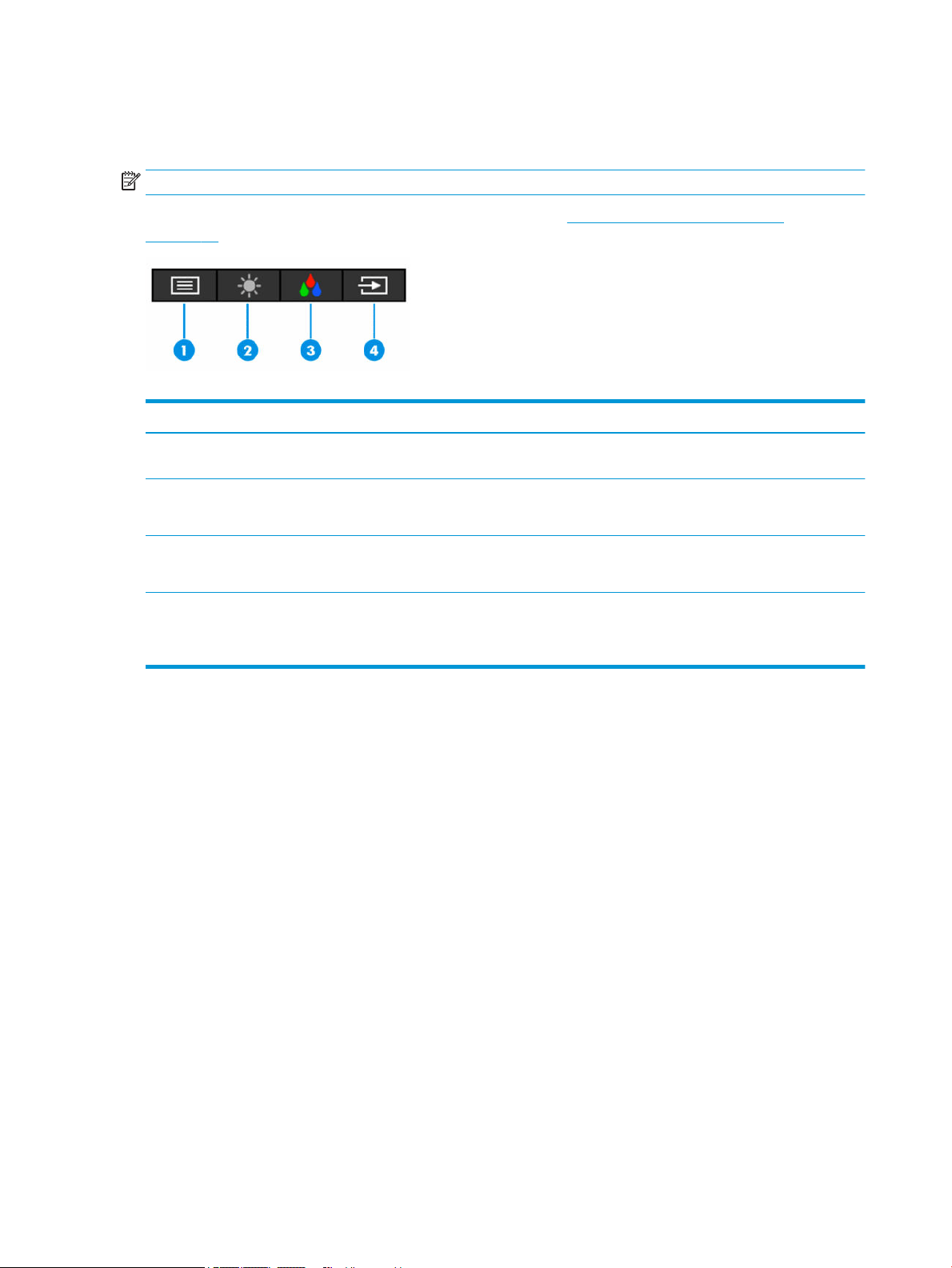
Using the function buttons
Pressing one of the function buttons activates the buttons and lights the icons above the buttons.
NOTE: The actions of the function buttons vary among monitor models.
For information about changing the function of the buttons, see Reassigning the function buttons
on page 14.
Table 2-2 Button names and descriptions
Button Description
(1) Menu button Opens the OSD main menu, selects a menu item from the OSD, or closes the OSD
menu.
(2) Brightness+ button
Assignable function button
Opens the Brightness+ adjustment scale.
(3) Color button
Assignable function button
Opens the Color menu where you can adjust the monitor screen to a comfortable
viewing light or select a preset view mode.
(4) Next Input or Next Active Input
button
Assignable function button
Switches the monitor’s input source to the next active input.
Reassigning the function buttons
You can change the assignable function buttons from their default values so that when the buttons are
activated, you can quickly access commonly used menu items. You cannot reassign the Menu button.
To reassign the function buttons:
1. Press the Menu button to open the OSD menu.
2. Select Menu, select Assign Buttons, and then select one of the available options for the button that you
want to assign.
Using Auto-Sleep Mode
The monitor supports an OSD menu option called Auto-Sleep Mode that allows you to enable or disable a
reduced power state for the monitor. When Auto-Sleep Mode is enabled (enabled by default), the monitor
enters a reduced power state when the computer signals low power mode (absence of either horizontal or
vertical sync signal).
Upon entering this reduced power state (sleep mode), the monitor screen is blanked, the backlight turns o,
and the power light turns amber. The monitor draws less than 0.5 W of power when in this reduced power
state. The monitor wakes from sleep mode when the computer sends an active signal to the monitor (for
example, if you activate the mouse or keyboard).
14 Chapter 2 Using the monitor
Loading ...
Loading ...
Loading ...
