Loading ...
Loading ...
Loading ...
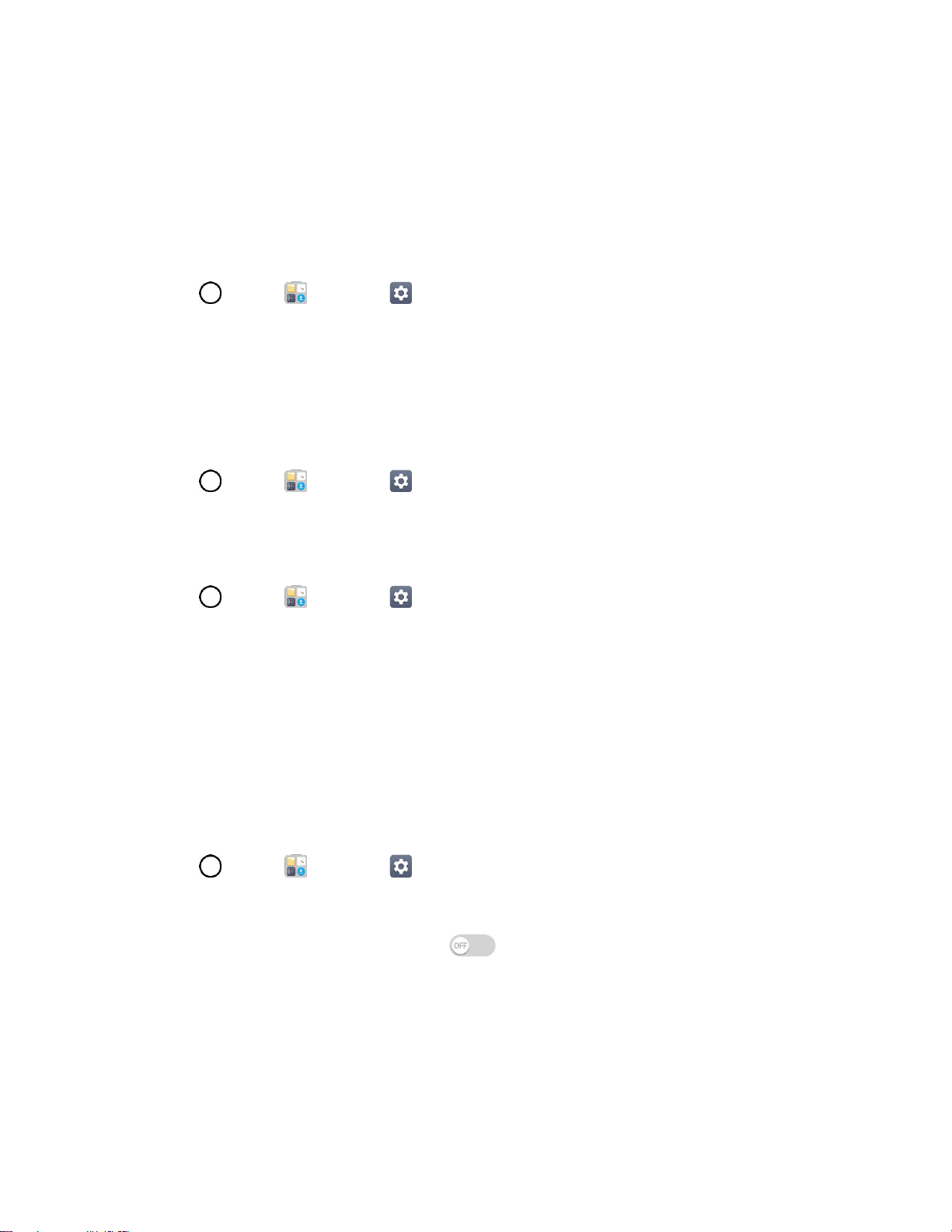
General Settings 155
Cloud
The Cloud menu allows you to manage the cloud accounts for LG apps.
You can add your cloud account on the list and then you can browse, play and download your content on
LG apps.
To add a cloud account:
1. Tap > Tools > Settings > General tab.
2. Tap Cloud.
3. To add an account, tap ADD ACCOUNT and select Drive, Box, Dropbox, or OneDrive.
4. After signing in, tap the cloud menu in File manager app to use cloud content.
To set which apps to use the cloud with:
1. Tap > Tools > Settings > General tab > Cloud.
2. Select a cloud and tap the apps you want to use with it.
To remove an account:
1. Tap > Tools > Settings > General tab > Cloud.
2. Select a cloud and tap > Remove account > OK.
Accessibility
Use the Accessibility settings to configure any accessibility plug-ins you have installed on your phone.
Note: Requires additional plug-ins to become selectable.
Vision
The Vision setting allows you to configure the visual options.
1. Tap > Tools > Settings > General tab > Accessibility > Vision.
2. Set the following options:
TalkBack: Tap the TalkBack switch to turn it on. Tap Settings at the bottom of the
screen to adjust the TalkBack settings. When TalkBack is turned on, the touchscreen settings
require the user to first tap an item they wish to select, and then double tap the item again in
order to access this feature.
Voice notifications: Use automatic spoken alerts for incoming calls.
Font size: Tap to set the size of the text.
Loading ...
Loading ...
Loading ...