Loading ...
Loading ...
Loading ...
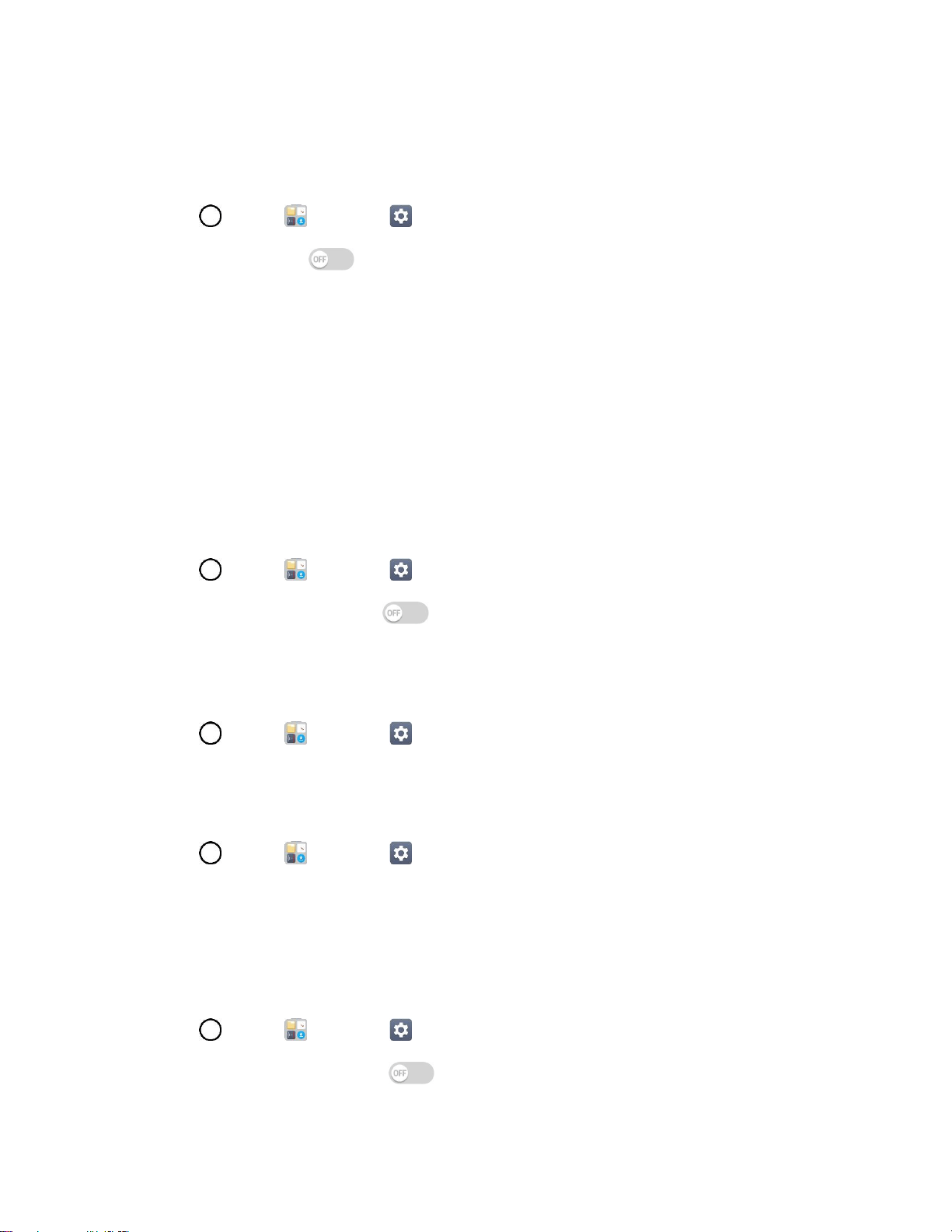
Networks Settings 133
posters, stickers, and other products. From the NFC settings menu, you can manage direct sharing and
pairing.
To turn on NFC:
1. Tap > Tools > Settings > Networks tab > Share & connect.
2. Tap the NFC switch to activate the NFC feature.
Note: When NFC is turned on, you can use the Tap & pay feature to pay for items just by touching your
phone to a reader at a register. If your device doesn't have a default app, you can browse Google Play for
other payment apps.
Android Beam
When this feature is turned on, you can beam app content to another NFC-capable device by holding the
devices close together.
For example, you can beam browser pages, YouTube videos, contacts, and more. Just bring the devices
together (typically back to back) and then touch your screen. The app determines what gets beamed.
To turn on Android Beam:
1. Tap > Tools > Settings > Networks tab > Share & connect.
2. Tap the Android Beam switch to activate the feature. (NFC turns on automatically.)
File Sharing
Send and receive files with computers and LG devices.
■ Tap > Tools > Settings > Networks tab > Share & connect > File Sharing.
Media Server
Share media content with nearby DLNA-compatible devices.
1. Tap > Tools > Settings > Networks tab > Share & connect.
2. Tap Media server > Content sharing to allow nearby devices to access your content.
Screen Sharing
You can play the screen and sound of the device on a different device, such as a TV, that supports the
Miracast function.
1. Tap > Tools > Settings > Networks tab > Share & connect.
2. Tap the Screen sharing switch to activate it.
Loading ...
Loading ...
Loading ...