Loading ...
Loading ...
Loading ...
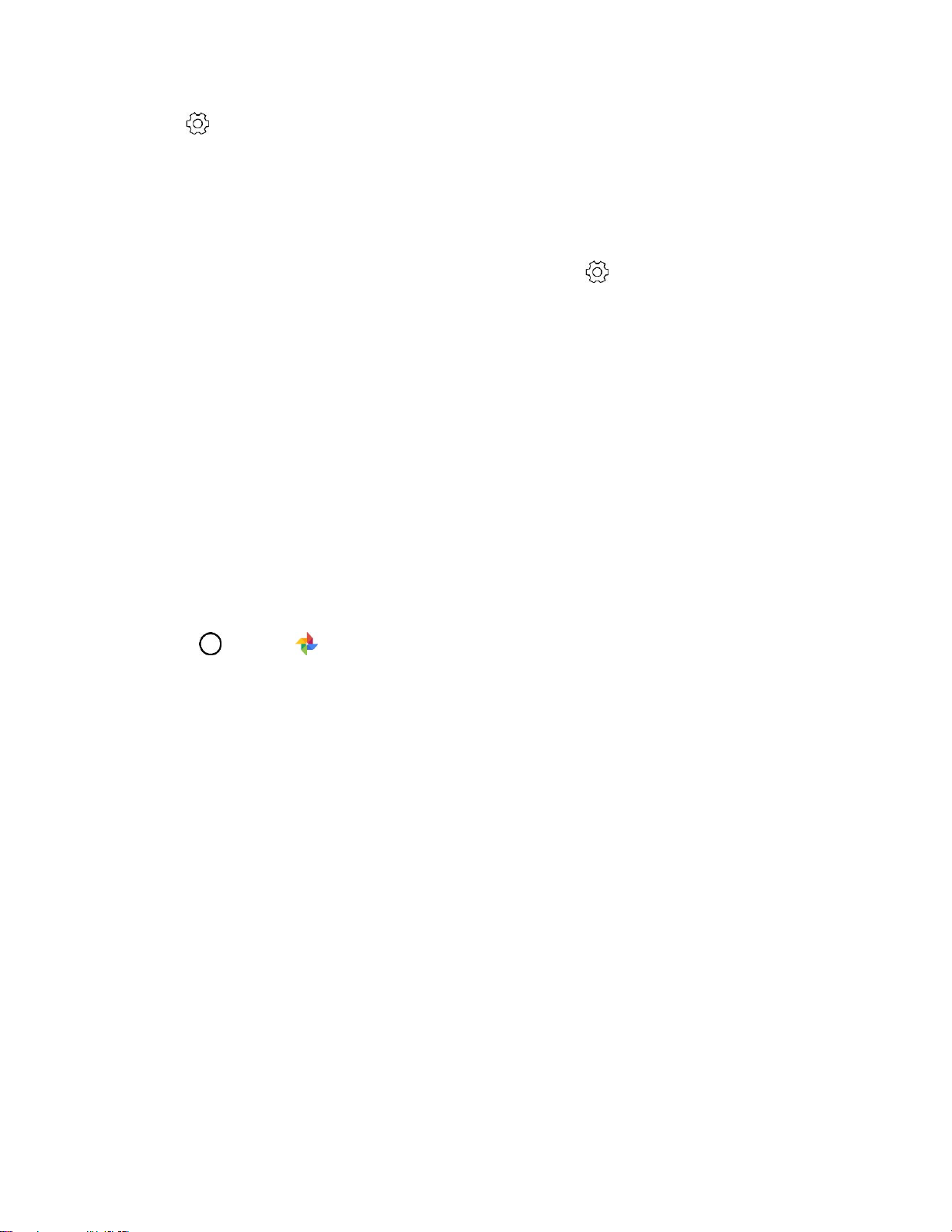
Camera and Video 109
Note: Tap > Gesture view to enable the Gesture view feature.
Note: Only one preview is available each time a photo is taken.
Note: If you rotate the device while in preview screen, the screen switches to camera mode.
Save as Flipped Image
Before taking a photo or recording a video with the front camera, tap > Save as flipped. The image is
flipped horizontally.
Note: When using the front camera, you can change how selfies are taken in the camera options. See
Customizing the Camera Options for details.
View Pictures and Videos Using Photos
Using the Photos application, you can view pictures and watch videos that you’ve taken with your phone’s
camera, downloaded, or copied onto your storage card or phone memory.
For pictures that are on your storage card or phone memory, you can do basic editing such as rotating
and cropping. You can also easily assign a picture as your contact picture or wallpaper and share
pictures with your friends.
View Pictures and Videos
You can access and view all your stored pictures and videos from your phone’s Gallery.
1. Tap > Photos .
The list of pictures and videos for the album opens.
2. Tap an image to view the picture or video.
The picture opens or the video begins playing.
Tap a picture or video to view it full screen.
When viewing pictures and videos, you can touch and hold an image to open a selection
menu and choose what to do with the picture or video.
Pictures and Videos: Review Screen
After capturing a picture or video, from the camera screen, tap the thumbnail image at the bottom right
corner of the screen to see the item in the review screen. From there, you can access options such as
save, view, send, or delete the picture or video.
Pictures and Videos: Options while Viewing
● Zoom In or Out on a Picture: Tap the screen twice or pinch the screen to zoom in or out on a
picture.
● Viewing Videos: Use the onscreen controls to play, pause, or stop the video playback.
Loading ...
Loading ...
Loading ...