Loading ...
Loading ...
Loading ...
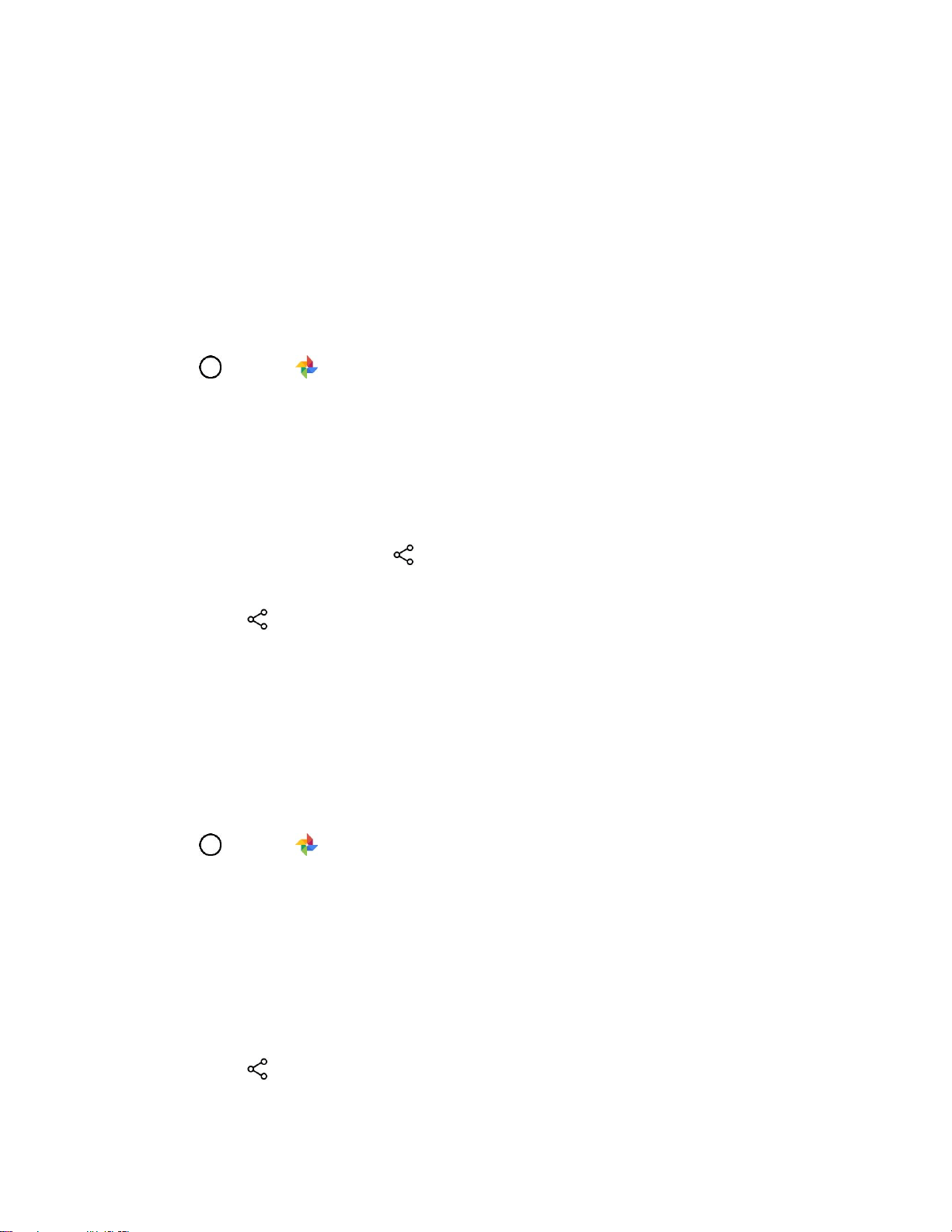
Camera and Video 111
The cropped picture is saved in the album as a copy. The original picture remains unedited.
Share Pictures and Videos
The Photos application lets you send pictures and videos using email or multimedia messages. You can
share pictures on your social networks (such as Facebook, Flickr, and Twitter) and share videos on
YouTube. You can also send them to another phone or your computer using Bluetooth.
Send Pictures or Videos by Email
You can send several pictures, videos, or both in an email or Gmail message. They are added as file
attachments in your email.
1. Tap > Photos .
The album list opens.
2. Tap an album (such as Camera).
The list of pictures and videos for the album opens.
3. Tap the picture or video you want to share.
To select multiple items, tap while viewing an album. Then tap all the items you want to
include.
4. Tap Share and then on the Share via menu, tap Gmail.
5. Follow the onscreen prompts to complete and send the message.
For more information about using email and Gmail, see Create and Send a Gmail Message.
Send a Picture or Video by Multimedia Message
Multimedia Messaging (MMS) lets you send pictures and videos using your phone’s messaging app.
Although you can send several pictures or videos in a multimedia message, it may be better to just send
one at a time, especially if the files are large in size.
1. Tap > Photos .
The album list opens.
2. Tap an album (such as Camera).
The list of pictures and videos for the album opens.
3. Tap the picture or video you want to share.
To select multiple items, touch and hold an item and tap all the items you want to include.
4. Tap Share and then on the Share via menu, tap Messages.
5. Follow the onscreen prompts to complete and send the message.
Loading ...
Loading ...
Loading ...