Loading ...
Loading ...
Loading ...
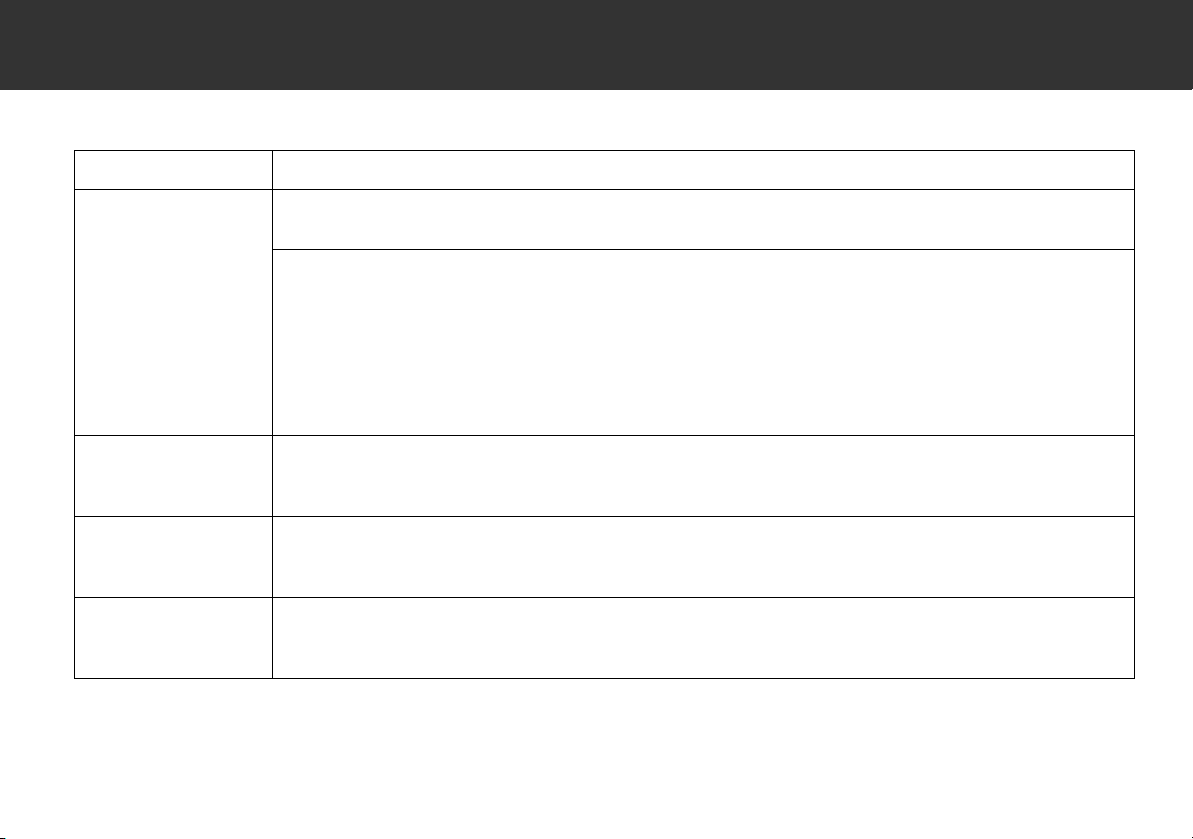
46
9. Error Messages and Troubleshooting
EKG recordings
Problem Solution
I have a lot of artifact,
noise, interference, or
see “No EKG” in my
EKG recording.
Ensure that the “OMRON connect US/CAN” app has access to the microphone of the smartphone. Open the
settings of your smartphone, and enable the microphone of the app.
Try the following tips for acquiring the best quality EKG recording:
• Clean the electrodes of the monitor with an alcohol-based sanitizer.
• If hands are very dry, use a water-based lotion before recording.
• Relax both arms and hands to reduce muscle noise. Both arms should be resting comfortably on a table.
• Ensure that your smartphone is not charging/syncing and you are not using headphones or any other
connected devices with your smartphone during the EKG recording.
• Make sure that both the smartphone and the user remain still during EKG recordings. Movement during
recordings will cause noise in the tracing.
The HUD symbol is
covered up when I
rotate my smartphone
The heads up display (HUD) symbol can sometimes be partially obstructed when you rotate your smartphone
while it’s busy. This isn’t a concern; the HUD symbol is just letting you know that the app is working. This doesn’t
impact your EKG recording or any of your information.
I see large spikes at
the start of my EKG
recording
Large amounts of noise/artifact can be seen for the first few milliseconds of an EKG recording when the
enhanced filter is looking for your heartbeat. This is very rare and only lasts until your first heartbeat is seen in
the app; this doesn’t affect the rest of your EKG recording.
Any other
communication issue
occurs.
Follow the instructions shown in the smartphone, or visit the “Support” section in the “OMRON connect US/CAN”
app for further help.
If the problem still persists, contact customer service. Refer to section 14.
Loading ...
Loading ...
Loading ...