Loading ...
Loading ...
Loading ...
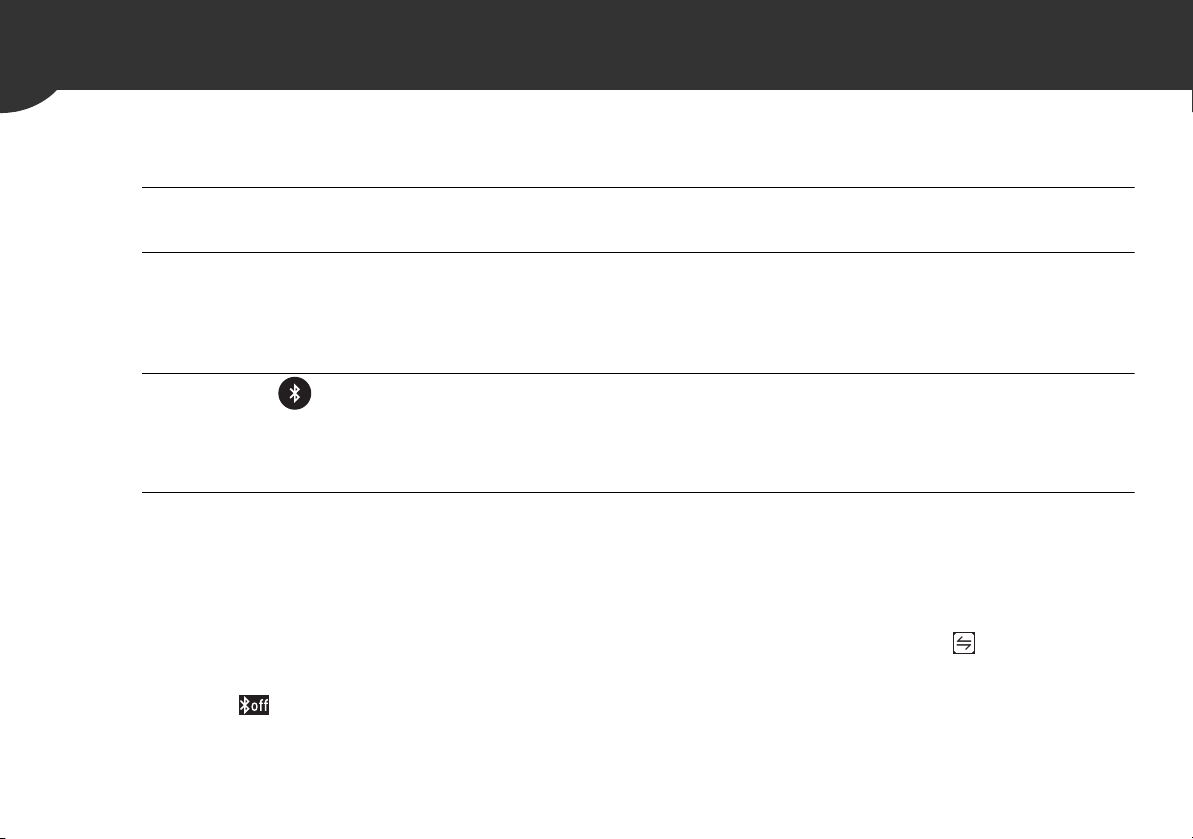
38
6.
Transfer Your Blood Pressure Readings Manually
As soon as a blood pressure measurement is complete, open the “OMRON connect US/CAN” app on your smartphone
to transfer your readings. If you need to transfer the readings later, try transferring them manually.
1. Make sure your monitor is within 16 ft. (5 m) of your smartphone.
2. Open the “OMRON connect US/CAN” app on your smartphone.
Note
• Make sure that your monitor is turned off. If it is on, press the BP [START/STOP] button to clear the LCD screen.
3. Press the button on the monitor to transfer your readings.
If your blood pressure readings are successfully transferred to the app, “OK” will flash on the BP reading display
of the monitor.
4. Press the BP [START/STOP] button to turn your monitor off.
Note
• Your monitor will automatically turn off after 10 seconds.
• This monitor will store up to 90 blood pressure readings. Stored blood pressure readings cannot be viewed on the BP reading
display of the monitor. You can view your blood pressure readings on the app after transferring. When the “ ” symbol appears on
the BP reading display, the stored memory on the monitor is almost full. Transfer the readings immediately before your readings are
deleted.
• When the “ ” symbol appears on the BP reading display of the monitor, enable Bluetooth of your monitor. Refer to sub-section
8.1.
• Once you send your blood pressure readings to the app, the readings cannot be sent again to the app or smartphone.
Loading ...
Loading ...
Loading ...