Loading ...
Loading ...
Loading ...
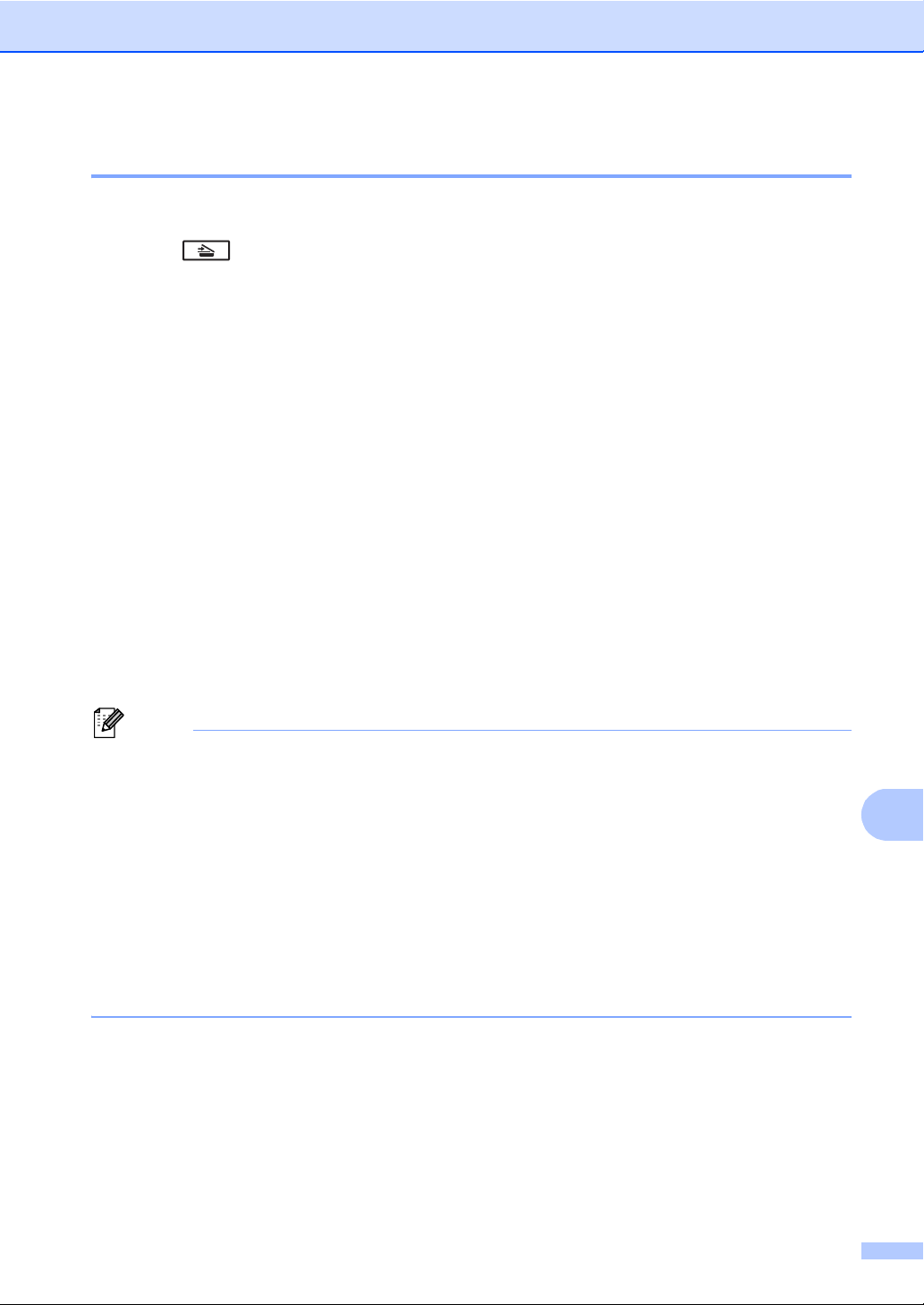
How to scan to a computer
61
11
Scanning using the SCAN key 11
a Load your document. (See How to load documents on page 26.)
b Press (SCAN).
c Press a or b to choose Scan to PC.
Press OK.
d Press a or b to choose File.
Press OK.
e (MFC-9560CDW)
If you want to change the duplex setting, press a or b to choose 1sided, 2sided (L)edge
or 2sided (S)edge.
Press OK.
f (For Network users)
Press a or b to choose the destination computer you want to send to.
Press OK.
If the LCD prompts you to enter a PIN number, enter the 4-digit PIN number for the
destination computer using the dial pad on the control panel.
Press OK.
g Press Black Start or Color Start.
The machine starts the scanning process.
Note
Choose the scan mode you want.
Scan to:
• USB
• Network
• FTP
• E-mail (Scan to PC)
• Image (Scan to PC)
• OCR (Scan to PC)
• File (Scan to PC)
Loading ...
Loading ...
Loading ...