Loading ...
Loading ...
Loading ...
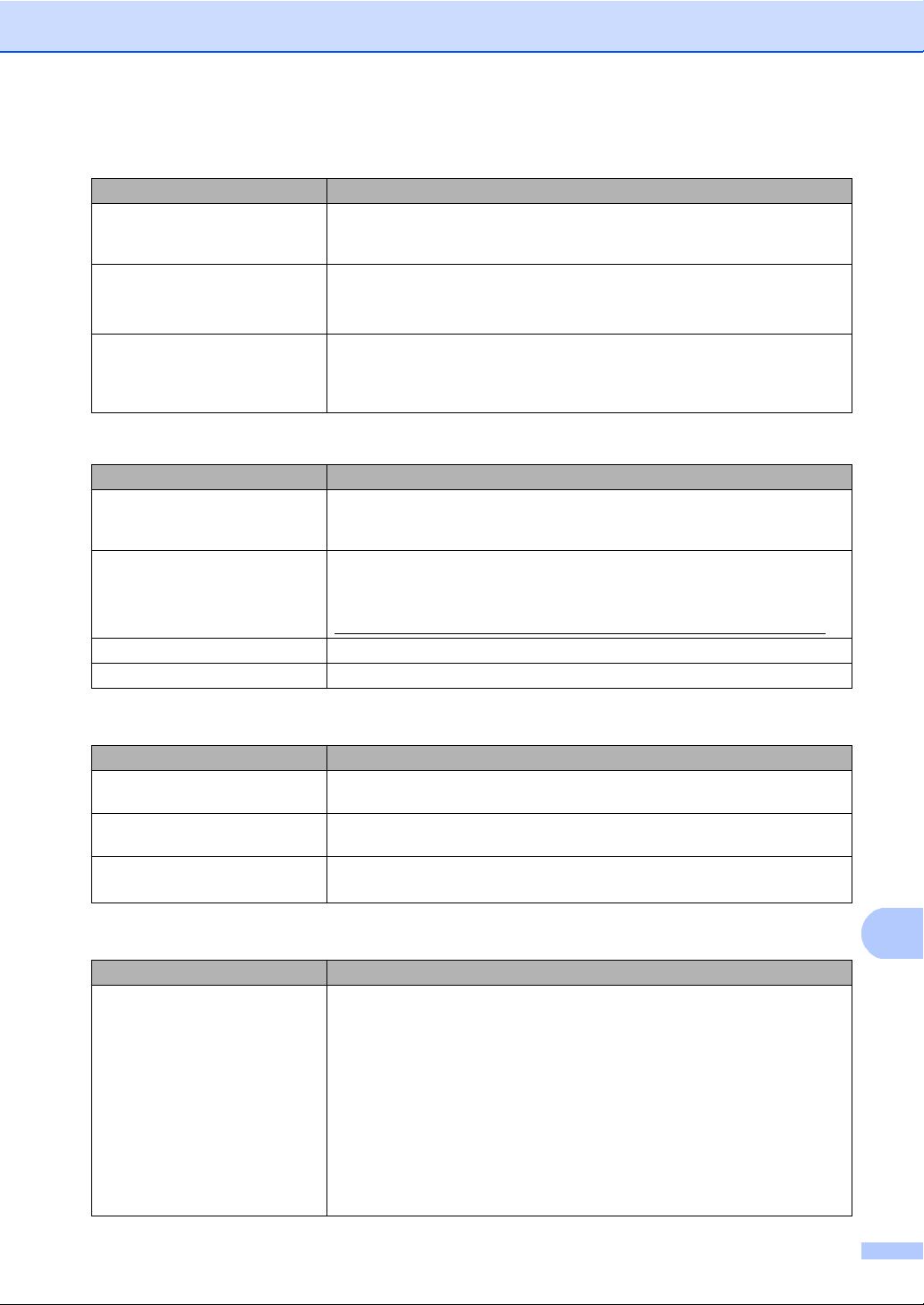
Troubleshooting
123
B
The machine does not print on both
sides of the paper even though the
printer driver setting is Duplex.
Check the paper size setting in the printer driver. You need to choose Letter, Legal
or Folio [16 to 28 lb (60 to 105 g/m
2
)].
The machine is not printing or has
stopped printing.
Press Job Cancel.
As the machine cancels the job and clears it from the memory it may produce an
incomplete printout.
The machine does not change to
Direct Print mode when a USB
flash memory drive is connected to
the USB direct interface.
When the machine is in Deep Sleep mode, the machine does not wake up when
a USB flash memory drive is connected to the USB direct interface. Press Direct
to wake up the machine and light up the Direct key, and then press Direct again
to view the Direct Print menu.
Scanning difficulties
Difficulties Suggestions
TWAIN errors appear while
scanning.
Make sure that the Brother TWAIN driver is chosen as the primary source. In
PaperPort™ 12SE, click File, Scan or Get Photo and choose the Brother TWAIN
driver.
OCR does not work. Try increasing the scanning resolution.
(Macintosh users)
Make sure you have downloaded and installed Presto! PageManager from
http://nj.newsoft.com.tw/download/brother/PM9SEInstaller_BR_multilang.dmg
Network scanning does not work. See Network difficulties on page 124.
Cannot scan. Contact your administrator to check your Secure Function Lock Settings.
Software difficulties
Difficulties Suggestions
Cannot install software or print. Run the Repair MFL-Pro Suite program on the CD-ROM. This program will repair
and reinstall the software.
Cannot perform ‘2 in 1’ or ‘4 in 1’
printing.
Check that the paper size setting in the application and in the printer driver are the
same.
The machine does not print from
Adobe
®
Illustrator
®
.
Try to reduce the print resolution. (See Advanced tab in the Software User's
Guide.)
Paper handling difficulties
Difficulties Suggestions
The machine does not feed paper.
The LCD shows No Paper or a
Paper Jam message.
If there is no paper, load a new stack of paper into the paper tray.
If there is paper in the paper tray, make sure it is straight. If the paper is curled,
you should straighten it. Sometimes it is helpful to remove the paper, turn the
stack over and put it back into the paper tray.
Reduce the amount of paper in the paper tray, and then try again.
Make sure that manual feed mode is not chosen in the printer driver.
Clean the paper pick-up roller. See Cleaning the paper pick-up rollers in
Appendix A of the Advanced User's Guide.
If the LCD shows the Paper Jam message and you still have a problem, see
Error and maintenance messages on page 96.
Printing difficulties (continued)
Difficulties Suggestions
Loading ...
Loading ...
Loading ...