Loading ...
Loading ...
Loading ...
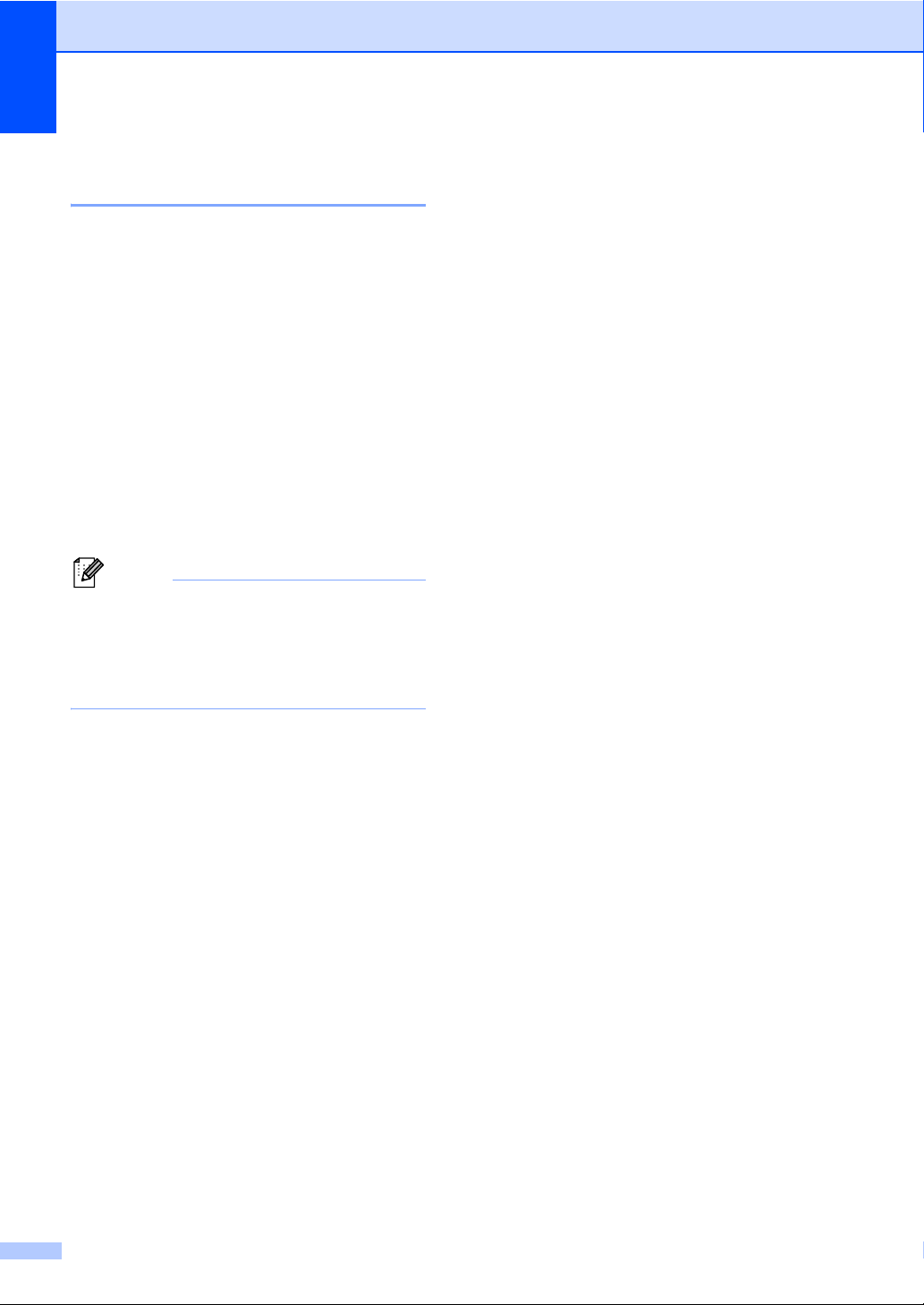
104
Transferring your faxes or Fax
Journal report B
If the LCD shows:
Init Unable XX
Print Unable XX
Scan Unable XX
We recommend transferring your faxes to
another fax machine or to your PC. (See
Transferring faxes to another fax machine
on page 104 or Transferring faxes to your PC
on page 104.)
You can also transfer the Fax Journal report
to see if there are any faxes you need to
transfer. (See Transferring Fax Journal report
to another fax machine on page 104.)
Note
If there is an error message on the
machine’s LCD, after the faxes have been
transferred, disconnect the machine from
the power source for several minutes, and
then reconnect it.
Transferring faxes to another fax
machine B
If you have not set up your Station ID, you
cannot enter fax transfer mode. (See Set your
Station ID in the Quick Setup Guide.)
a Press Menu, 9, 0, 1.
b Do one of the following:
If the LCD shows No Data, there
are no faxes left in the machine’s
memory. Press Stop/Exit.
Enter the fax number to which faxes
will be forwarded.
c Press Black Start or Color Start.
Transferring faxes to your PC B
You can transfer the faxes from your
machine’s memory to your PC.
a Make sure that you have installed
MFL-Pro Suite on your PC, and then
turn on PC-Fax Receiving on the PC.
(For details about PC-Fax Receive, see
PC-FAX receiving in the Software
User's Guide.)
b Make sure that you have set
PC Fax Receive on the machine.
(See PC-Fax Receive in Chapter 4 of
the Advanced User's Guide.)
If faxes are in the machine’s memory
when you set up PC-Fax Receive, the
LCD will ask if you want to transfer the
faxes to your PC.
c Do one of the following:
To transfer all faxes to your PC,
press 1. You will be asked if you want
a backup print.
To exit and leave the faxes in the
memory, press 2.
d Press Stop/Exit.
Transferring Fax Journal report to
another fax machine B
If you have not set up your Station ID, you
cannot enter fax transfer mode. (See Set your
Station ID in the Quick Setup Guide.)
a Press Menu, 9, 0, 2.
b Enter the fax number to which the Fax
Journal report will be forwarded.
c Press Black Start or Color Start.
Loading ...
Loading ...
Loading ...