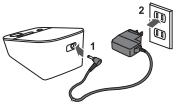Documents: Go to download!
User Manual
- User Manual - (English)
- Quick Start Guide - (English)
- EMC Information - (English)
- Monitor and Arm Cuff
- Display and Symbols
- Classification of BP (Blood Pressure)
- Preparation
- Applying the Arm Cuff
- Using Your Monitor without a Smart Device
- Using Your Monitor with a Smart Device
- Error Messages and Troubleshooting
- Maintenance
- Storage
- Cleaning
- Using the AC Adapter (optional accessory)
Table of contents
User manual Blood Pressure Monitor for Omron BP5250
Monitor and Arm Cuff
Front of the monitor
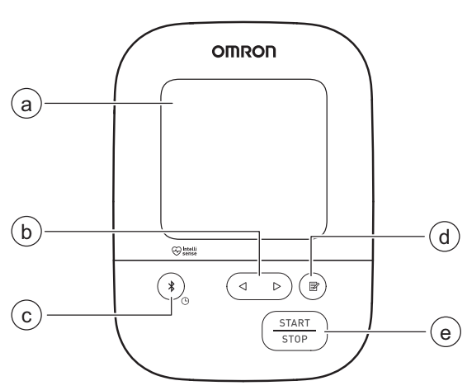
 Display
Display
 [Forward/Backward] buttons
[Forward/Backward] buttons
 [Connection] button (Date/Time)
[Connection] button (Date/Time)
 [Memory] button
[Memory] button
 [START/STOP] button
[START/STOP] button
Left side, back and bottom of the monitor
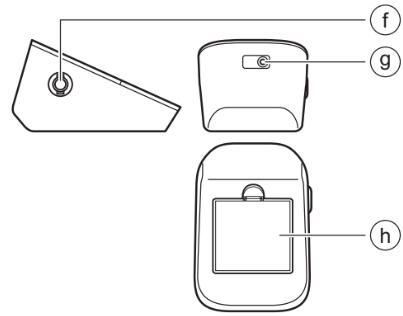
 Air jack
Air jack
See other models: BP5450 BP7100 BP7000 BP7450 BP5100
 AC adapter jack (for optional AC adapter)
AC adapter jack (for optional AC adapter)
 Battery compartment
Battery compartment
Arm cuff
(Upper arm circumference: 9" - 17" (22 - 42 cm))
 Air plug
Air plug
 Air tube
Air tube
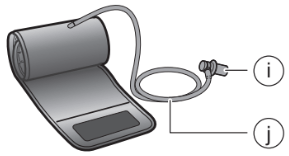
Display and Symbols
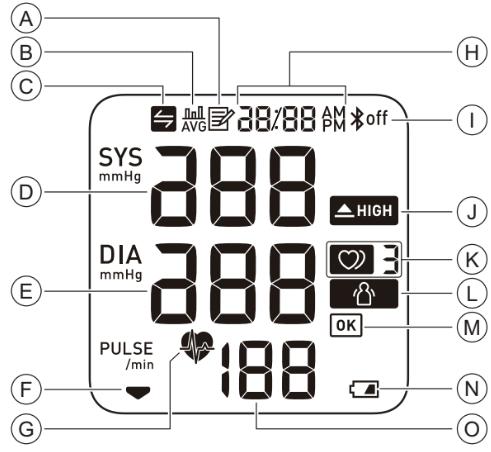
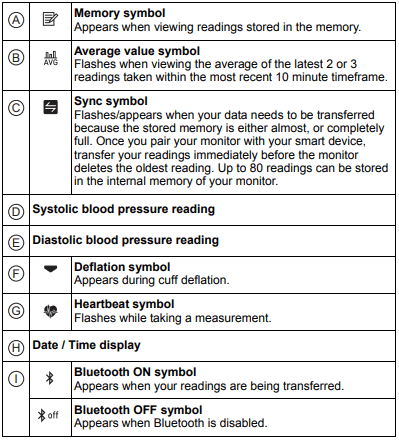
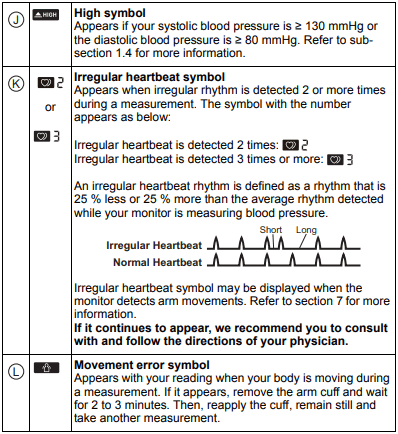
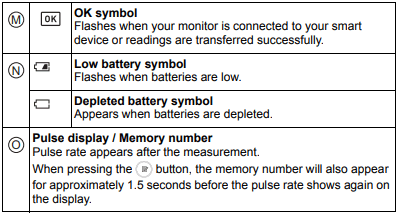
Classification of BP (Blood Pressure)
ACC/AHA 2017 Hypertension guidelines define categories of BP in adults as below.
Categories of BP in Adults*
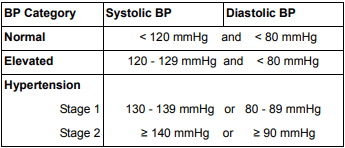
* Individuals with Systolic BP and Diastolic BP in 2 categories should be designated to the higher BP category.
BP indicates blood pressure (based on an average of ≥ 2 careful readings obtained on ≥ 2 occasions).
Source: ACC/AHA 2017 High Blood Pressure Clinical Practice Guideline
Preparation
Installing Batteries
- Push down on the hook of the battery cover and pull downward.
- Insert 4 “AA” batteries as indicated in the battery compartment.
- Close the battery cover.
As soon as batteries are correctly installed, the year flashes on the display.
Refer to sub-section 2.2 to set the date and time manually, or refer to sub-section 4.1 to pair your monitor to set the date and time automatically.
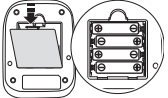

Note
- When the “
 ” symbol flashes on the display, it is recommended you replace batteries.
” symbol flashes on the display, it is recommended you replace batteries. - To replace batteries, turn your monitor off and remove all batteries. Then replace with 4 new batteries at the same time.
- Replacing batteries will not delete previous readings.
- The supplied batteries may have a shorter life span than new batteries.
- Disposal of used batteries should be carried out in accordance with local regulations.
Setting the Date and Time
Note
- Set your monitor to the correct date and time before taking a measurement for the first time.
- The date and time will automatically be set when the monitor is paired with “OMRON connect US/CAN” app. Refer to sub-section 4.1.
- As soon as batteries are correctly installed, the year flashes on the display of your monitor.
1. If nothing is displayed, press the  button to display the year. If the year is already displayed, skip this step.
button to display the year. If the year is already displayed, skip this step.
2. Press the  or
or  button to adjust the year.
button to adjust the year.
Press and hold the  button to quickly advance the years.
button to quickly advance the years.
Press and hold the  button to quickly go backwards through the years.
button to quickly go backwards through the years.
3. Press the  button to confirm the year, then the month will flash. Repeat the same steps to adjust the month, day, hour, and minute.
button to confirm the year, then the month will flash. Repeat the same steps to adjust the month, day, hour, and minute.
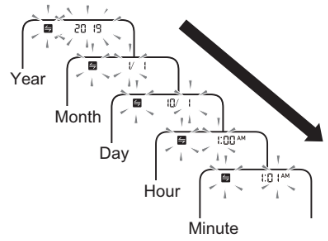
4. Press the  button to store the setting. Your monitor automatically turns off 3 seconds after the minutes have been set in this sequence.
button to store the setting. Your monitor automatically turns off 3 seconds after the minutes have been set in this sequence.
Note
- If you need to reset the date and time, replace batteries or press the
 button, then set the date and time as shown in above steps.
button, then set the date and time as shown in above steps. - If the date and time are not set, “ ” flashes during or after measurement.
Blood Pressure Measurement Tips
To help ensure an accurate reading, follow these directions:
- Stress raises blood pressure. Avoid taking measurements during stressful times.
- Measurements should be taken in a quiet place.
- It is important to take measurements at the same times each day. Taking measurements in the morning and in the evening is recommended.
- Remember to have a record of your blood pressure and pulse readings for your physician. A single measurement does not provide an accurate indication of your true blood pressure. You need to take and record several readings over a period of time.
Applying the Arm Cuff
Note
- The following steps are for applying the arm cuff to your left arm. When you take a measurement on your right arm, follow the cuff wrap instructions for a right arm use mentioned under “To take a measurement on your right arm” located at the end of this sub-section.
- The blood pressure can differ between the right arm and the left arm, and the measured blood pressure readings can be different. OMRON recommends to always use the same arm for measurement. If the readings between both arms differ substantially, check with your physician to determine as to which arm to use for your measurements.
1. Plug the arm cuff into your monitor by inserting the air plug into the air jack securely until it clicks.
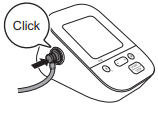
2. Apply the arm cuff to your left upper arm.
Note: The bottom edge of the arm cuff should be 0.5 inch (1 to 2 cm) above the inside elbow. The air tube is on the inside of your arm and aligned with your middle finger.
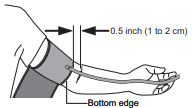
3. Make sure that the air tube is positioned on the inside of your arm and wrap the cuff securely, so it can not move around your arm.
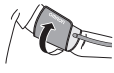
To take a measurement on your right arm
When you take a measurement on your right arm, the air tube should run along the side of your elbow, along the bottom of your arm. Be careful not to rest your arm on the air tube.
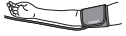
Sitting Correctly
To take a measurement, you need to be relaxed and comfortably seated in a room with a comfortable temperature. Place your arm on the table.
- Sit in a comfortable chair with your back and arm supported.
- Keep your feet flat and your legs uncrossed.
- The arm cuff should be placed on your arm at the same level as your heart, with the arm resting comfortably on a table.
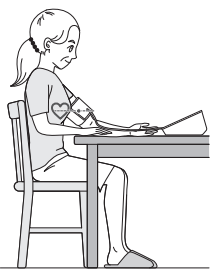
Using Your Monitor without a Smart Device
Taking a Measurement
You can use your monitor without pairing to a smart device. To pair your monitor with a smart device, refer to sub-section 4.1.
Note: To stop the measurement, press the [START/STOP] button once to deflate the arm cuff.
1. Press the [START/STOP] button.
All symbols appear on the display before starting the measurement.
2. Remain still and do not talk until the entire measurement process is complete.
The “ ” symbol flashes at every heartbeat.
” symbol flashes at every heartbeat.
After your monitor has detected your blood pressure and pulse rate, the cuff automatically deflates. Your blood pressure and pulse rate are displayed.
If either the systolic or the diastolic reading is high (refer to subsection 1.3), the “ ” symbol appears.
” symbol appears.
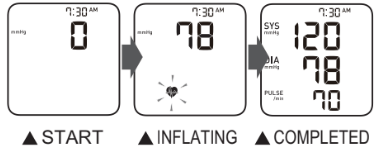
3. Press the [START/STOP] button to turn your monitor off.
Note
- Your monitor automatically turns off after 2 minutes.
- Wait 2 - 3 minutes between measurements. The wait time allows the arteries to decompress and return to their pre-measurement state. You may need to increase the wait time depending on your individual physiological characteristics.
Using the Guest Mode
The guest mode can be used to take a single measurement for another user.
Note: No readings are stored in the memory.
- Press and hold the [START/STOP] button for more than 2 seconds. The date/time display will disappear.
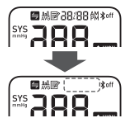
- Release the [START/STOP] button when the date/time display turns off. The arm cuff automatically starts to inflate.
If your systolic pressure is more than 210 mmHg
- If your systolic pressure is more than 210 mmHg, take a measurement manually.
- After the arm cuff starts to inflate, press and hold the [START/STOP] button until the monitor inflates 30 to 40 mmHg higher than your expected systolic pressure.
Note Do not inflate above 299 mmHg.
Caution Inflating to a higher pressure than necessary may result in bruising of the arm where the cuff is applied.
Using Your Monitor with a Smart Device
Pairing Your Monitor with a Smart Device
The date and time on your monitor will automatically be set when you pair your monitor with your smart device.
- Enable Bluetooth on your smart device.
- Download and install the free “OMRON connect US/CAN” app onto your smart device.

If you already have the “OMRON connect US/CAN” app and have created your account, open the app and add your new monitor.
- Open the app and follow the pairing instructions shown on your smart device.
- Confirm that your monitor is connected successfully.
When your monitor is connected successfully to your smart device, the OK symbol appears.
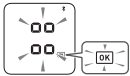
- Press the [START/STOP] button to turn your monitor off.
Note
- If the “Err” symbol appears, follow the instructions in the “OMRON connect US/CAN” app.
- Your monitor automatically turns off after 2 minutes.
- Be aware that OMRON will not be responsible for the loss of data and/or information in the app.
- OMRON connect US/CAN” is the only app that we recommend to use with your monitor to transfer data correctly.

Taking a Measurement
Refer to sub-section 3.1 to start a measurement. Open the app on your smart device and follow the instructions.
Note: Make sure that your monitor is within 16 ft. (5 m) of your smart device.
Transferring Data Automatically/Manually
- The readings will be transferred to your smart device within 1 hour after taking a measurement.
- To transfer the readings manually, press the
 button.
button.
Disabling/Enabling Bluetooth
Warning
- This product emits radio frequencies (RF) in the 2.4 GHz band. DO NOT use this product in locations where RF is restricted, such as on an aircraft or in hospitals. Turn off the Bluetooth feature in this monitor and remove batteries when in RF restricted areas. For further information on potential restrictions refer to documentation on the Bluetooth usage by the FCC/ISED.
Bluetooth is enabled as default
1. When your monitor is off, press and hold the  button for more than 10 seconds. “oFF” flashes 3 times.
button for more than 10 seconds. “oFF” flashes 3 times.

2. Press the [START/STOP] button to turn your monitor off.
Note
- To enable the Bluetooth, press and hold the
 button for more than 2 seconds. “on” appears on the display.
button for more than 2 seconds. “on” appears on the display. - Your monitor automatically turns off 2 minutes after the completion.
- When Bluetooth is disabled, the “
 ” symbol appears.
” symbol appears.
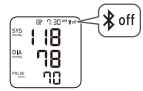
Error Messages and Troubleshooting
If any of the below problems occur during measurement, check to make sure that no other electrical device is within 12 inches (30 cm). If the problem persists, refer to the table below.
 appears or the arm cuff does not inflate.
appears or the arm cuff does not inflate.
- Air plug is not completely plugged into the monitor.
Insert the air plug securely. Refer to subsection 2.4.
- The arm cuff is not applied correctly.
Apply the arm cuff correctly, then take another measurement. Refer to sub-section 2.4.
- Air is leaking from the arm cuff.
Replace the arm cuff with a new one. Refer to section 9.
 appears or a measurement cannot be complete after the arm cuff inflates.
appears or a measurement cannot be complete after the arm cuff inflates.
- You move or talk during a measurement and the arm cuff does not inflate sufficiently.
Remain still and do not talk during a measurement. If “E2” appears repeatedly, inflate the arm cuff manually until the systolic pressure is 30 to 40 mmHg above your previous readings. Refer to sub-section 3.1.
- The systolic pressure is above 210 mmHg and a measurement cannot be taken.
Inflate the arm cuff manually until the systolic pressure is 30 to 40 mmHg above your previous readings. Refer to sub-section 3.1.
 appears
appears
- The arm cuff is inflated exceeding the maximum allowable pressure.
Do not touch the arm cuff and/or bend the air tube while taking a measurement.
If inflating the arm cuff manually, refer to the end of sub-section 3.1.
 appears
appears
- You move or talk during a measurement. Vibrations disrupt a measurement.
Remain still and do not talk during a measurement.
 appears
appears
 appears
appears
 does not flash during a measurement
does not flash during a measurement
- The pulse rate is not detected correctly
Apply the arm cuff correctly, then take another measurement. Refer to sub-section 2.4. Remain still and sit correctly during a measurement. If the “ ” symbol continues to appear, we recommend you to consult with your physician.
” symbol continues to appear, we recommend you to consult with your physician.
 appears
appears
- The monitor has malfunctioned.
Press the [START/ STOP] button again. If “Er” still appears, contact customer service. Refer to section 12.
 appears
appears
- The monitor cannot connect to a smart device or transmit data correctly.
Follow the instructions shown in the “OMRON connect US/CAN” app. If the “Err” symbol still appears after checking the app, contact customer service. Refer to section 12.
 appears
appears
- The monitor is waiting for pairing with the smart device.
Refer to sub-section 4.1 for pairing your monitor with your smart device, or press the [START/ STOP] button to cancel pairing and turn your monitor off.
 appears
appears
- The monitor is ready to transfer your readings to the smart device.
Open the “OMRON connect US/CAN” app to transfer your readings
 appears
appears
 appears
appears
- There are more than 64 readings in memory to be transferred.
- The date and time is not set.
- There are 80 readings in memory to be transferred.
Pair or transfer your readings to the “OMRON connect US/CAN” app so you can keep them in memory in the app, and this error symbol disappears.
 appears
appears
- Batteries are low.
Replacing all 4 batteries with new ones is recommended. Refer to sub-section 2.1.
 appears or the monitor is turned off unexpectedly during a measurement.
appears or the monitor is turned off unexpectedly during a measurement.
- Batteries are depleted.
Immediately replace all 4 batteries with new ones. Refer to sub-section 2.1.
Nothing appears on the display of the monitor.
- Batteries are depleted.
- Battery polarities are not properly aligned.
Check the battery installation for proper placement. Refer to subsection 2.1.
Readings appear too high or too low.
- Blood pressure varies constantly. Many factors including stress, time of day, and/or how you apply the arm cuff, may affect your blood pressure. Review sub-sections 2.3 - 2.5 and section 3.
Any other communication issue occurs.
- Follow the instructions shown in the smart device, or visit the “Support” section in the “OMRON connect US/CAN” app for further help. If the problem still persists, contact customer service. Refer to section 12.
Any other problems occur.
- Press the [START/STOP] button to turn the monitor off, then press it again to take a measurement. If the problem continues, remove all batteries and wait for 30 seconds. Then re-install batteries. If the problem still persists, contact customer service. Refer to section 12.
Maintenance
To protect your monitor from damage, follow the directions below:
- Changes or modifications not approved by the manufacturer will void the user warranty.
Storage
Keep your monitor and other components in the storage case when not in use.
Store your monitor and other components in a clean, safe location.
- Remove the arm cuff from the monitor.
- Gently fold the air tube into the arm cuff. Note: Do not bend or crease the air tube excessively.
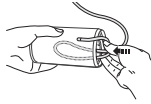
- Place your monitor and other components in the storage case.
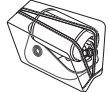
Do not store your monitor and other components:
- If your monitor and other components are wet.
- In locations exposed to extreme temperatures, humidity, direct sunlight, dust or corrosive vapors such as bleach.
- In locations exposed to vibrations or shocks.
Cleaning
- Do not use any abrasive or volatile cleaners.
- Use a soft dry cloth or a soft cloth moistened with mild (neutral) detergent to clean your monitor and arm cuff and then wipe them with a dry cloth.
- Do not wash or immerse your monitor and arm cuff or other components in water.
- Do not use gasoline, thinners or similar solvents to clean your monitor and arm cuff or other components.
Using the AC Adapter (optional accessory)
Note
- Make sure not to place your monitor in a location where it is difficult to plug and unplug the AC adapter.
- We recommend keeping batteries in your monitor at all times, even if you choose to use the AC adapter. If only the AC adapter is used without keeping batteries in your monitor, you may need to reset the date and time each time you unplug and plug back the AC adapter. The readings will not be deleted.
- Insert the AC adapter plug into the AC adapter jack on the rear side of your monitor.
- Plug the AC adapter into an electrical outlet. To unplug the AC adapter, unplug the AC adapter from the electrical outlet and then remove the AC adapter plug from the monitor.