Documents: Go to download!
User Manual
- User Manual - (English)
- Spanish Instruction Manual - (Spanish)
- KNOW YOUR MONITOR
- PREPARATION
- USING THE MONITOR WITHOUT A SMART DEVICE
- USING THE MONITOR WITH A SMART DEVICE
- ERROR MESSAGES AND TROUBLESHOOTING
- MAINTENANCE, STORAGE AND CLEANING
Table of contents
User manual Blood Pressure Monitor
KNOW YOUR MONITOR
Contents:
Monitor, 4 “AAA” batteries, instruction manual, quick start guide
Monitor:
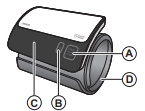
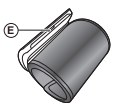
A. START/STOP button
B. Connection button
C. Display
D. Arm cuff
See other models: BP7450 BP5100 BP761 BP652N BP742N
E. Battery compartment
Display:
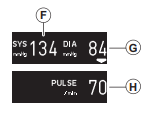
F. Systolic blood pressure
G. Diastolic blood pressure
H. Pulse display

Display symbols
Connection symbol ( )
)
Appears when transferring the data or pairing with your smart device.
Connection OFF symbol ( )
)
Appears when Bluetooth is off.
Connection ON symbol ( )
)
Appears when Bluetooth is on.
Movement error symbol ( )
)
The movement error symbol will display when your body is moving during measurement. If the movement symbol displays, remove the monitor and wait for 2 to 3 minutes. After 2 to 3 minutes, remain still and take another measurement.
SYNC symbol ( )
)
- When the SYNC symbol appears on the display, make sure that your monitor has been pairing with the smart device or transfer the data.
- When the SYNC symbol appears on the display, transfer the data before the measurements are deleted. Maximum internal memory is for 100 measurements. The oldest value will be deleted when this is reached before transferring.
Irregular heartbeat symbol ( )
)
- When the monitor detects an irregular rhythm two or more times during the measurement, the irregular heartbeat symbol will appear on the display along with the measurement values. An irregular heartbeat rhythm is defined as a rhythm that is 25% less or 25% more than the average rhythm detected while the monitor is measuring the systolic and diastolic blood pressure.
- If the irregular heartbeat symbol displays with your measurement results, we recommend you consult your physician. Follow the directions of your physician.

Battery symbol (low) ( )
)
Appears when the batteries are low.
Battery symbol (depleted) ( )
)
Appears when the batteries are depleted.
Deflation symbol ( )
)
Flashes while arm cuff is deflating.
Heartbeat symbol ( )
)
Flashes while taking a measurement.
Classification of BP (Blood Pressure)
ACC/AHA 2017 Hypertension guidelines defines categories of BP in adults as below.
Categories of BP in Adults*
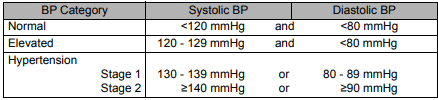
* Individuals with Systolic BP and Diastolic BP in 2 categories should be designated to the higher BP category.
BP indicates blood pressure (based on an average of ≥2 careful readings obtained on ≥2 occasions).
Source: ACC/AHA 2017 High Blood Pressure Clinical Practice Guideline
Before Taking a Measurement
- Stress raises blood pressure. Avoid taking measurements during stressful times.
- Measurements should be taken in a quiet place.
- Keep a record of your blood pressure and pulse readings for your physician. A single measurement does not provide an accurate indication of your true blood pressure. You need to take and record several readings over a period of time. Try to measure your blood pressure at the same time each day for consistency
PREPARATION
Battery Installation
1. Remove the battery cover. Insert your fingernail into the slot of the battery cover, and push downwards to remove the cover.
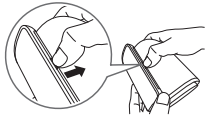
2. Insert battery, slide over so it is secured inside the circular battery positioner. Then insert the second battery.
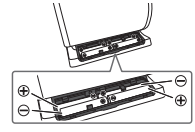
3. Replace the battery cover.

When the batteries have been securely placed in this monitor, the message below will appear on the screen:

Notes:
- When the depleted battery symbol “
 ” appears on the display, turn the monitor off and remove all the batteries. Replace with 4 new batteries at the same time. Long life alkaline batteries are recommended.
” appears on the display, turn the monitor off and remove all the batteries. Replace with 4 new batteries at the same time. Long life alkaline batteries are recommended. - The measurement values continue to be stored in the memory even after the batteries are replaced.
- The supplied batteries may have a shorter life than new batteries.
- Disposal of used batteries should be carried out in accordance with the national/local regulations for the disposal of batteries.
- When the batteries are replaced, the words “Please pair this device.” or “Pairing not completed. No data transfer.” will appear on the display. Press the [
 ] button to pair with the smart device or transfer the data before taking a measurement.
] button to pair with the smart device or transfer the data before taking a measurement.
Applying the Arm Cuff
1. Apply the arm cuff to your left upper arm.
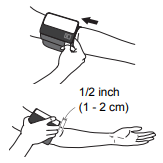
The bottom edge of the arm cuff should be 1/2 inch (1 to 2 cm) above the elbow. The display should be in clear view and easy to read, positioned slightly on the inside of your arm.
2. Securely close with the fabric fastener.
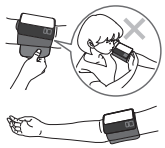
Notes:
- The blood pressure can differ between the right arm and the left arm, and the measured blood pressure values can be different. Omron recommends to always use the same arm for measurement. If the values between both arms differ substantially, please check with your physician as to which arm to use for your measurements.
- Positioning the monitor with the [START/STOP] button toward the body makes it easier to use the monitor.
How to Sit Correctly
To take a measurement, you need to be relaxed and comfortably seated, at a comfortable room temperature.
- Sit in a chair with your legs uncrossed and your feet flat on the floor.
- Sit upright with your back straight.
- Sit with your back and arm being supported.
- The arm cuff should be placed on your arm at the same level as your heart.
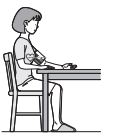
USING THE MONITOR WITHOUT A SMART DEVICE
You can use this blood pressure monitor without pairing to a smart device.
Taking a Measurement
Notes:
- To stop the measurement, press the [START/STOP] button once to deflate the arm cuff.
- Remain still and do not talk while taking a measurement.
- When using this blood pressure monitor without a smart device, you will not be able to view your prior readings stored in the memory.
- Do not use the monitor with any other electrical device simultaneously. This may result in incorrect operation of the monitor.
1. Press the [START/STOP] button.
The arm cuff will start to inflate.
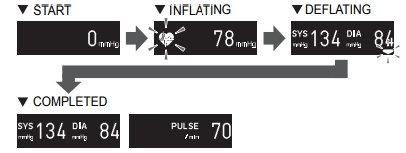
The following symbols indicate incorrect measurement
- If “Please remeasure” and any of these symbols below are displayed, please take another measurement and try again.
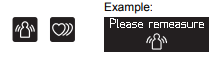
2. Remove the arm cuff.
3. Write down your SYS/DIA and Pulse readings, along with the date and time of your measurement on a piece of paper to keep a record of your history
USING THE MONITOR WITH A SMART DEVICE
Pairing Your Monitor with a Smart Device
The date and time on your monitor will automatically be set when you pair it with your smart device.
1. Enable Bluetooth on your smart device.
2. Scan the code below with your smart device camera or visit OmronHealthcare.com/app to find the OMRON compatible app for this product.

3. Download and install the compatible OMRON app onto your smart device. If you already have the compatible OMRON app and have created your account, open the app and add your new monitor.
4. Open the app and follow the pairing instructions shown on your smart device.
5. Confirm that your monitor is connected successfully. If the monitor is connected successfully to the smart device, “OK” will appear on the display.
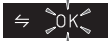
If “Error” appears, refer to section 5.1 for more detail.
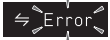
Notes:
- If you do not pair this monitor to set the date and time, any blood pressure readings you take with this monitor will not be transferred.
- The date/time will only be set for future measurements taken after the measurement that was transferred. It will not be saved to the measurement that was just transferred.
- Please be aware that OMRON will not be responsible for the loss of data and/or information.
Taking a Measurement
Notes:
- To stop the measurement, press the [START/STOP] button once to deflate the arm cuff.
- Remain still and do not talk while taking a measurement.
- This monitor will store 100 measurements. Stored measurements cannot be viewed on the monitor's display. You will need to use the app to view all measurements prior to the most recent reading taken.
- Do not use a mobile phone or other electrical devices that emit electromagnetic fields near this monitor except when transferring your readings to your smart device. This may result in incorrect operation of this monitor.
1. Press the [START/STOP] button.
The arm cuff will start to inflate.
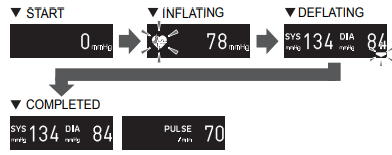
The following symbols indicate incorrect measurement
- If “Please remeasure” and any of these symbols below are displayed, please take another measurement and try again.
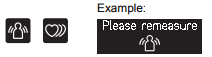
2. Remove the arm cuff.
3. Transfer your readings
Make sure your monitor is within 16 ft. (5 m) of your smart device. As soon as your measurement is complete, open the app on your smart device to transfer your readings.
Transferring your readings later
1. Open the app on your smart device and then follow the instructions.
2. Press [ ] button to transfer your readings.
] button to transfer your readings.
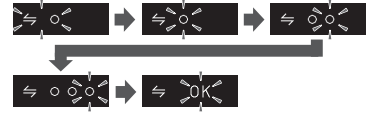
- If your readings are successfully transferred to your smart device, “OK” will flash on the display.
If “Error” appears, refer to section 5.1 for more detail.
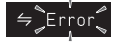
Notes:
- When the SYNC symbol “
 ” appears on the display, transfer the data immediately before the readings are deleted.
” appears on the display, transfer the data immediately before the readings are deleted. - When the Connection OFF symbol “
 ” appears on the display, turn on the Bluetooth® feature of your monitor. (Refer to section 4.3)
” appears on the display, turn on the Bluetooth® feature of your monitor. (Refer to section 4.3) - Once you send your readings to the app, the data cannot be sent again to the app or smart device.
4. After your readings have been transferred to the app, press the [START/STOP] button to turn the monitor off.
Notes:
- The monitor will automatically turn off after 2 minutes.
- Wait 2-3 minutes before taking another measurement. Waiting between measurements allows the arteries to return to the condition they were prior to taking the measurement.
- Only compatible OMRON apps should be used with this monitor to help ensure correct data transfer.
Turning “OFF” Bluetooth®
Turn off the Bluetooth® in your monitor in the following areas where use of wireless equipment is prohibited.
• On aircraft • In hospitals • While abroad
Your monitor comes with the Bluetooth® already turned on.
1. Turn your monitor power off if it is on by pressing the [START/ STOP] button on the monitor.
2. Press and hold the [ ] button for more than 10 seconds. Release the [
] button for more than 10 seconds. Release the [ ] button when “
] button when “  ->
->  " appears on the display. When the “
" appears on the display. When the “ ” is blinking, you have now turned the Bluetooth® off in your monitor.
” is blinking, you have now turned the Bluetooth® off in your monitor.

3. Press the [START/STOP] button to turn the monitor off
Note: The monitor will automatically turn off after 2 minutes.
How to turn “ON” Bluetooth®
Perform the following step when the power has been off.
Press and hold the [ ] button for more than 2 seconds and then release the [
] button for more than 2 seconds and then release the [ ] button when “
] button when “ ->
->  ” appears on the display.
” appears on the display.
The “ ” will blink to show that the Bluetooth® in your monitor has been turned on.
” will blink to show that the Bluetooth® in your monitor has been turned on.
Restoring Your Monitor to the Default Settings
To delete all the information stored in your monitor, follow the instructions below. Make sure that your monitor is turned off. It will be off when the screen is not showing numbers or symbols.
1. While holding the [ ] button down, the Connection symbol “
] button down, the Connection symbol “ ” and “P” appear on the display, and then press the [START/STOP] button for more than 5 seconds.
” and “P” appear on the display, and then press the [START/STOP] button for more than 5 seconds.

2. When the “Clear” symbol appears on the display, release the [ \ ] button and [START/STOP] button. The “Clear” will appear on the display when your monitor settings have reverted back to their original.
] button and [START/STOP] button. The “Clear” will appear on the display when your monitor settings have reverted back to their original.
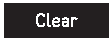
3. Press the [START/STOP] button to turn the monitor off.
Notes:
- The monitor will automatically turn off after 2 minutes.
- Reverting to initial settings of this monitor will not delete the information in the app.
- When using this monitor again, first delete the registration of monitor in the app and then pair your monitor.
ERROR MESSAGES AND TROUBLESHOOTING
Error Messages
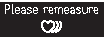
- Irregular heartbeat is detected.
Remove the arm cuff. Wait 2 - 3 minutes and then take another measurement. Repeat the steps in section 2.2. If this error continues to appear, contact your physician.
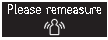
- Movement during measurement.
Carefully read and repeat the steps in section 3.1 or 4.2.
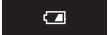
- The batteries are low
Recommend replacement of all 4 batteries with new ones. Refer to section 2.1.
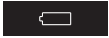
- The batteries are depleted or battery polarities are not properly aligned.
Immediately replace 4 batteries with new ones. Refer to section 2.1.
Confirm the batteries are properly inserted with polarities correctly aligned. Refer to section 2.1.
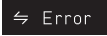
- Connection failure. Data is not being transmitted.
Refer to“ Connection failure. / Data is not being transmitted.” in section 5.2.
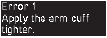
- Arm cuff is applied too loosely
Apply the arm cuff tighter. Refer to section 2.2.
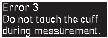
- The arm cuff was inflated exceeding the maximum allowable pressure, and then deflated automatically.
Do not touch the arm cuff while taking a measurement. Refer to section 3.1 or 4.2.
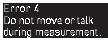
- Movement during measurement.
Repeat measurement. Remain still and do not talk during measurement. Refer to section 3.1 or 4.2.
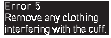
- Clothing is interfering with the arm cuff.
Remove any clothing interfering with the arm cuff. Refer to section 2.2.
- Movement during measurement
Repeat measurement. Remain still and do not talk during measurement. Refer to section 3.1 or 4.2.
- Arm cuff is not applied correctly.
Apply the arm cuff correctly. Refer to section 2.2.
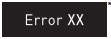 * : “XX” will change to display an error number, 6 and higher.
* : “XX” will change to display an error number, 6 and higher.
- Device error.
Please contact customer service.
Troubleshooting
No power. No display appears on the monitor.
- Replace all batteries with new ones. Check the battery installation for proper placement of the battery polarities. Refer to section 2.1.
Measurement values appear too high or too low.
- Blood pressure varies constantly. Many factors including stress, time of day, and how you apply the arm cuff, may affect your blood pressure. Review the section 1.3, 2.3 and 4.2.
Connection failure. / Data is not being transmitted.
- The blood pressure monitor might not be properly placed within the smart device's transmission range and is too far from the smart device. If there are no causes of data transmission interference found near the blood pressure monitor, move the blood pressure monitor within 16 ft. (5 m) of the smart device and try again.
- The Bluetooth feature of the smart device is turned off. Turn on the Bluetooth feature of the smart device and your monitor, and try sending the data again.
- The Bluetooth feature of the blood pressure monitor is turned off. Refer to “To turn “ON” the Bluetooth ” in “4.3 Turning “OFF” Bluetooth®”.
- The blood pressure monitor did not pair successfully to the smart device. Try to pair the devices again. Refer to “Pair Your Monitor with a Smart Device” in section 4.1. Confirm your smart device compatibility with this monitor at OmronHealthcare.com
- The app on the smart device is not ready. Check the app then try sending the data again. Refer to “Pair Your Monitor with a Smart Device” in section 4.1. If the “Error” symbol still displays after checking the app, contact customer service.
MAINTENANCE, STORAGE AND CLEANING
Maintenance
To protect your monitor from damage, please follow the directions below:
- Store the monitor and the components in a clean, safe location.
- Do not wash the monitor and any components or immerse them in water.
- Do not use gasoline, thinners or similar solvents to clean the monitor.
- Changes or modification not approved by the manufacturer will void the user warranty.
Storage
Do not store the monitor in the following situations:
- If the monitor is wet.
- Locations exposed to extreme temperatures, humidity, direct sunlight, dust or corrosive vapors such as bleach.
- Locations exposed to vibrations, shocks or where it will be at an angle.
Cleaning
- Do not use any abrasive or volatile cleaners.
- Use a soft dry cloth, or a soft cloth moistened with neutral soap to clean on the monitor and the arm cuff, and then wipe it with a dry cloth.

