Loading ...
Loading ...
Loading ...
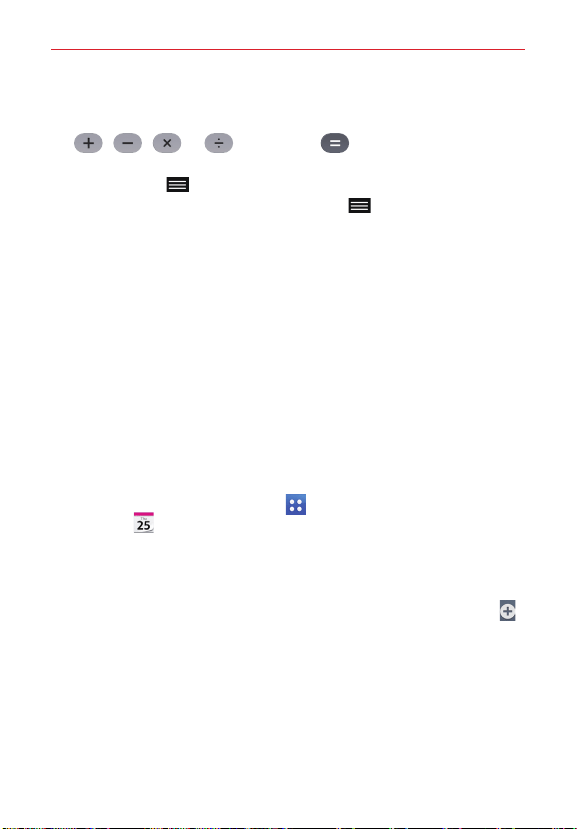
78
Tools
2. Tap the number keys to enter numbers.
3. For simple calculations, tap the function you want to perform
(
, , or ) followed by .
NOTES • For more complex calculations, you can switch to the Scientific calculator. Tap the
Menu key
, (in the Touch Keys Bar), then tap Scientific Calculator.
• To view the calculation history, tap the Menu key (in the Touch Keys Bar), then
tap Calculation history.
Calendar
Viewing Your Calendar and Events
The Calendar app allows you to track your schedule of events (that you
created or that you’ve been invited to), organized by day, week, month,
year, or agenda.
When you first set up your tablet, you configured it to use an existing
Google Account or you created a new account. The first time you open the
Calendar app on your tablet, it displays any existing calendar events from
your Google Account on the web.
Adding an event to your calendar
1. From the Home screen, tap Apps (in the Quick Access Bar) >
Calendar . You can also access the Calendar directly from the home
screen.
2. Tap the drop-down menu at the top left corner to change the calendar
view (Day, Week, Month, Year, or Agenda).
3. Tap the date you want to add an event to and tap the New event icon
.
4. Tap the Event name field and enter the event name.
5. Tap the Location field and enter the location. Check the date and enter
the time you wish your event to start and finish.
6. If you want to add a note to your event, tap the Description field and
enter the details.
Loading ...
Loading ...
Loading ...