Loading ...
Loading ...
Loading ...
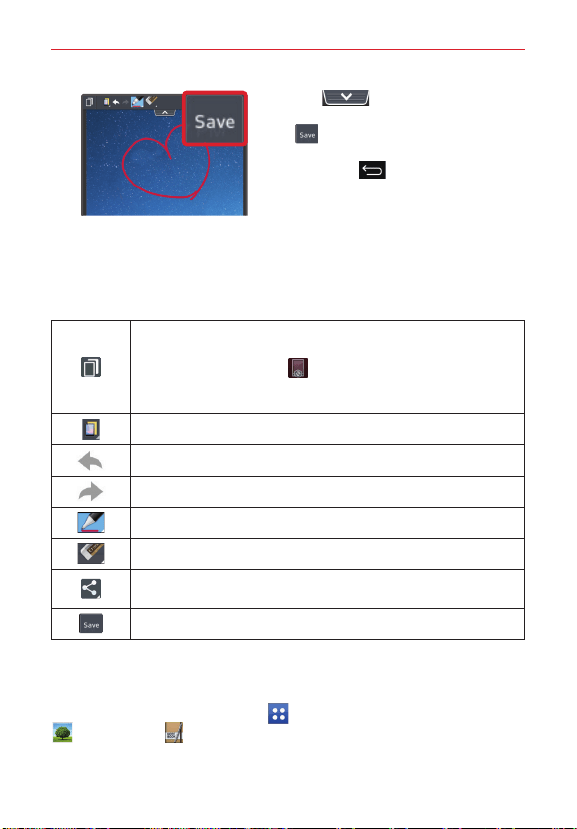
72
Tools
3. Tap (at the top of the
screen) to display the toolbar. Tap
to save the memo. To exit
QuickMemo at any time, tap the
Back key . (in the Touch Key
Bar).
NOTE Please use a fingertip to draw or erase pen marks. Do not use your fingernail or any
other rigid object.
Using QuickMemo options
The following options are available when using QuickMemo.
Tap to keep the memo on top and continue using other tablet
features.
NOTE Tap the disable icon in the bottom left corner of the screen to
enable or disable the Touch Keys while using the QuickMemo
feature.
Touch to select the type of background image you want to use.
Tap to undo the previous action.
Tap to redo the previously deleted action.
Tap to select pen type and pen color.
Tap to use the eraser to erase any part of the memo that you created.
Tap to share your memo with others via any of the available
applications.
Saves the memo in the Notebook or Gallery.
NOTE Use your fingertip instead of your fingernail to draw or erase pen marks.
Viewing saved QuickMemos
From the Home screen, tap Apps (in the Quick Access Bar) > Gallery
or Notebook , then select the QuickMemo album.
Loading ...
Loading ...
Loading ...