Loading ...
Loading ...
Loading ...
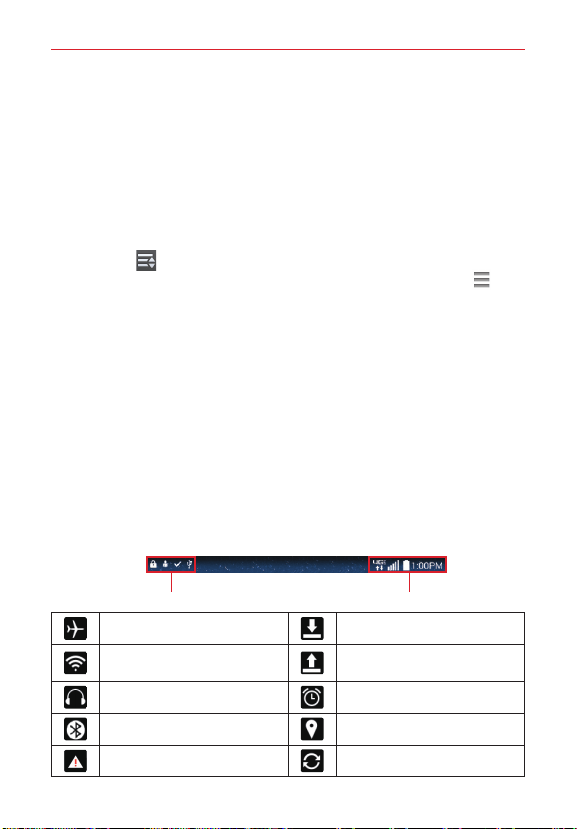
21
The Basics
Quick Settings on the Notifications Panel
The Quick Settings are located at the top of the Notifications Panel. Use
them to easily toggle function settings on and off, such as Wi-Fi, Silent
mode, Airplane mode, etc.
NOTE Touch and hold an icon in the Quick Settings Bar to view the function's settings menu.
To rearrange Quick Setting icons on the Notification Panel
Open the Notifications Panel, swipe the Quick Settings to the left, and tap
the Edit icon
to customize the Quick Settings Bar. Checkmark icons to
display (or remove the checkmark to hide) it. Drag an icon’s handle
to
move it to another position on the bar.
NOTE Changing the checkmarks also reorganizes the icons in the Quick Settings Bar.
QSlide apps on the Notifications Panel
QSlide apps are displayed in a bar on the Notifications Panel below the
Quick Settings Bar. These icons provide a quick, convenient way to
multi-task on the same screen (similar to picture-in-picture on a TV). QSlide
displays a small window on the screen that can be moved, resized, or
made transparent.
NOTE The QSlide function can support up to two windows at the same time.
Status Bar Icons
The following icons may appear on the Status Bar.
Notification icons Status icons
Airplane mode is on Downloading data
Connected to a Wi-Fi
network
Uploading data
Wired headset connected An alarm is set
Bluetooth is on GPS is on
System warning Data is syncing
Loading ...
Loading ...
Loading ...