Loading ...
Loading ...
Loading ...
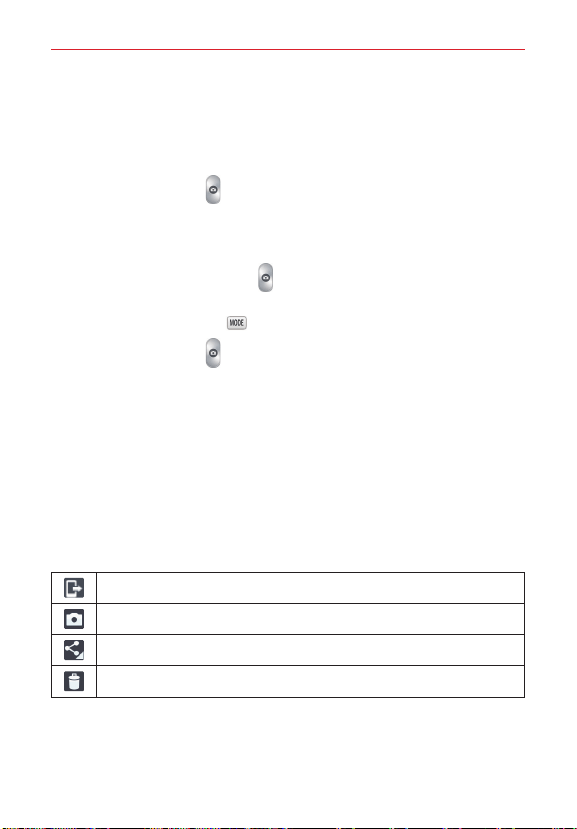
54
Entertainment
3. A focus box will appear in the center of the viewfinder screen. You can
also tap anywhere on the screen to focus on that spot.
4. When the focus box turns green, the camera has focused on your
subject.
5. Tap the Capture icon
to take the photo.
Using the Time catch shot mode
Sets the camera to capture missing moments by taking five sequential
pictures before the Capture icon
is tapped.
1. Open the Camera app.
2. Tap the Shot Mode icon
> Time catch shot.
3. Tap the Capture icon
to take a picture.
4. To view the moments just before the picture was taken, tap the image
thumbnail at the bottom of the Camera screen.
5. Select the pictures that you want to keep, then tap the Save at the top
of the screen.
Once you’ve taken a photo
Tap the image preview at the bottom of the screen to view the last photo
you took.
NOTE Complete the action by selecting the app to use to view the captured image(s). Tap
either Gallery or Photos, then tap Always or Just once.
Tap to share your photo using the SmartShare function.
Tap to take another photo immediately.
Tap to send your photo to others or share it via social network services.
Tap to delete the photo.
TIP! If you have a social networking account and set it up on your tablet, you can share your
photo with your social networking community.
Loading ...
Loading ...
Loading ...