Loading ...
Loading ...
Loading ...
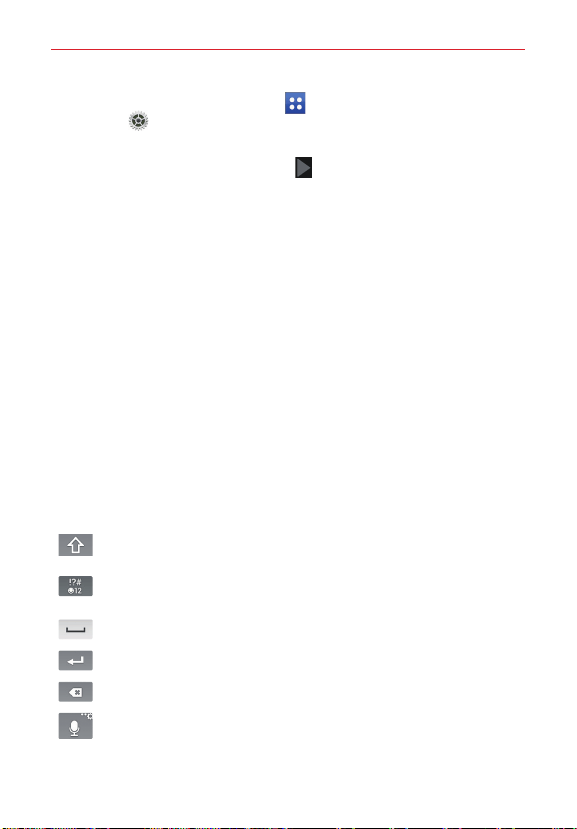
30
The Basics
From the Home screen, tap Apps
(in the Quick Access Bar) >
Settings > Add account > Google.
If you have a Google account, tap Existing, enter your email address and
password, then tap the Continue icon
. Otherwise, tap New and enter
the necessary information to create a new Google Account.
Once you’ve set up your Google Account on your tablet, your tablet
automatically synchronizes with your Google Account on the Web.
Your contacts, Gmail messages, Calendar events and other information
from these apps and services on the Web are synchronized with your
tablet. (This will depend on your synchronization settings.)
After signing in, you can use Gmail™ and take advantage of Google
services on your tablet.
Entering Text
Text is entered using the on-screen keyboard. The on-screen keyboard
appears automatically on the screen when you need to enter text. To
manually display the keyboard, simply tap a text field where you want to
enter text.
Using the keypad and entering text
Tap once to capitalize the next letter you type. Double-tap for all
caps.
Tap to switch to the numbers and symbols keyboard that also
includes graphics, such as faces and images.
Tap to enter a space.
Tap to create a new line in the message field.
Tap to delete the previous character.
Tap to use the voice input function. You can also touch and hold
this icon to enter text by handwriting, access Clip Tray, and access
Settings. The icon displayed changes depending on the function
you used last.
Loading ...
Loading ...
Loading ...