Loading ...
Loading ...
Loading ...
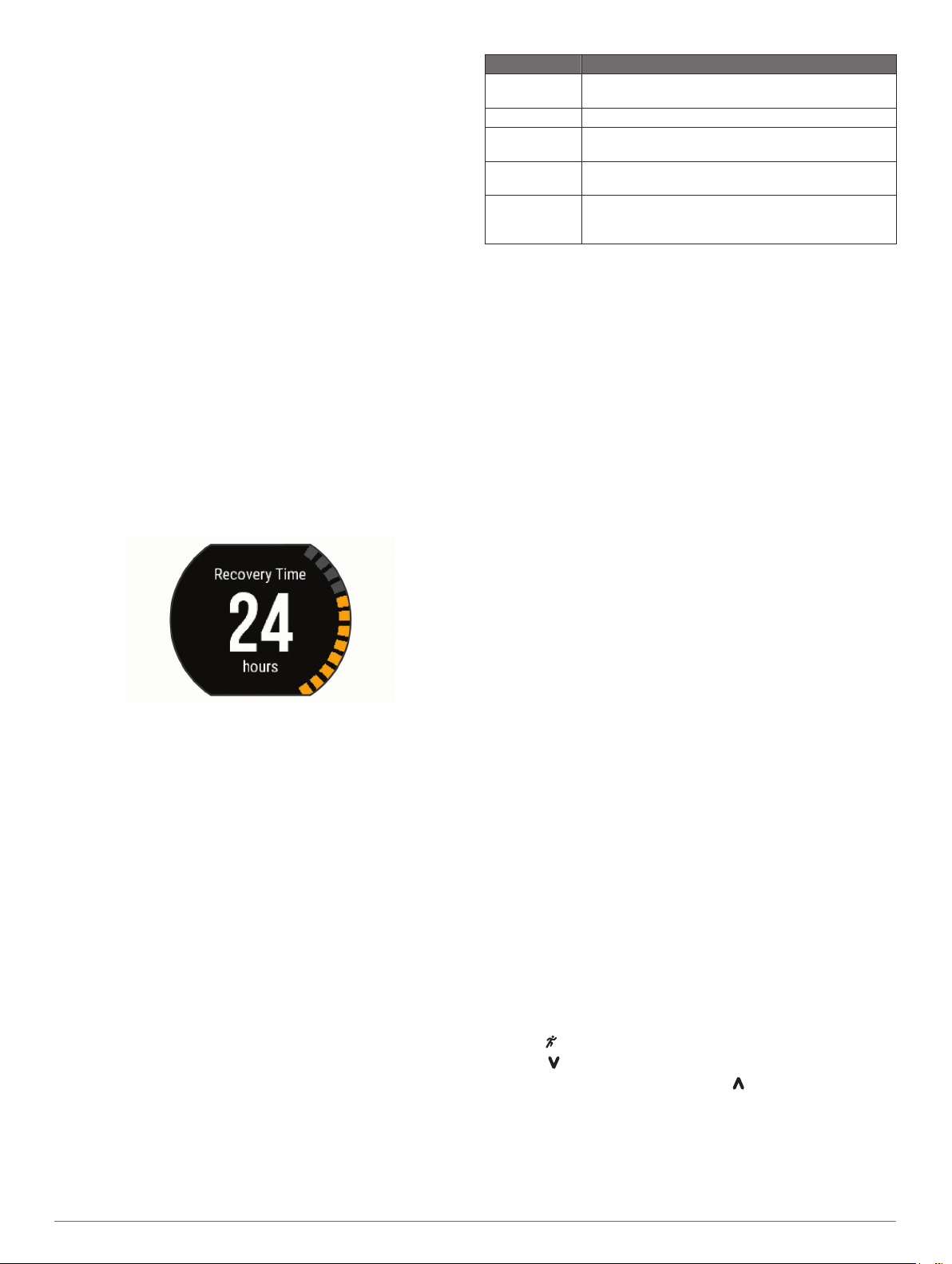
NOTE: The projections may seem inaccurate at first. The device
requires a few runs to learn about your running performance.
Select Menu > My Stats > Race Predictor.
Your projected race times appear for 5K, 10K, half marathon,
and marathon distances.
Recovery Time
You can use your Garmin device with wrist-based heart rate or a
compatible chest heart rate monitor to display how much time
remains before you are fully recovered and ready for the next
hard workout.
NOTE: The recovery time recommendation uses your VO2 max.
estimate and may seem inaccurate at first. The device requires
you to complete a few activities to learn about your
performance.
The recovery time appears immediately following an activity.
The time counts down until it is optimal for you to attempt
another hard workout.
Turning On the Recovery Advisor
For the most accurate estimate, complete the user profile setup
(Setting Up Your User Profile, page 8), and set your
maximum heart rate (Setting Your Heart Rate Zones, page 4).
1
Select Menu > My Stats > Recovery Advisor > Status >
On.
2
Go for a run.
3
After your run, select Save.
The recovery time appears. The maximum time is 4 days.
Recovery Heart Rate
If you are training with wrist-based heart rate or a compatible
chest heart rate monitor, you can check your recovery heart rate
value after each activity. Recovery heart rate is the difference
between your exercising heart rate and your heart rate two
minutes after the exercise has stopped. For example, after a
typical training run, you stop the timer. Your heart rate is
140 bpm. After two minutes of no activity or cool down, your
heart rate is 90 bpm. Your recovery heart rate is 50 bpm (140
minus 90). Some studies have linked recovery heart rate to
cardiac health. Higher numbers generally indicate healthier
hearts.
TIP: For best results, you should stop moving for two minutes
while the device calculates your recovery heart rate value. You
can save or discard the activity after this value appears.
About Training Effect
Training Effect measures the impact of an activity on your
aerobic fitness. Training Effect accumulates during the activity.
As the activity progresses, the training effect value increases,
telling you how the activity has improved your fitness. Training
Effect is determined by your user profile information, heart rate,
duration, and intensity of your activity.
It is important to know that your Training Effect numbers (from
1.0 to 5.0) may seem abnormally high during your first few runs.
It takes several activities for the device to learn your aerobic
fitness.
Training Effect Description
From 1.0 to 1.9 Helps recovery (short activities). Improves endurance
with longer activities (longer than 40 min.).
From 2.0 to 2.9 Maintains your aerobic fitness.
From 3.0 to 3.9 Improves your aerobic fitness if repeated as part of
your weekly training program.
From 4.0 to 4.9 Highly improves your aerobic fitness if repeated one
or two times per week with adequate recovery time.
5.0 Causes temporary overload with high improvement.
Train up to this number with extreme care. Requires
additional recovery days.
Training effect technology is provided and supported by
Firstbeat Technologies Ltd. For more information, go to
www.firstbeattechnologies.com.
Turning Off the Wrist Heart Rate Monitor
The default setting for the Forerunner 235 is Auto. The device
uses wrist-based heart rate automatically unless there is an
accessory heart rate monitor connected to the device.
Select Menu > Settings > Heart Rate Monitor > Off.
Smart Features
Pairing Your Smartphone
You should connect your Forerunner device to a smartphone to
complete the setup and use the full features of the device.
1
Go to www.garmin.com/intosports/apps, and download the
Garmin Connect Mobile app to your smartphone.
2
From the Forerunner device, select Menu > Settings >
Bluetooth > Pair Mobile Device.
3
Open the Garmin Connect Mobile app.
4
Select an option to add your device to your Garmin Connect
account:
• If this is the first device you have paired with the Garmin
Connect Mobile app, follow the on-screen instructions.
• If you have already paired another device with the Garmin
Connect Mobile app, from the settings, select Garmin
Devices > Add Device, and follow the on-screen
instructions.
Phone Notifications
Phone notifications require a compatible smartphone to be
paired with the Forerunner device. When your phone receives
messages, it sends notifications to your device.
Enabling Bluetooth Notifications
1
Select Menu > Settings > Bluetooth > Smart Notifications.
2
Select During Activity.
3
Select Off, Show Calls Only, or Show All.
4
Select Not During Activity.
5
Select Off, Show Calls Only, or Show All.
NOTE: You can change the audible sounds for notifications.
Viewing Notifications
• When a notification appears on your Forerunner device,
select to view the notification.
• Select to clear the notification.
• From the time of day screen, select to view all of your
notifications on the notifications widget.
Managing Notifications
You can use your compatible smartphone to manage
notifications that appear on your Forerunner device.
Smart Features 5
Loading ...
Loading ...
Loading ...