Loading ...
Loading ...
Loading ...
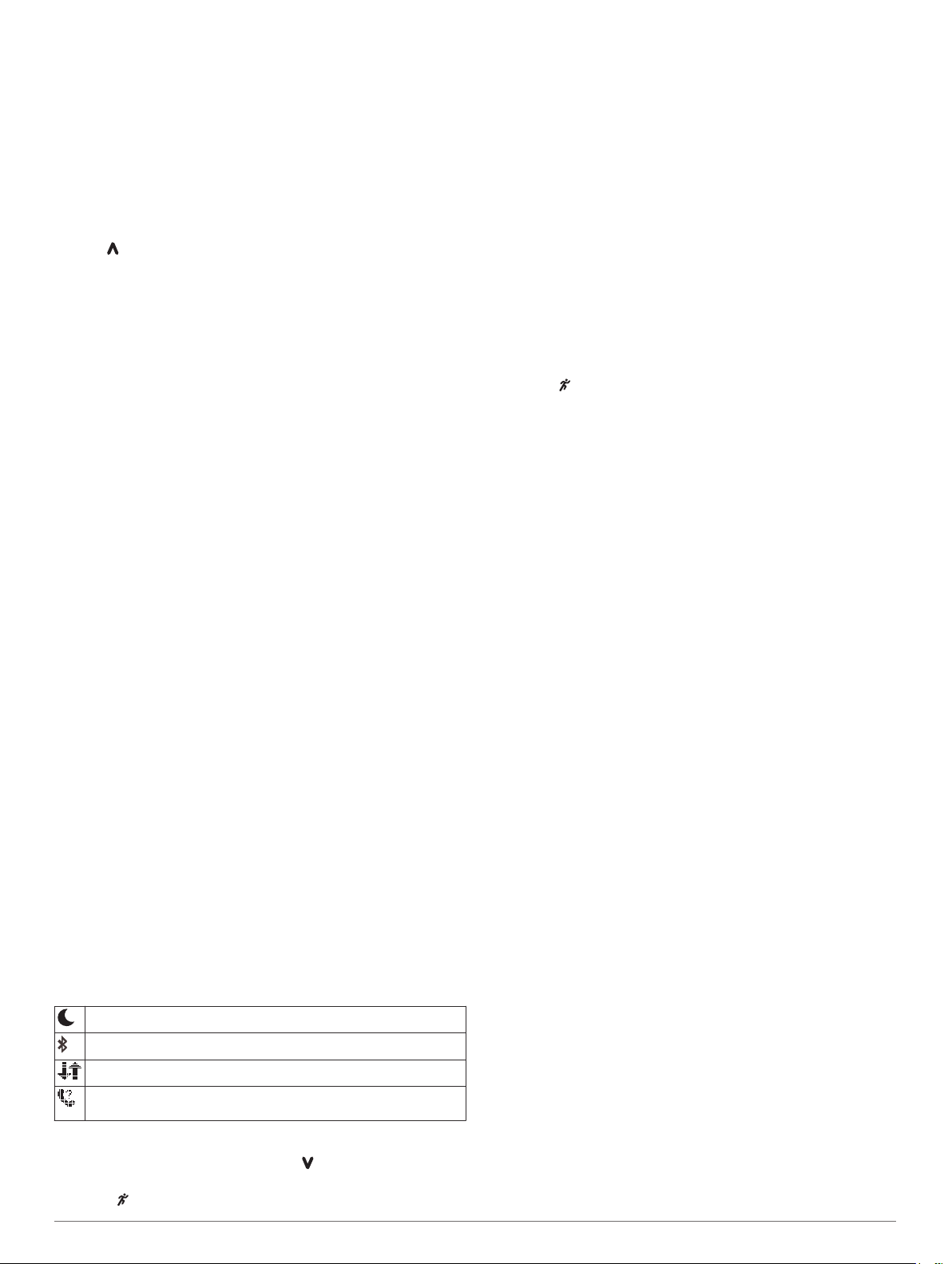
Select an option:
• If you are using an Apple
®
device, use the notification
center settings on your smartphone to select the items to
show on the device.
• If you are using an Android
™
device, use the app settings
in the Garmin Connect Mobile app to select the items to
show on the device.
Opening the Music Controls
Music controls require a compatible smartphone to be paired
with the device.
Hold , and select Music Controls.
Playing Audio Prompts During Your Activity
Before you can set up audio prompts, you must have a
smartphone with the Garmin Connect Mobile app paired to your
Forerunner device.
You can set the Garmin Connect Mobile app to play motivational
status announcements on your smartphone during a run or other
activity. Audio prompts include the lap number and lap time,
pace or speed, and ANT+ sensor data. During an audio prompt,
the Garmin Connect mobile app mutes the primary audio of the
smartphone to play the announcement. You can customize the
volume levels on the Garmin Connect Mobile app.
1
From the settings in the Garmin Connect Mobile app, select
Garmin Devices.
2
Select your device.
3
Select Activity Options > Audio Prompts.
Widgets
Your device comes preloaded with widgets that provide at-a-
glance information. Some widgets require a Bluetooth
connection to a compatible smartphone.
Some widgets are not visible by default. You can add them to
the widget loop manually.
Calendar: Displays upcoming meetings from your smartphone
calendar.
Controls: Allows you to turn on and off the Bluetooth
connectivity and features including do not disturb, find my
phone, and manual syncing.
Heart rate: Displays your current heart rate in beats per minute
(bpm) and a graph of your heart rate.
Music controls: Provides music player controls for your
smartphone.
Notifications: Alerts you to incoming calls, texts, social network
updates, and more, based on your smartphone notification
settings.
Steps: Tracks your daily step count, step goal, and data for the
last 7 days.
VIRB controls: Provides camera controls when you have a
VIRB device paired with your Forerunner device.
Weather: Displays the current temperature and weather
forecast.
Bluetooth Controls Widget
Turns on or off do not disturb mode.
Turns on or off Bluetooth technology.
Synchronizes your data with the Garmin Connect Mobile app.
Activates the find my phone feature. It sends a beacon to your
smartphone that is paired and in range of your Forerunner device.
Viewing the Weather Widget
1
From the time of day screen, select to view the weather
widget.
2
Select to view hourly weather data.
3
Scroll down to view daily weather data.
VIRB Remote
The VIRB remote function allows you to control your VIRB
action camera using your device. Go to www.garmin.com/VIRB
to purchase a VIRB action camera.
Controlling a VIRB Action Camera
Before you can use the VIRB remote function, you must enable
the remote setting on your VIRB camera. See the VIRB Series
Owner's Manual for more information.
1
Turn on your VIRB camera.
2
Pair the VIRB camera with your Forerunner device (Pairing
ANT+ Sensors, page 8).
3
On the Forerunner device, select the VIRB accessory.
When the VIRB accessory is paired, the VIRB screen is
added to the data screens for the active profile.
4
Select an option:
• Select Timer Start/Stop to control the camera using the
timer .
Video recording automatically starts and stops with the
Forerunner device timer.
Bluetooth Connected Features
The Forerunner device has several Bluetooth connected
features for your compatible smartphone using the Garmin
Connect Mobile app.
Activity uploads: Automatically sends your activity to the
Garmin Connect Mobile app as soon as you finish recording
the activity.
Audio prompts: Allows the Garmin Connect Mobile app to play
status announcement prompts on your smartphone during a
run or other activity.
Connect IQ
™
: Allows you to extend your device features with
new watch faces, widgets, apps, and data fields.
Find my phone: Locates your lost smartphone that is paired
with your Forerunner device and currently within range.
LiveTrack: Allows friends and family to follow your races and
training activities in real time. You can invite followers using
email or social media, allowing them to view your live data on
a Garmin Connect tracking page.
Music controls: Allows you to control the music player on your
smartphone.
Phone notifications: Displays phone notifications and
messages on your Forerunner 230/235 device.
Social media interactions: Allows you to post an update to
your favorite social media website when you upload an
activity to the Garmin Connect Mobile app.
Software updates: Allows you to update your device software.
Weather updates: Sends real-time weather conditions and
notifications to your device.
Workout downloads: Allows you to browse for workouts in the
Garmin Connect Mobile app and wirelessly send them to
your device.
Turning On the Smartphone Connection Alert
You can set the Forerunner device to alert you when your paired
smartphone connects and disconnects using Bluetooth wireless
technology.
Select Menu > Settings > Bluetooth > Connection Alert >
On.
Locating a Lost Smartphone
You can use the find my phone feature to help locate a lost
smartphone that is paired using Bluetooth wireless technology
and currently within range.
6 Smart Features
Loading ...
Loading ...
Loading ...