Loading ...
Loading ...
Loading ...
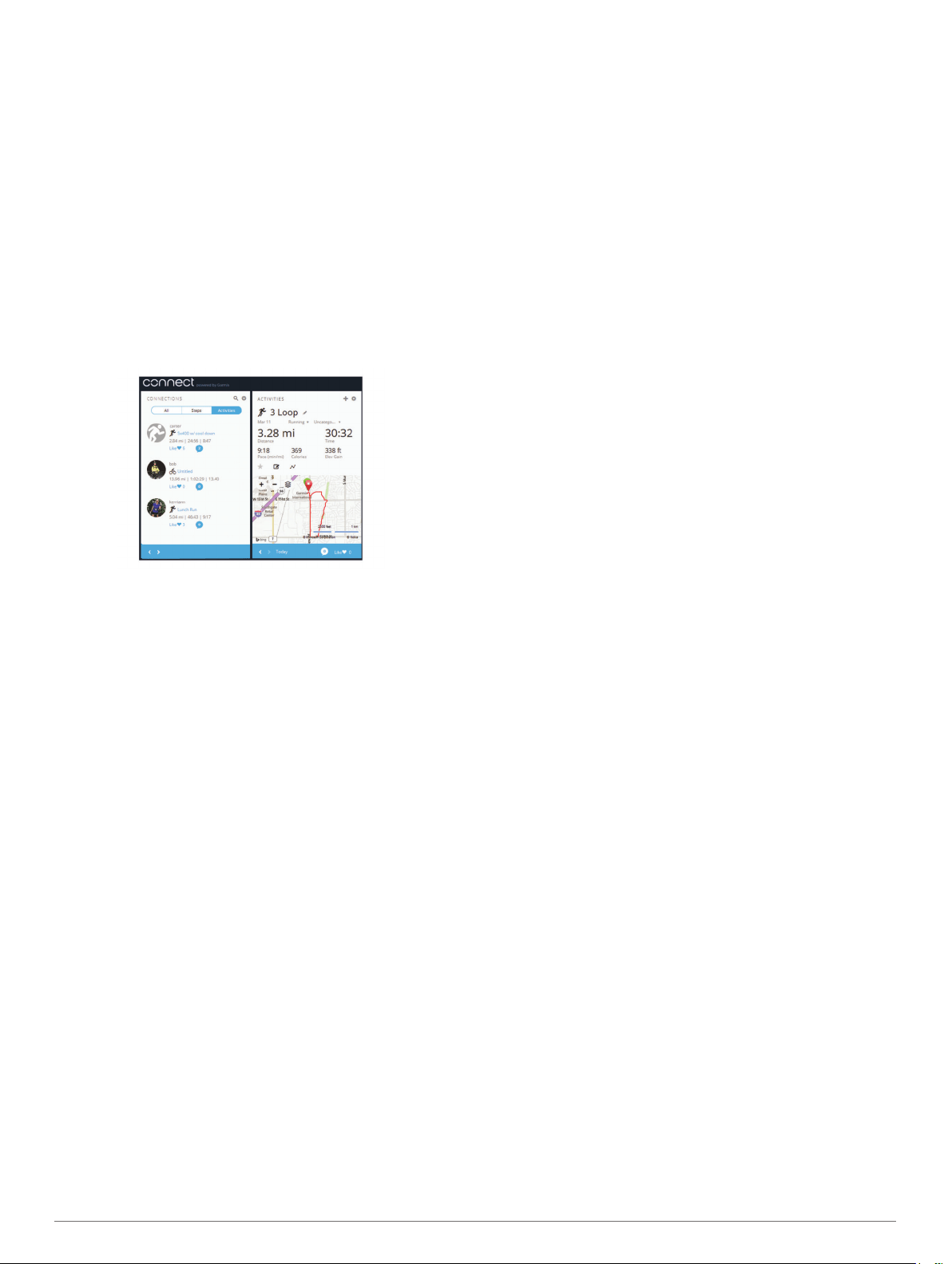
3
Follow the on-screen instructions.
Garmin Connect
You can connect with your friends on Garmin Connect. Garmin
Connect gives you the tools to track, analyze, share, and
encourage each other. Record the events of your active lifestyle
including runs, walks, rides, swims, hikes, triathlons, and more.
To sign up for a free account, go to www.garminconnect.com
/start.
Store your activities: After you complete and save an activity
with your device, you can upload that activity to your Garmin
Connect account and keep it as long as you want.
Analyze your data: You can view more detailed information
about your activity, including time, distance, elevation, heart
rate, calories burned, an overhead map view, pace and
speed charts, and customizable reports.
NOTE: Some data requires an optional accessory such as a
heart rate monitor.
Plan your training: You can choose a fitness goal and load one
of the day-by-day training plans.
Track your progress: You can track your daily steps, join a
friendly competition with your connections, and meet your
goals.
Share your activities: You can connect with friends to follow
each other's activities or post links to your activities on your
favorite social networking sites.
Manage your settings: You can customize your device and
user settings on your Garmin Connect account.
Access the Connect IQ store: You can download apps, watch
faces, data fields, and widgets.
Customizing Your Device
ANT+ Sensors
Your device can be used with wireless ANT+ sensors. For more
information about compatibility and purchasing optional sensors,
go to http://buy.garmin.com.
Pairing ANT+ Sensors
Pairing is the connecting of ANT+ wireless sensors, for example,
connecting a heart rate monitor with your Garmin device. The
first time you connect an ANT+ sensor to your device, you must
pair the device and sensor. After the initial pairing, the device
automatically connects to the sensor when you start your activity
and the sensor is active and within range.
NOTE: If your device was packaged with an ANT+ sensor, they
are already paired.
1
Install the sensor or put on the heart rate monitor.
2
Bring the device within 1 cm of the sensor, and wait while the
device connects to the sensor.
When the device detects the sensor, a message appears.
You can customize a data field to display sensor data.
3
If necessary, select Menu > Settings > Sensors and
Accessories to manage ANT+ sensors.
Foot Pod
Your device is compatible with the foot pod. You can use the
foot pod to record pace and distance instead of using GPS when
you are training indoors or when your GPS signal is weak. The
foot pod is on standby and ready to send data (like the heart
rate monitor).
After 30 minutes of inactivity, the foot pod powers off to
conserve the battery. When the battery is low, a message
appears on your device. Approximately five hours of battery life
remain.
Going for a Run Using a Foot Pod
Before you go for a run, you must pair the foot pod with your
Forerunner device (Pairing ANT+ Sensors, page 8).
You can run indoors using a foot pod to record pace, distance,
and cadence. You can also run outdoors using a foot pod to
record cadence data with your GPS pace and distance.
1
Install your foot pod according to the accessory instructions.
2
Select a running activity.
3
Go for a run.
Foot Pod Calibration
The foot pod is self-calibrating. The accuracy of the speed and
distance data improves after a few outdoor runs using GPS.
Setting Up Your User Profile
You can update your gender, birth year, height, weight, and
heart rate zone settings. The device uses this information to
calculate accurate training data.
1
Select Menu > My Stats > User Profile.
2
Select an option.
Activity Profiles
Activity profiles are a collection of settings that optimize your
device based on how you are using it. For example, the settings
and data screens are different when you are using the device for
running than for riding your bike.
When you are using a profile and you change settings such as
data fields or alerts, the changes are saved automatically as part
of the profile.
Changing Your Activity Profile
The device has default activity profiles. You can modify each of
the saved activity profiles.
TIP: The default activity profiles use a specific accent color for
each sport.
1
Select Menu > Settings > Activity Profiles.
2
Select a profile.
You can show or hide the default activity profiles.
Activity Settings
These settings allow you to customize your device based on
your training needs. For example, you can customize data
screens and enable alerts and training features.
Customizing the Data Screens
You can customize data screens based on your training goals or
optional accessories. For example, you can customize one of
the data screens to display your lap pace or heart rate zone.
1
Select Menu > Activity Settings > Data Screens.
2
Select a screen.
Some screens can only be turned on or off.
3
If necessary, edit the number of data fields.
4
Select a data field to change it.
8 Customizing Your Device
Loading ...
Loading ...
Loading ...