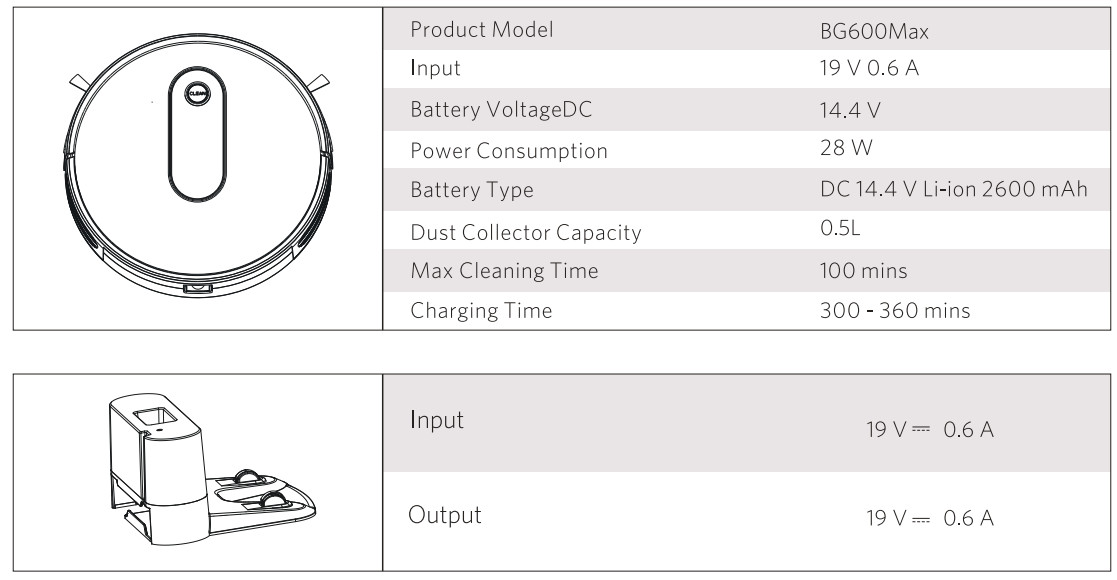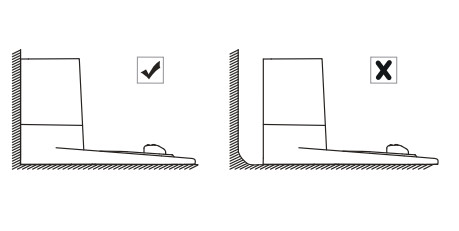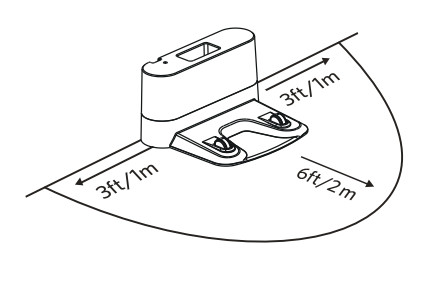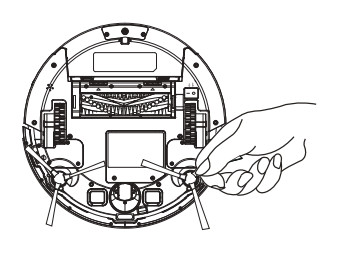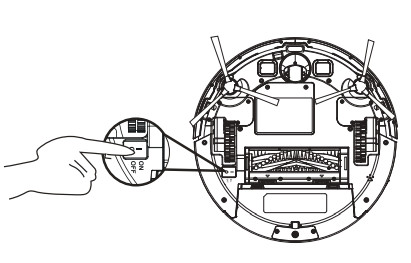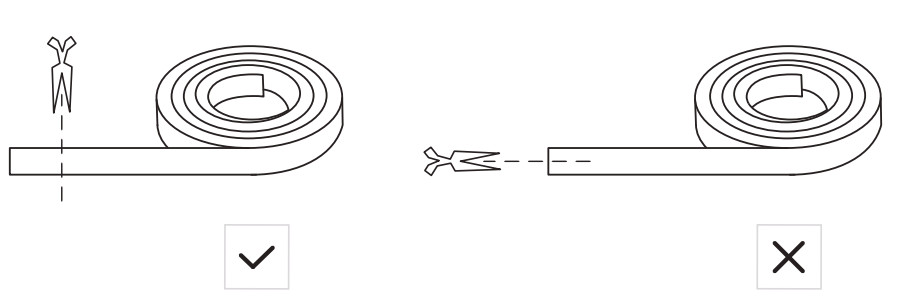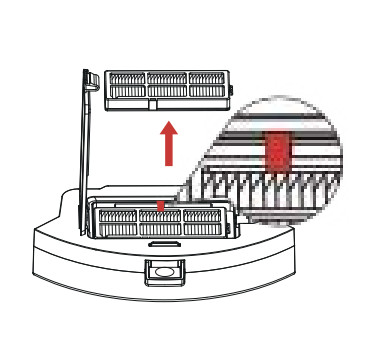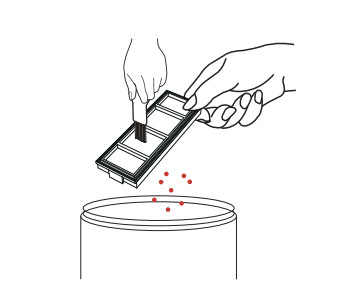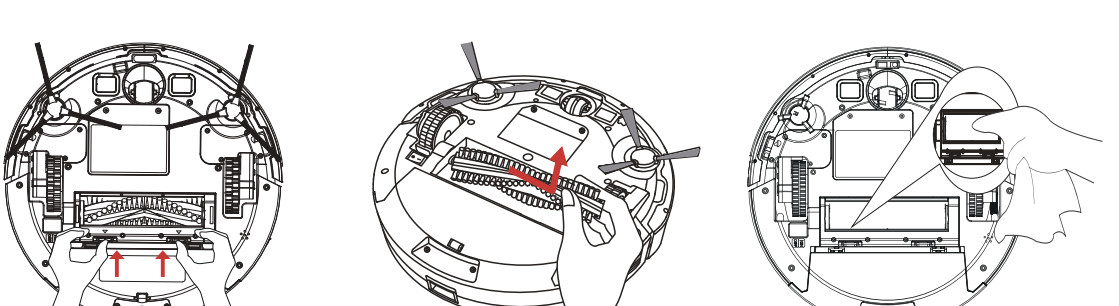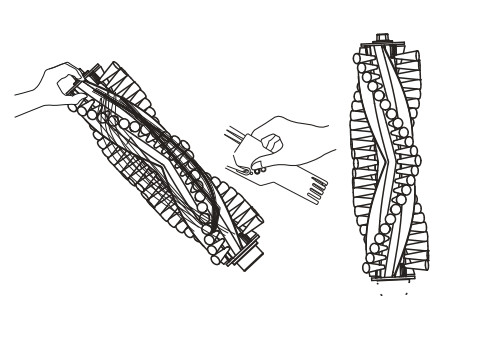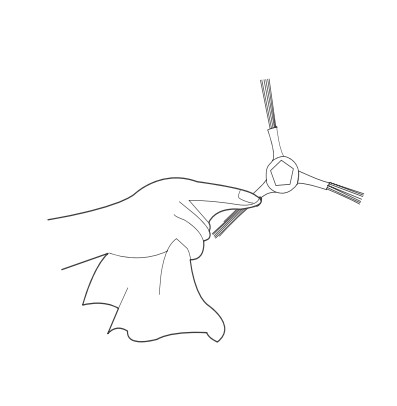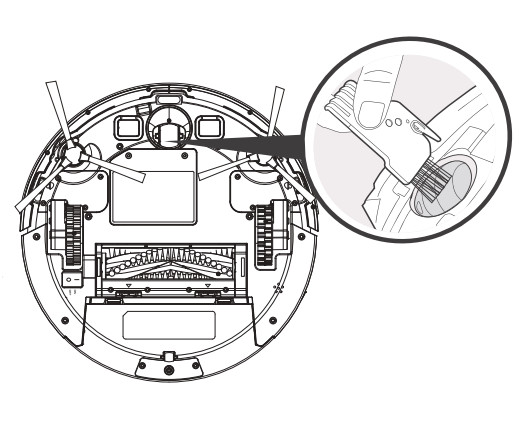Documents: Go to download!
- Owner's manual - (English)
Owner’s Manual Vacuum Cleaner
About Your Robot
Main Body
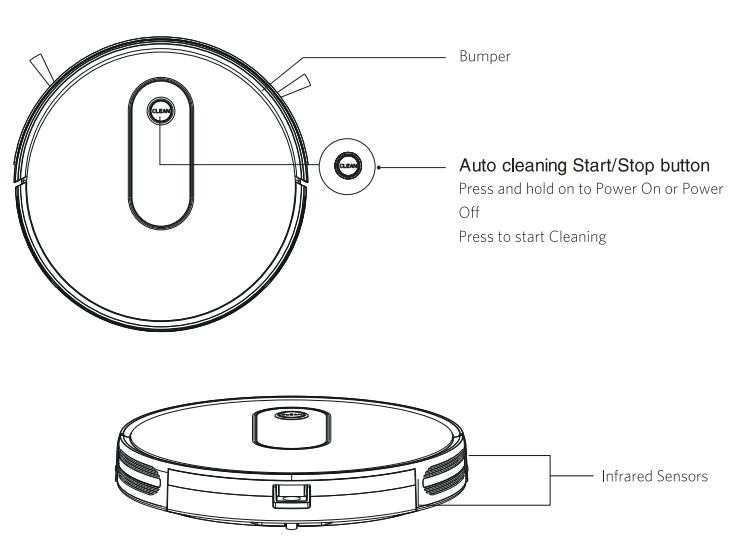

Accessories in the Box

Dust Bin and Suction Inlet
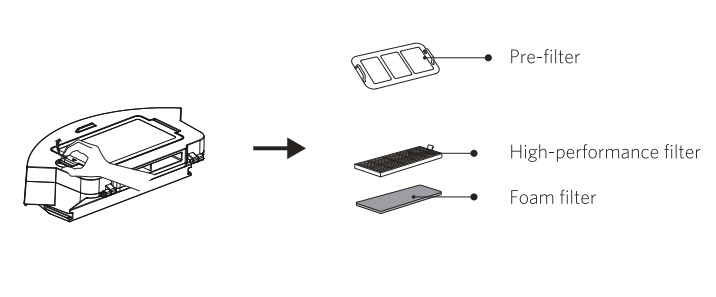
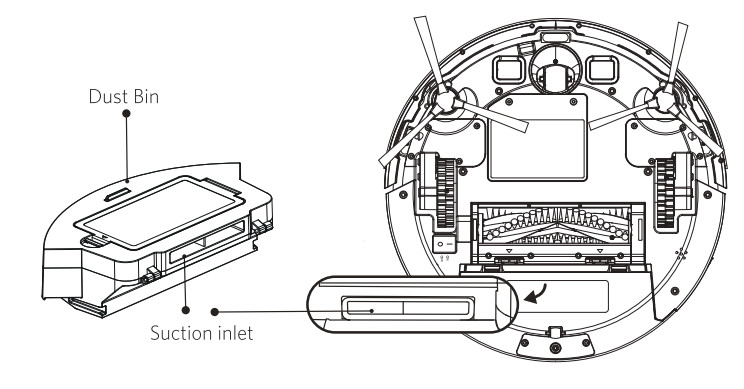
Charging Base
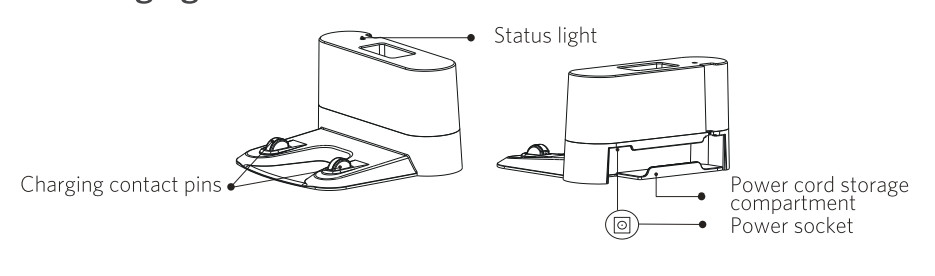
Remote Control
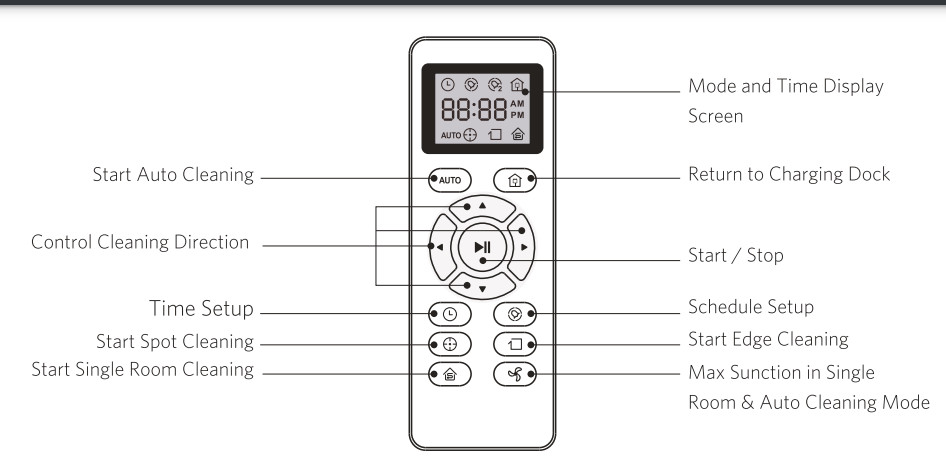
 Install 2 AAA batteries before using the remote control for the first time. Make sure the positive and negative ends are facing the correct polarity direction as marked in the battery compartment.
Install 2 AAA batteries before using the remote control for the first time. Make sure the positive and negative ends are facing the correct polarity direction as marked in the battery compartment.
LED Indication
You can see the status of Robot from the LED indicator.

Using Your Robot
Important Tips Before Use

- Remove power cords and small objects from the floor that may entangle robot.
- Robot may climb on top of objects less than 0.63 in/16 mm in height. Remove these objects if possible.
- Keep robot away from wet areas.
- Keep robot away from spaces lower than 2.87 in/73 mm to prevent robot from getting stuck. If necessary, place a physical barrier to block off the problem areas.
- Fold tasseled edges of area rugs underneath to prevent tangling robot. Avoid cleaning very dark-colored high-pile rugs or rugs thicker than 1.02 in/26 mm as they may cause robot to malfunction.
- Anti-drop sensors prevent robot from tumbling down stairs and steep drops.They may work less effectively if dirty or used on reflective/very dark-colored floors. It is recommended to place physical barriers to block off areas where Robot may fall.
 Place physical barriers in front of fireplaces and areas that may cause damage to robot if entered.
Place physical barriers in front of fireplaces and areas that may cause damage to robot if entered.
Preparation
- Plug in the Charging Base, and take the rest wire into the trunking at the bottom of Charging Base.
- Note: If you don't put the rest wire into the trunking, which may stuck the robot while charging or cleaning.
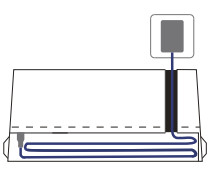
- Charging Base Position Place the Charging Base on a hard, level surface and against a wall.
- Remove objects within 3 ft/1 m of the left and right side and within 6 ft/2 m of the front of the charging base.
- Connect the round connector of the adapter into the power socket on the Charging Base and the other end into a wall outlet.

 - Install the Charging Base in a location that Robot can easily access. It is recommended to place the Charging Base against a wall, and on a hard-level surface rather than on rugs or carpets.
- Install the Charging Base in a location that Robot can easily access. It is recommended to place the Charging Base against a wall, and on a hard-level surface rather than on rugs or carpets.
- Always keep the Charging Base plugged in, otherwise Robot will not automatically return to it.
- Install Side Brushes
- Attach side brushes to the bottom of robot by pressing a brush into each slot.
- Attach side brushes to the bottom of robot by pressing a brush into each slot.
- Turn on the main power switch on the bottom of robot
Charge Your Robot
- Robot has a pre-installed rechargeable battery that has to be fully charged before use.
- Robot returns to the Charging Base at the end of a cleaning cycle or when its battery is running low.
Method 1: Attach Robot to the Charging Base by aligning its charging pins with the charging pins on the base.
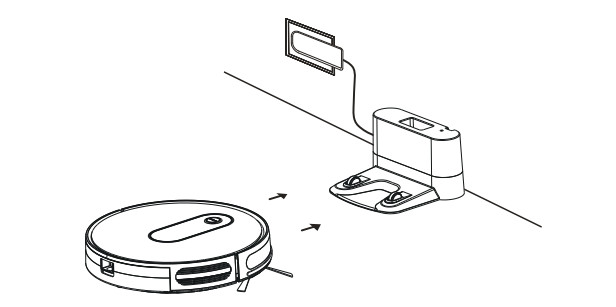
Method 2: Press  on the remote control to return robot to the Charging Base.
on the remote control to return robot to the Charging Base.
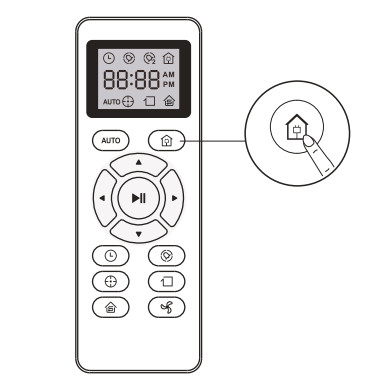
 Turn off the main power switch if Robot will not be used for a long period of time. To preserve the battery's lifespan, recharge at least once every 6 months.
Turn off the main power switch if Robot will not be used for a long period of time. To preserve the battery's lifespan, recharge at least once every 6 months.
Start/Stop Cleaning
1. Start Cleaning Cycle
- Press
 the power button once to wake up the Robot.
the power button once to wake up the Robot. - Press
 the power button again to start a cleaning cycle (or press the
the power button again to start a cleaning cycle (or press the  button on Remote Control). If its battery gets low before finishing a cleaning cycle, robot will return to the Charging Base to recharge. If the Charging Dock is inaccessible, robot will not be able to recharge.it will return to its starting location and the cleaning cycle will end, please place the robot manually on Charging Base for charging. (Refer Activate the Robot).
button on Remote Control). If its battery gets low before finishing a cleaning cycle, robot will return to the Charging Base to recharge. If the Charging Dock is inaccessible, robot will not be able to recharge.it will return to its starting location and the cleaning cycle will end, please place the robot manually on Charging Base for charging. (Refer Activate the Robot). - Note: Please refer to section 3.5 for more Cleaning Mode.
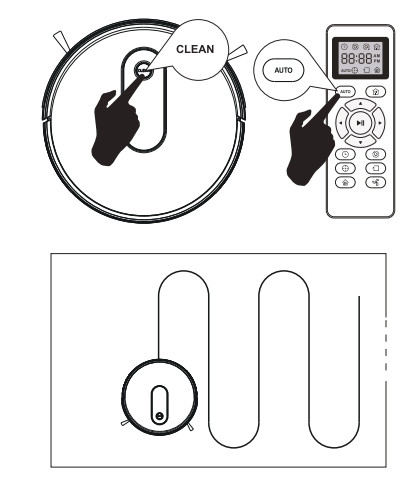
2. Pause
- To pause the robot during a cleaning cycle press the
 button or press the
button or press the  button on Remote Control.
button on Remote Control. - To resume the cleaning cycle, press
 button again.
button again. - To send robot back to The Charging Base, press
 button.
button.
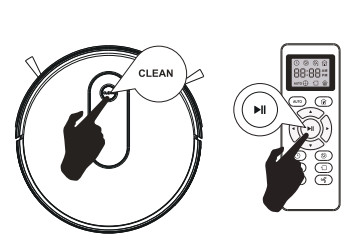
Note: The actions listed above can also be managed from the Remote Control.
3. Power OFF
To end the cleaning cycle and put robot in standby mode, press and hold  button until robot indicators turn off.
button until robot indicators turn off.

Cleaning Mode
Auto Cleaning
- At the start of a cleaning cycle, robot will map out your home and cleaning them efficiently.
- At various times throughout the cleaning cycle, robot touches up around the edges of the room, as well as chair legs and other furniture.
- Robot continues this process until it has cleaned entire level of your home If its battery gets low before finishing a cleaning cycle, robot will auto returns to the Charging Base to recharge.
- Once robot finishes its cleaning cycle, it returns to the Charging Base to recharge.
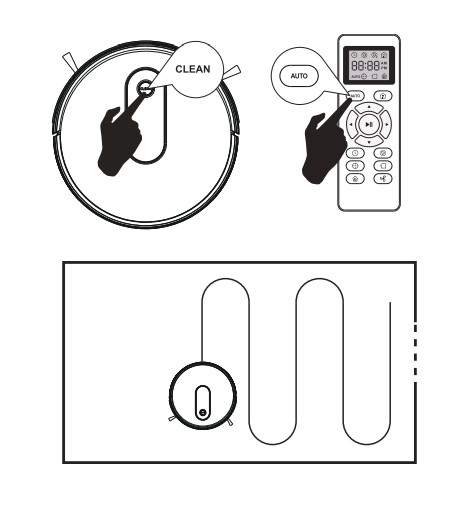
Spot Cleaning
When you select Spot Cleaning, robot intensely cleans a localized area by spiraling outward about 3 feet (1 meter) in diameter and then spiraling inward to where it started.
When Spot Cleaning, robot boosts is vacuum power to provide the best cleaning possible where you need it.
To use Spot Cleaning, place robot on top of the localized debris and press  (Spot) on the Remote Control.
(Spot) on the Remote Control.
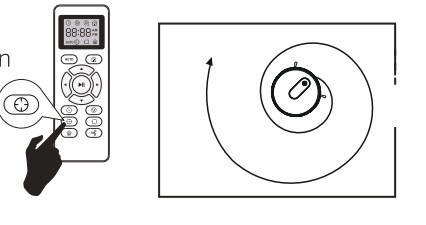
Max Vacuuming Cleaning
Robot increases its vacuum power to provide a deeper clean when press the  button on Remote control, Max Vacuuming Cleaning if Off by default.
button on Remote control, Max Vacuuming Cleaning if Off by default.

Edge Cleaning
After robot finishes cleaning the open areas of your floor, it uses Edge Clean to ensure that it has cleaned along walls and around furniture Legs, If you prefer a quicker edge cleaning, press the  button on Remote Control.
button on Remote Control.
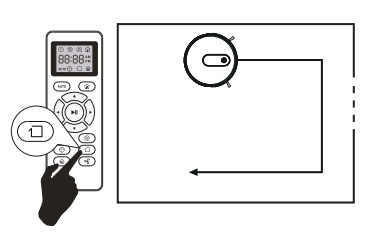
Single room cleaning
When one specific room needs to be cleaned, press the  button on Remote control.
button on Remote control.
Note: Robot will clean and then stop after 30 minutes in this mode. Make sure confine robot to a room by closing the door.

Set Time and Scheduled Cleaning
Set Time
 Make sure the time is set correctly to your local time before setting a scheduled cleaning.
Make sure the time is set correctly to your local time before setting a scheduled cleaning.
- Make sure the main power switch on the bottom of robot is turned on.
- Press
 on the remote control. The time will blink on the display.
on the remote control. The time will blink on the display. - Press
 to set the "hour" and "minute". Note: Make sure AM/PM is set correctly.
to set the "hour" and "minute". Note: Make sure AM/PM is set correctly. - Press
 or
or  to save the setting. Robot will BEEP ONCE to indicate the time has been set.
to save the setting. Robot will BEEP ONCE to indicate the time has been set.
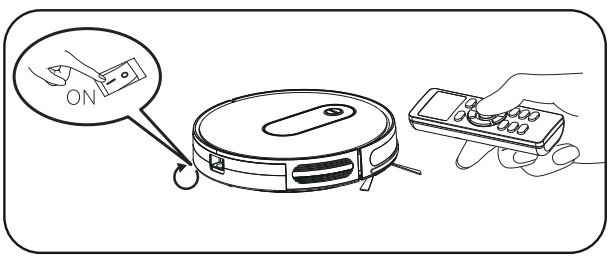
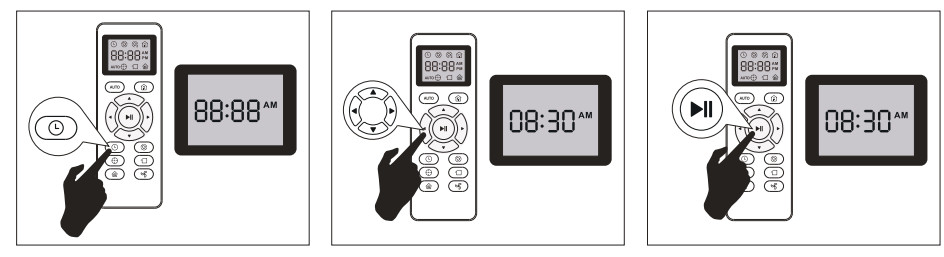
 To ensure the time is set successfully, make sure robot is turned on. You will hear a beep when the time has been set.
To ensure the time is set successfully, make sure robot is turned on. You will hear a beep when the time has been set.
Set a Scheduled Cleaning
You can schedule robot to start cleaning at a specified time.
To cancel a previously scheduled cleaning, press and hold  for 3 seconds until robot beeps twice and
for 3 seconds until robot beeps twice and  disappears.
disappears.
Note: Before setting a scheduled cleaning, make sure the time has been set correctly to your local time; refer to the previous section "Set Time" for how to set the time.
- Make sure the main power switch on the bottom of robot is turned on.
- Press
 on the remote control.
on the remote control.  will blink on the display.
will blink on the display. - Press
 to set the "hour" and "minute". Note: Make sure AM/PM is set correctly.
to set the "hour" and "minute". Note: Make sure AM/PM is set correctly. - Press
 or
or  to save the setting. Robot will BEEP ONCE to indicate the schedule has been set.
to save the setting. Robot will BEEP ONCE to indicate the schedule has been set.
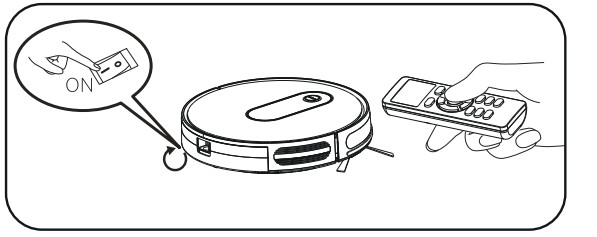

 To ensure the time is set successfully, make sure robot is turned on. You will hear a beep when the time has been set.
To ensure the time is set successfully, make sure robot is turned on. You will hear a beep when the time has been set.
Use the Boundary Strip
With the Boundary Strip, you can keep robot away from any area or item you do not want robot to clean. Robot will recognize the Boundary Strip and will not cross into the blocked-off area.
- Identify the area or item you do not want robotto get close to.
- If necessary, use scissors to cut the Boundary Strip to a shorter length. Be sure to correctly measure the length before cutting.
- Apply the supplied strips of adhesive tape to lay the Boundary Strip flat on the floor. Make sure the strip is placed FLAT on the floor or under an area rug.
- If the Boundary Strip is rolled up, remove and then re-apply on the floor adhesive tape. Otherwise the Boundary Strip may not work well.
- Make sure the Boundary Strip is placed on the same surface plane robot is used on.
- Be careful not to damage the floor when using adhesive tape. It is not recommended for use on carpets.
- Keep the Boundary Strip away from objects that emit excessive heat.
Regular Robot Care
To keep robot running at peak performance, perform the following care procedures.If you notice robot picking up less debris from your floor, then empty the bin, clean the filter and rolling brush
Recommended cleaning / replacement frequency :

Emptying Robot's Bin
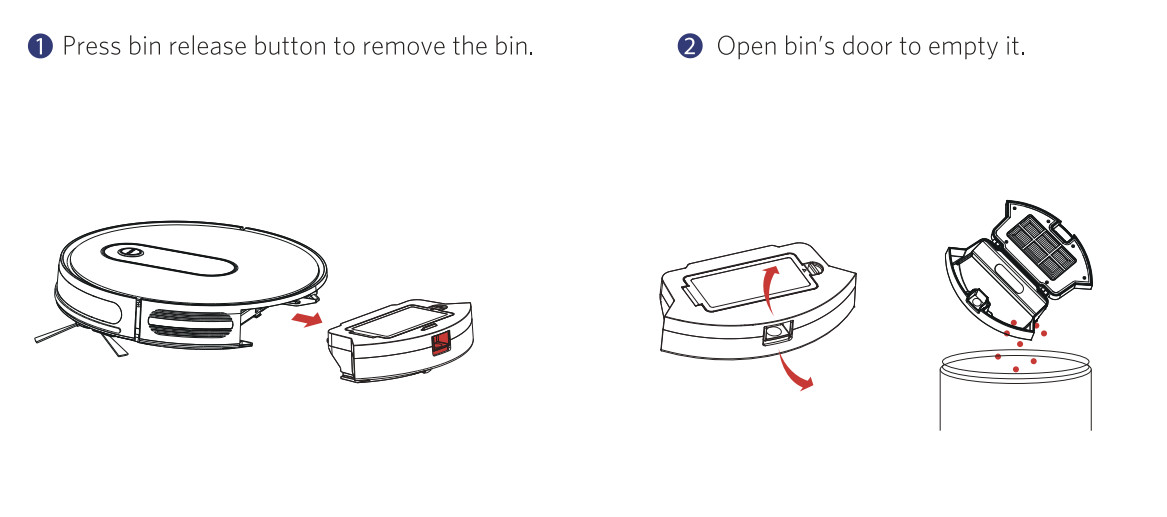
Cleaning Robot's Filter
- Remove filter by grasping the white tab.
- Shake off debris by tapping the filter against your trash container.
Cleaning Robot's Rolling Brush,Side Brush, Swivel Wheel
- Take out the rolling brush,clean the vacuuming aisle by a cloth.
- Clean the rolling brush. Cut down the hair winded in the rolling brush with the provided cleaning tool's knife.
- Remove the side brush, use a cloth to remove the dust from the brush,
- Pull out the swivel wheel, then clean the Swivel Wheel with the cleaning tool.
Clean the Sensors and Charging Pins
To maintain the best performance, clean the drop sensors and charging pins regularly.
- Dust off the drop sensors and charging contact pins using a cloth or cleaning brush.

Troubleshooting
Error Tones
When robot is in trouble, it will emit a series of short or long beeps and the red indicator on robot will be solid or flashing.
Flashing red indicator light
| Error Tone | Cause | Solution |
| Two beeps | Robots bumper is stuck. | Tap robots bumper several times to dislodge any debris that may be trapped underneath. |
| Three beeps |
|
|
| Four beeps | Robot’s power level is too low. | Manually charge robot for at least 5 hours. |
Solid red indicator light
| Error Tone | Cause | Solution |
| One beep | Robot's left/right wheel is stuck. | Turn off robot and remove any hair or debris from the left/right wheel. |
| Two beeps | Robots side brush is stuck. | Turn off robot and remove any hair or debris debris from the side brush. |
| Three beeps | Robots suction fan is stuck |
|
| Four beeps | Robots rolling brush is stuck. | Turn off robot and remove any hair or debris from the rolling brush. |
Frequently asked questions
| Problems | Solutions |
| Robot cannot be activated |
|
| The remote control does not work |
|
| Robot stops working suddenly. |
|
| You cannot schedule cleanings. |
|
| Suction power is weak. |
|
| Robot cannot be charged |
|
| Robot cannot return to the Charging Base. |
|
| The rolling brush does not rotate. |
|
| Robot's movements or travel path are abnormal. |
|
Specifications