Loading ...
Loading ...
Loading ...
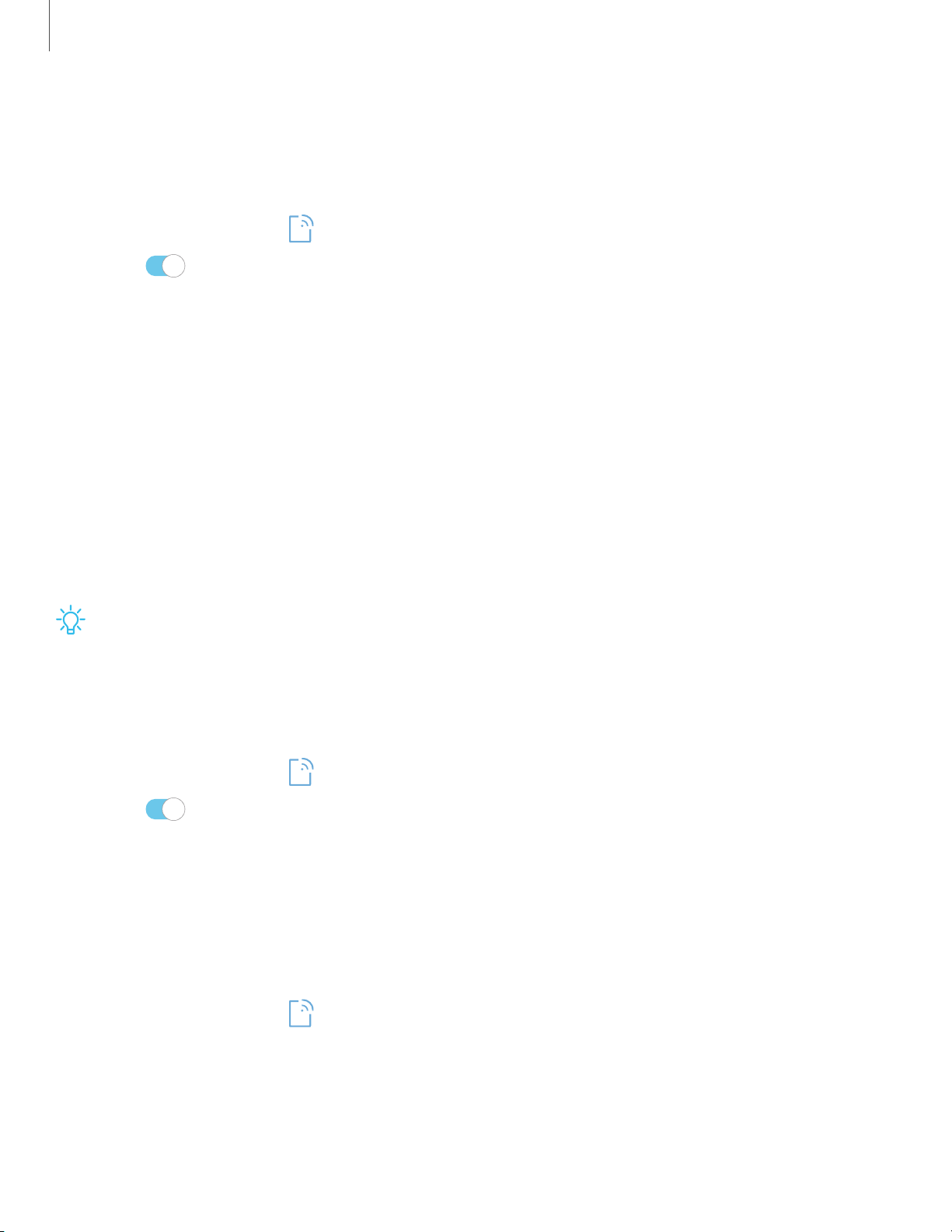
C)
_'(')'_
,'I:(,
C)
Settings
7
3
Location
Location services use a combination of GPS, mobile network and Wi-Fi to determine
the location of your device.
1.
From Settings, tap
Connections > Location.
2. Tap
to turn on Location services.
3. Tap Locating method to select how your location is determined:
• High accuracy: Uses GPS, Wi-Fi, and mobile networks.
• Battery saving: Uses Wi-Fi and mobile networks (no GPS).
• Tablet only: Uses GPS only.
4. Tap Improve accuracy to use other connections for determining your location:
• Wi-Fi scanning: Allow apps and services to scan for Wi-Fi networks
automatically, even when Wi-Fi is turned off.
• Bluetooth scanning: Allow apps to scan for and connect to nearby devices
automatically through Bluetooth, even when Bluetooth is turned off.
TIP Some apps require location services be turned on for full functionality.
Recent location requests
View a list of apps that have requested your location.
1.
From Settings, tap
Connections > Location.
2. Tap
to turn on Location services.
3. Tap an entry under Recent location requests to view the app’s settings.
Location services
Location services store and use your device’s most recent location data. Select apps
can use this data to improve your search results based on places that you have visited.
1.
From Settings, tap
Connections > Location.
2. Tap an entry under Location services to use as a location service.
Loading ...
Loading ...
Loading ...