Loading ...
Loading ...
Loading ...
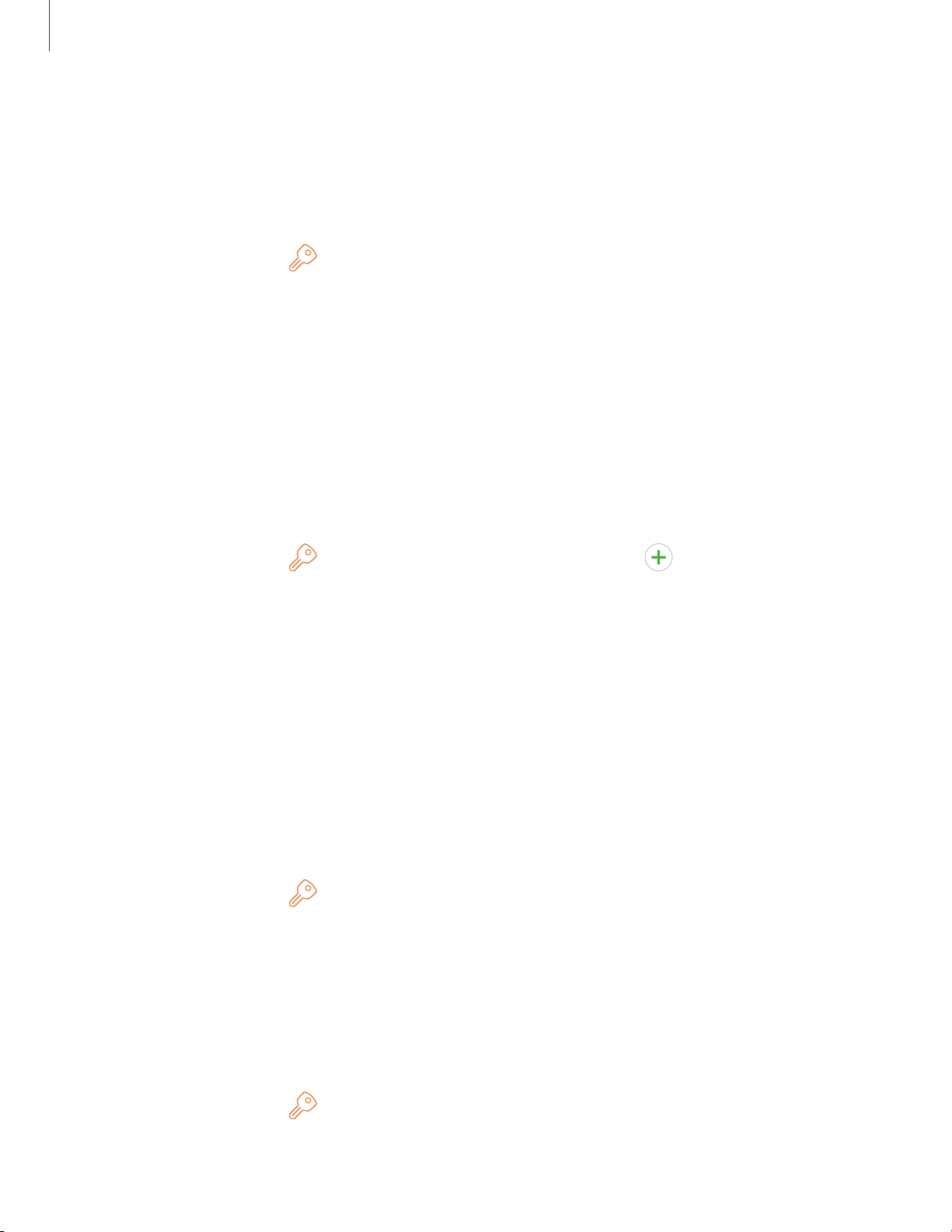
Settings
9
7
Samsung Cloud
You can keep your data safe by backing up and restoring your device. You can also
sync your data from multiple devices. For more information, visit
samsung.com/us/support/owners/app/samsung-cloud.
1.
From Settings, tap
Cloud and accounts > Samsung Cloud.
l If a Samsung account has not been added, the screens explain how to create
or sign in to your account.
2. Once a Samsung account is configured, you can view and manage items stored in
the Samsung Cloud.
Add an account
You can add and sync all your email, social networking, and picture and video sharing
accounts.
1.
From Settings, tap
Cloud and accounts > Accounts > Add account.
2. Tap one of the account types.
3. Follow the prompts to enter your credentials and set up the account.
l Tap Auto sync data to enable automatic updates to your accounts.
Account settings
Each account has its own custom settings. You can configure common settings for all
accounts of the same type. Account settings and available features vary between
account types and service providers. Contact your service provider for more
information on your account’s settings.
1.
From Settings, tap
Cloud and accounts > Accounts > [Account type].
2. Tap an account to configure that account’s sync settings.
3. Tap other available options for the account type.
Synchronize accounts
You can synchronize your calendar, contacts, and other types of accounts.
1.
From Settings, tap
Cloud and accounts > Accounts > [Account type].
2. Tap an account to view the sync settings for that account.
Loading ...
Loading ...
Loading ...