Loading ...
Loading ...
Loading ...
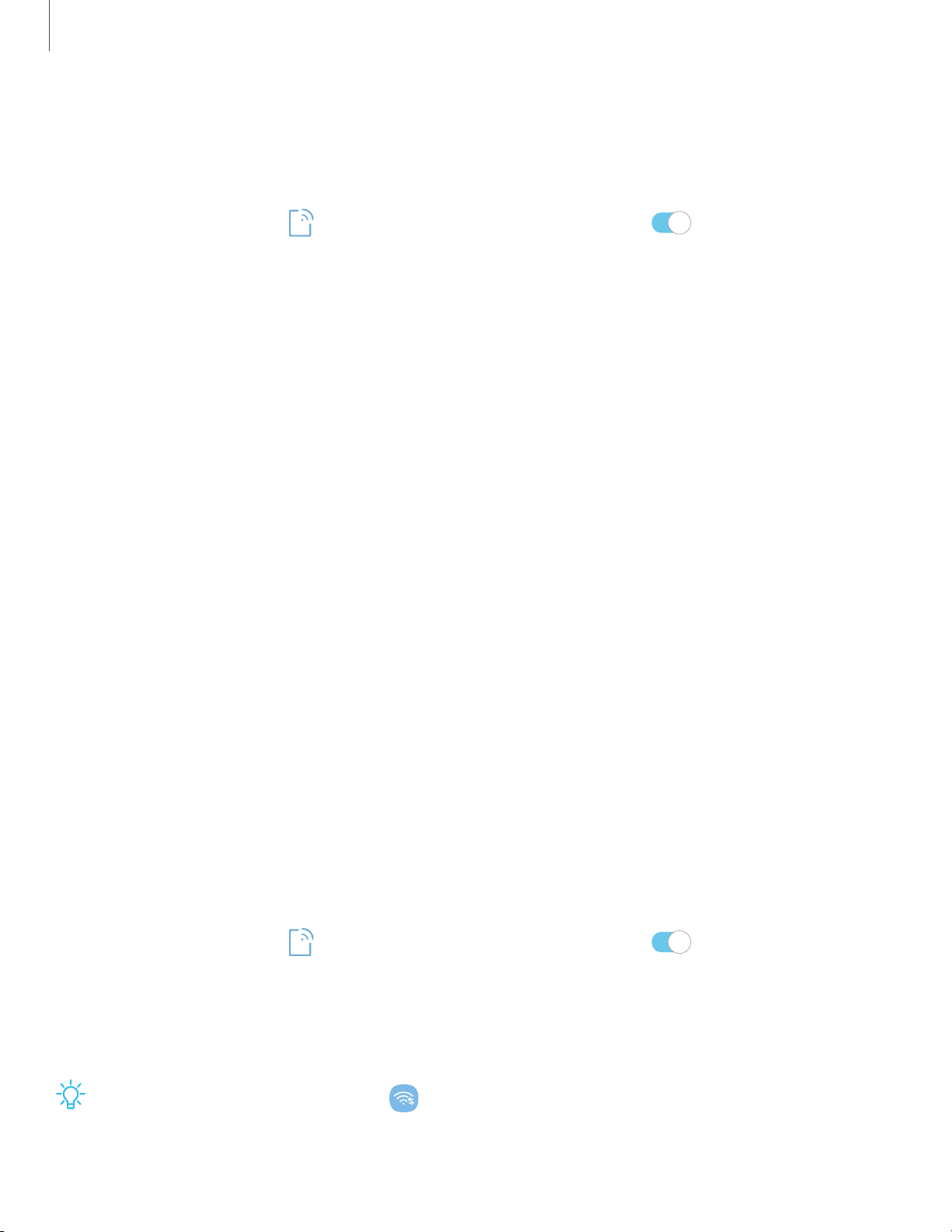
0
0
-~-
Settings
69
Advanced Wi-Fi settings
You can configure connections to various types of Wi-Fi networks and hotspots,
manage saved networks and look up your device's network addresses.
1.
From Settings, tap
Connections > Wi-Fi, and then tap to turn on Wi-Fi.
2. Tap Advanced.
• Switch to mobile data: When enabled, your device switches to mobile data
whenever the Wi-Fi connection is unstable.
• Turn on Wi-Fi automatically: Turn on Wi-Fi in frequently-used locations.
• Network notification: Receive notifications when open networks in range are
detected.
• Manage networks: View your saved Wi-Fi networks.
• Wi-Fi control history: View devices that have turned your Wi-Fi on or off.
• Hotspot 2.0: Connect automatically to Wi-Fi networks that support
Hotspot 2.0.
• WPS push button: Connect to a Wi-Fi network by pressing the WPS button on
a router.
• WPS PIN entry: Connect to a Wi-Fi network by entering your WPS PIN.
• Install network certificates: Install authentication certificates.
• MAC address: View your device’s MAC address, required when connecting to
some secured networks (not configurable).
• IP address: View your device’s IP address (not configurable).
Wi-Fi Direct
Wi-Fi Direct shares data directly between devices using Wi-Fi.
1.
From Settings, tap
Connections > Wi-Fi, and then tap to turn on Wi-Fi.
2. Tap Wi-Fi Direct.
• Your device scans for discoverable Wi-Fi Direct devices.
3. Tap a device, and then follow the prompts to connect.
TIP When sharing a file, tap Wi-Fi Direct to use this feature.
Loading ...
Loading ...
Loading ...