Loading ...
Loading ...
Loading ...
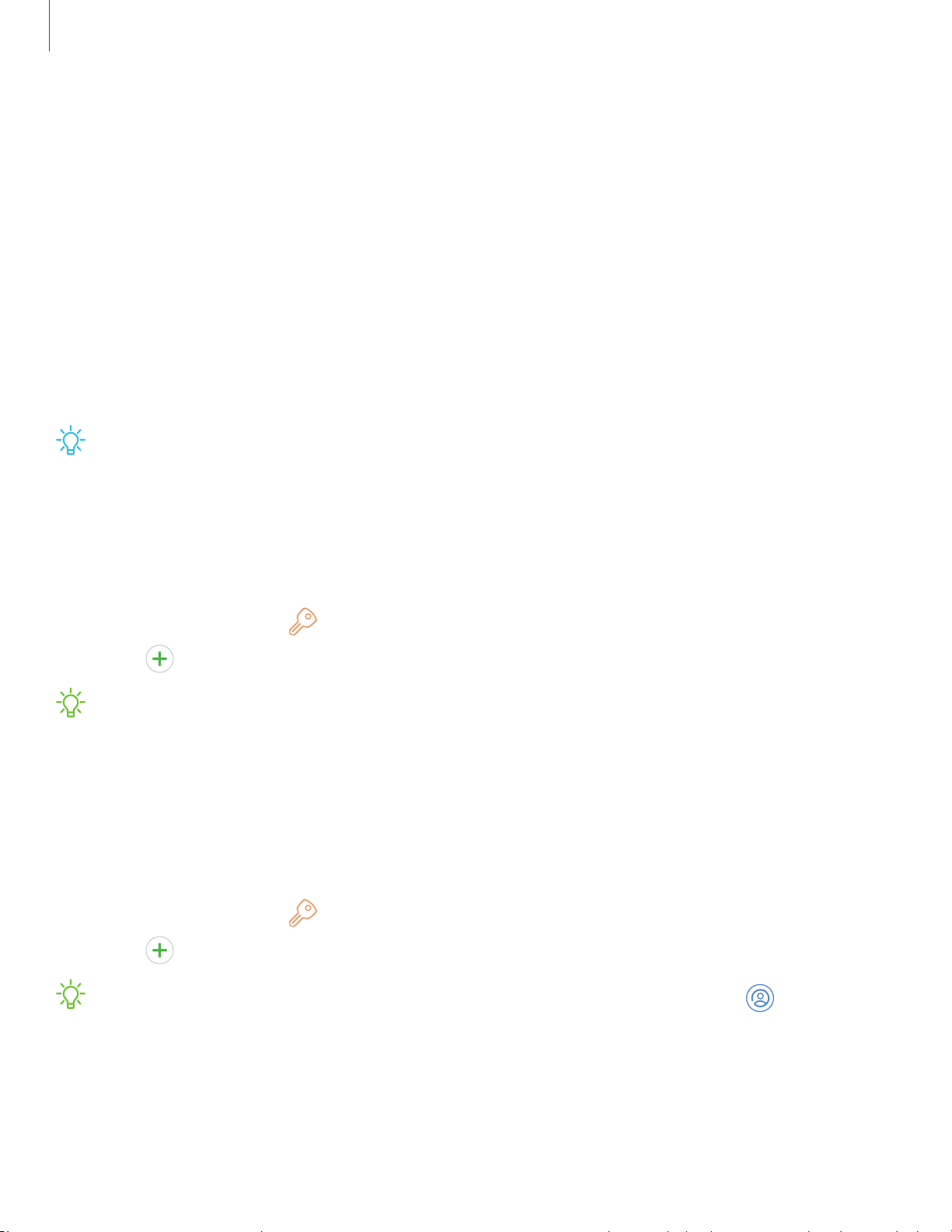
-~-
-'n'-
,'t:(,
(+)
-'n'-
,'t:(,
Getting started
6
Use the Setup Wizard
The first time you turn your device on, the Setup Wizard guides you through the basics
of setting up your device.
Follow the prompts to choose a default language, connect to a Wi-Fi
®
network, set up
accounts, choose location services, learn about your device’s features, and more.
Accounts
Set up and manage accounts, including email accounts, your Google account, and
Samsung account.
TIP Accounts may support email, calendars, contacts, and other features. See
your service provider for more information.
Add a Google account
Your new device uses your Google
™
account to fully utilize its Android
™
features.
1.
From Settings, tap
Cloud and accounts > Accounts.
2.
Tap
Add account > Google.
NOTE When you sign in to a Google account, Factory Reset Protection (FRP) is
activated. FRP requires your Google account information when resetting to
factory settings. For more information, see Factory data reset on page 88.
Add a Samsung account
Create a Samsung account for access to Samsung content and apps on your device.
1.
From Settings, tap
Cloud and accounts > Accounts.
2.
Tap
Add account > Samsung account.
NOTE To quickly access your Samsung account, from Settings tap Samsung
account.
Loading ...
Loading ...
Loading ...