Loading ...
Loading ...
Loading ...
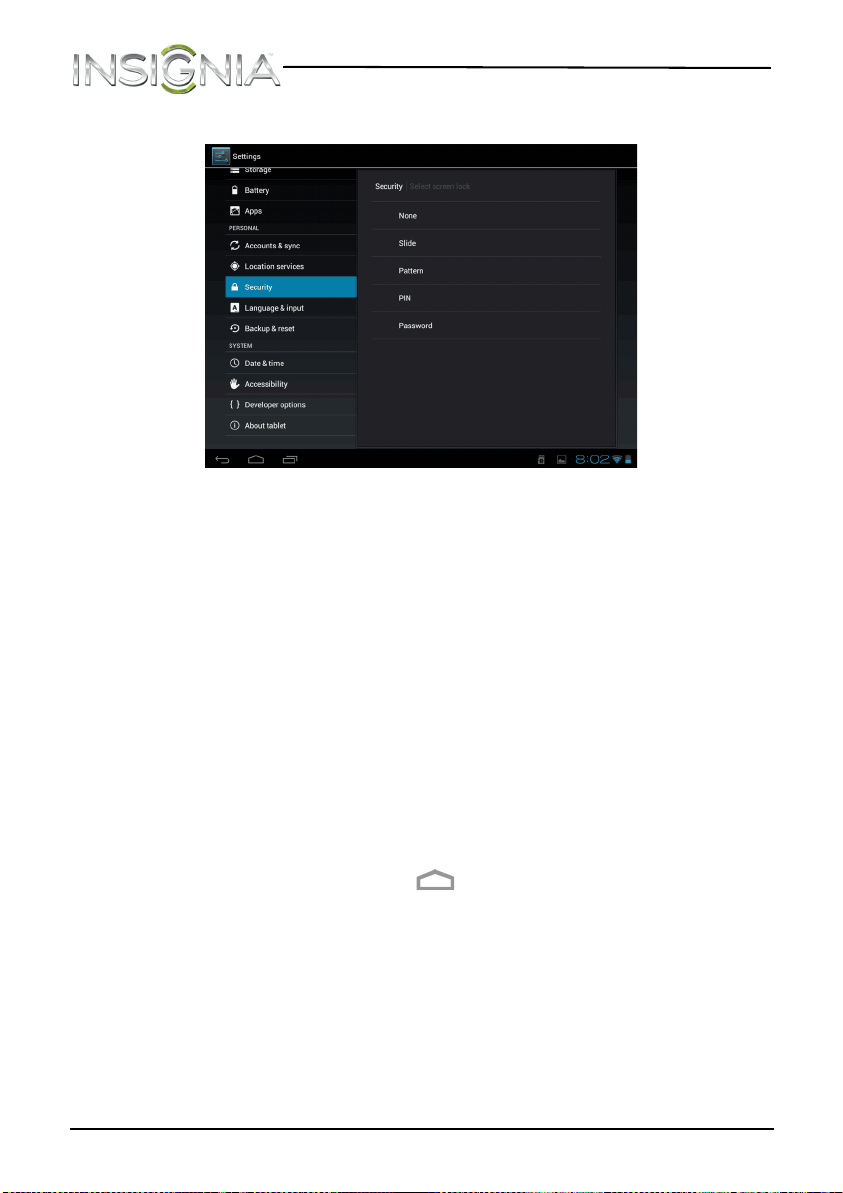
82
NS-13T001 Insignia Flex™ Android Tablet
www.insigniaproducts.com
2 Touch Security, then touch Screen lock.
3 Touch the screen unlock pattern you want to use. You can select:
• None—No screen lock pattern is used.
• Slide—(Default setting) Slide the lock icon to the right to unlock
the screen.
• Pattern—Create your own pattern. Touch this option, then read
the instructions for creating a pattern. Touch Next. Create your
own pattern by connecting four dots, then touch Continue.
Re-draw the pattern to confirm, then touch Confirm. The Security
screen opens.
• Pin—Enter a PIN (personal identification number) to unlock the
screen. Touch this option, use the on-screen number pad to enter a
PIN, then touch Continue. Re-enter the PIN to confirm, then touch
OK. The Security screen opens.
• Password—Enter a password to unlock the screen. Touch this
option, use the on-screen keyboard to enter a password, then
touch Continue. Re-enter the password to confirm, then touch OK.
The Security screen opens.
4 When you finish, touch the (home) icon to return to the Home
screen.
NS-13T001_13-0918_MAN_V3_ENG.fm Page 82 Tuesday, October 22, 2013 10:33 AM
Loading ...
Loading ...
Loading ...