Loading ...
Loading ...
Loading ...
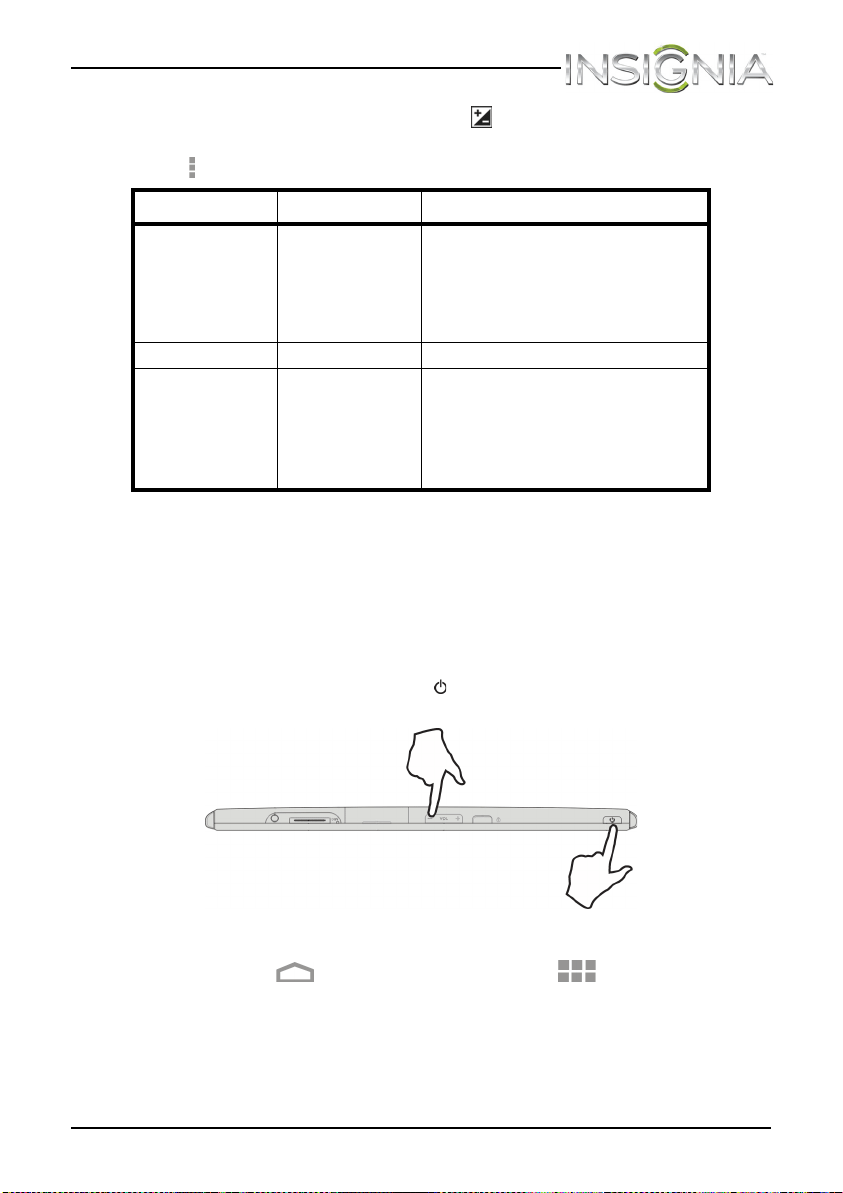
69
NS-13T001 Insignia Flex™ Android Tablet
www.insigniaproducts.com
• The exposure by touching the (exposure) icon.
You can access and change additional camera settings by touching the
(options icon).
After you take a picture, the image appears in the Preview/Zoom screen at
the upper right corner. Touch the Preview/Zoom screen to go to the
Gallery to share the picture.
Capturing an image of the current screen
You can create a graphic of what you see on your tablet’s screen.
To capture an image of the current screen:
• Press and hold the VOL– and buttons until you see the image
captured on the screen.
To view a captured screen image:
1 Touch the (home) icon, then touch the (applications) icon.
The Applications screen opens.
Menu Functions Options
Setting Store location
JPEG quality
Picture size
Camera setting
On, Off
Super fine, fine, normal
2M Pixels, 1.3M Pixels, 1M Pixels,
VGA, QVGA
Restore defaults
Exposure +2, +1, –1, –2
White balance Auto
Incandescent
Daylight
Fluorescent
Cloudy
NS-13T001_13-0918_MAN_V3_ENG.fm Page 69 Tuesday, October 22, 2013 10:33 AM
Loading ...
Loading ...
Loading ...