Loading ...
Loading ...
Loading ...
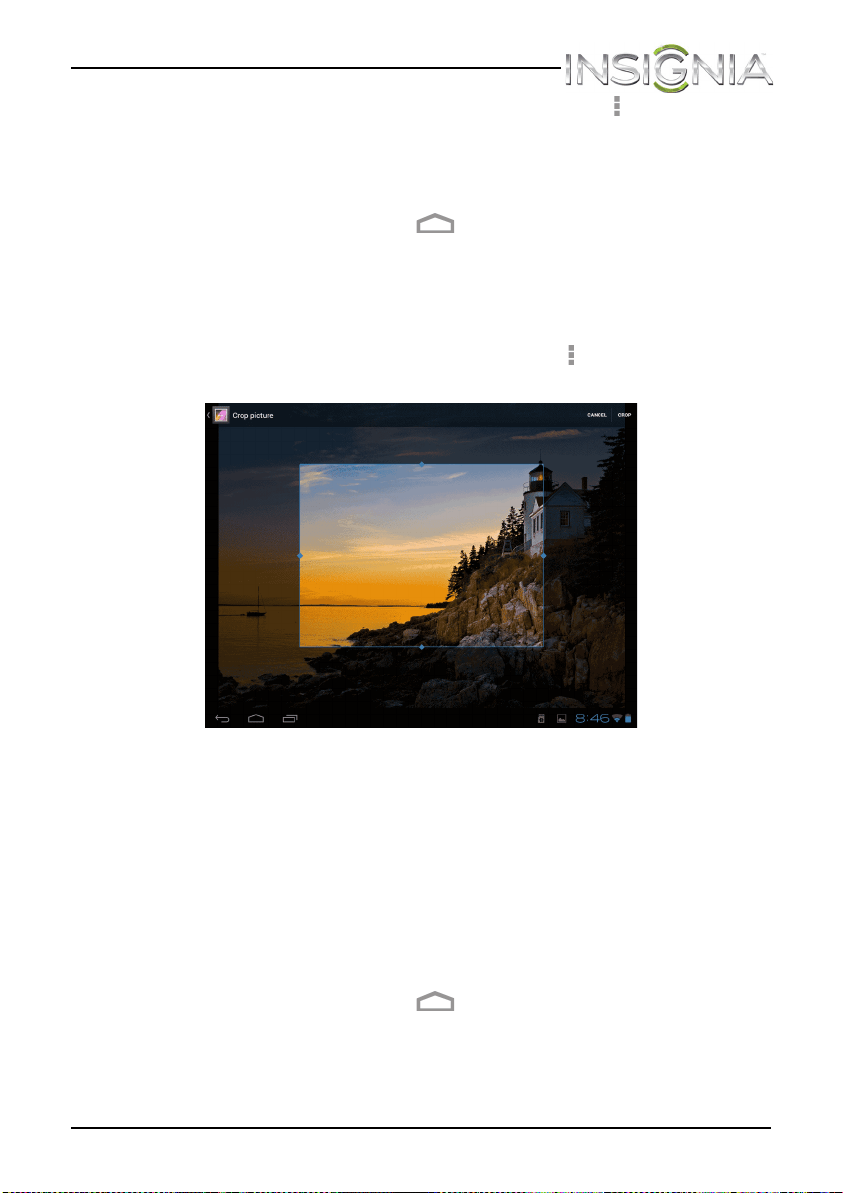
75
NS-13T001 Insignia Flex™ Android Tablet
www.insigniaproducts.com
• To rotate a picture, touch the picture, touch the (options) icon in
the upper right corner, then touch Rotate left (to rotate the
picture 90 °counter-clockwise) or Rotate right (to rotate the
picture 90° clockwise). Each time you touch a rotation option, the
picture rotates 90°.
• When you finish, touch the (home) icon to return to the Home
screen.
Cropping a picture
To crop a picture:
1 While viewing a picture full-screen, touch the (options) icon in the
upper right corner, then touch Crop. The crop tool appears
• To adjust the crop tool size, touch and hold the edge of the crop
tool. When the diamond-shaped “handles” appear, drag your
finger inward or outward from the center of the crop tool to
resize it.
• To move the crop tool to another area on the picture, touch and
hold inside the crop tool, then drag it with your finger to the
position you want.
2 Touch CROP in the upper right corner of the screen to apply the
changes to the picture. The cropped picture is saved on your tablet as
a copy. The original picture remains unedited.
3 When you finish, touch the (home) icon to return to the Home
screen.
NS-13T001_13-0918_MAN_V3_ENG.fm Page 75 Tuesday, October 22, 2013 10:33 AM
Loading ...
Loading ...
Loading ...