Loading ...
Loading ...
Loading ...
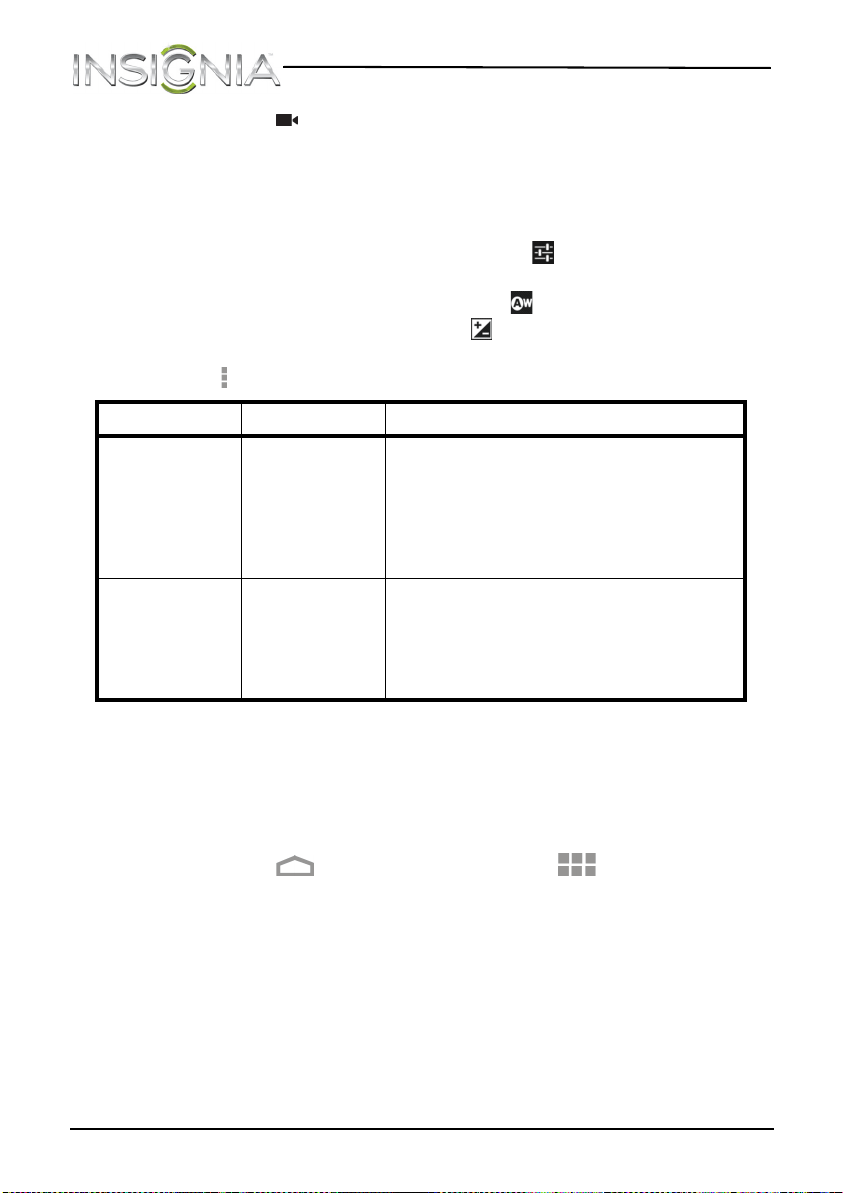
72
NS-13T001 Insignia Flex™ Android Tablet
www.insigniaproducts.com
3 Touch the (camcorder) icon in the lower right corner of the screen.
4 To use the camcorder:
• Touch the red record button to start or stop recording.
• Touch the circular dial toward the + to zoom in or toward the – to
zoom out.
5 To change camcorder settings, touch the (settings) icon. You can
adjust:
• The white balance by touching the (white balance) icon.
• The exposure by touching the (exposure) icon.
You can access and change additional camcorder settings by touching
the (options icon).
After you capture a video, the image appears in the Preview/Zoom screen
at the upper right corner. Touch the Preview/Zoom screen to go to the
Gallery to share the video.
Recording sound
To record sound:
1 Touch the (home) icon, then touch the (applications) icon.
The Applications screen opens.
Menu Functions Options
Setting Video format
Audio encoder
Video encoder
Store location
Camera Setting
720P, WVGA, DVD-Video, VGA, QVGA, CIF,
QCIF, SQCIF
AAC, AMR-WB, AMR-NB
MPEG4, H264, H263
On, Off
Restore defaults
White balance Auto
Incandescent
Daylight
Fluorescent
Cloudy
NS-13T001_13-0918_MAN_V3_ENG.fm Page 72 Tuesday, October 22, 2013 10:33 AM
Loading ...
Loading ...
Loading ...