Loading ...
Loading ...
Loading ...
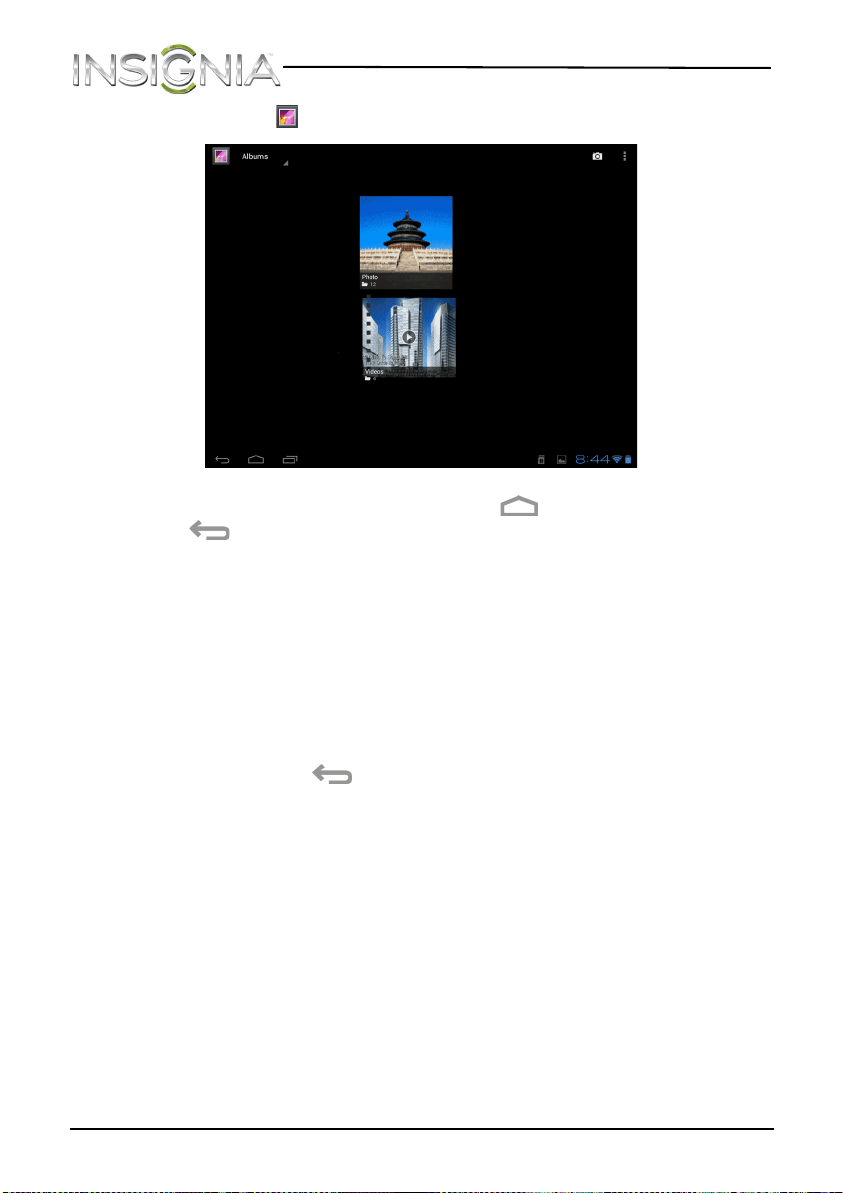
74
NS-13T001 Insignia Flex™ Android Tablet
www.insigniaproducts.com
2 Touch the (Gallery) icon. The Gallery screen opens.
3 To close the Gallery screen, touch the (home) icon or the
(return) icon.
Notes:
• If you stored your files in folders (directories) on the microSD memory
card, the Gallery screen displays these folders as separate albums.
The top left album contains all the pictures on the microSD memory
card. Touch an album to view the pictures in an album. If there are
no picture albums, slide your finger upward or downward on the
screen to view pictures.
• Depending on the number of pictures stored on the storage card, it
may take some time to load all your photos on the tablet.
• If you open the Gallery screen from the Camera screen, when you
touch the (return) icon your tablet displays the Camera screen.
Viewing pictures
Note: Pictures are sorted by date.
To view a picture:
•On the Gallery screen:
• To open an album, touch it.
• To view pictures, slide your finger up and down to scroll through
the pictures.
• To zoom in on a picture, touch the picture with your fingers
together, then spread your fingers apart.
•To zoom out on a picture, touch the picture with your fingers
spread apart, then pinch your fingers together.
NS-13T001_13-0918_MAN_V3_ENG.fm Page 74 Tuesday, October 22, 2013 10:33 AM
Loading ...
Loading ...
Loading ...