Loading ...
Loading ...
Loading ...
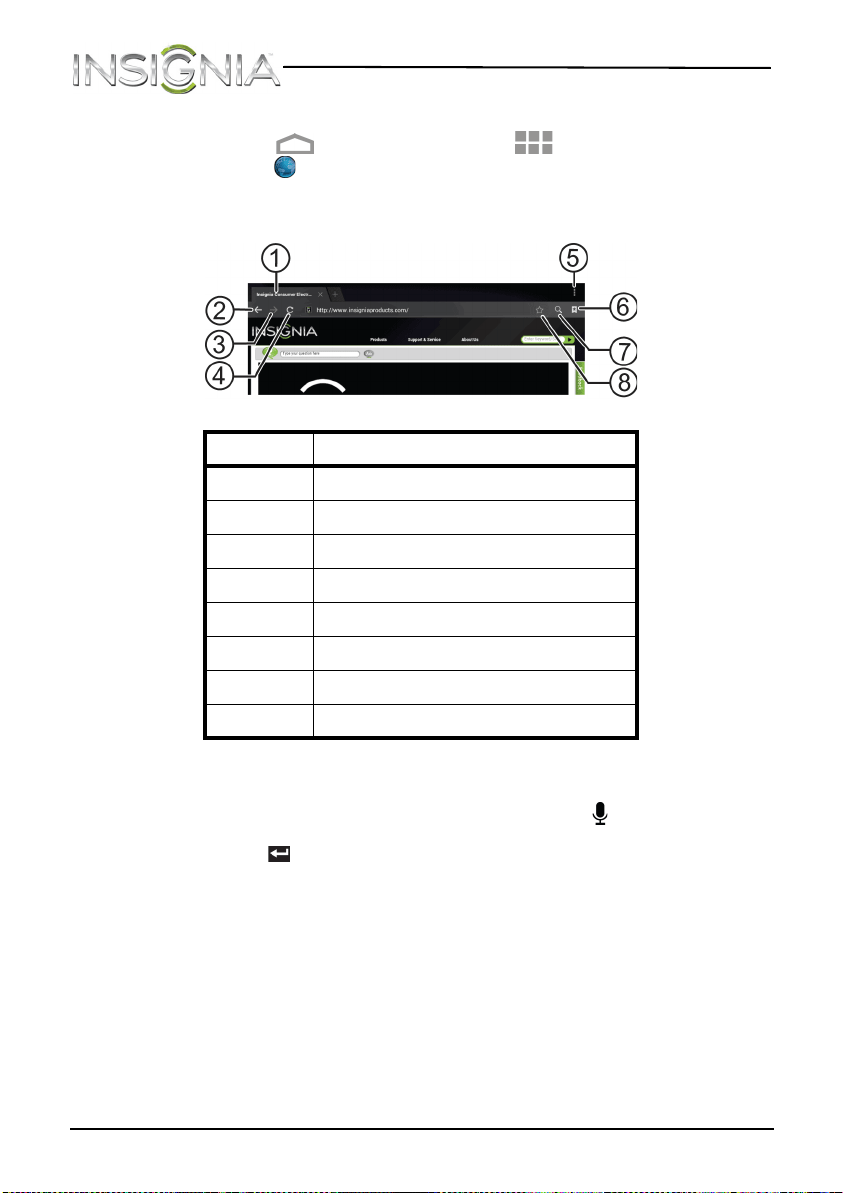
62
NS-13T001 Insignia Flex™ Android Tablet
www.insigniaproducts.com
To view a Web page:
1 Touch the (home) icon, touch the (applications) icon, then
touch the (browser) icon. The browser screen opens.
Note: The browser screen opens automatically when you touch a Web
link in an e-mail.
To navigate on a Web page:
• To go to a Web page, touch the address field, then use the on-screen
keyboard to enter the Web address, or touch the (voice search icon)
in the lower right corner of the keyboard and speak the Web address.
Press the (return) key on the on-screen keyboard to go to the Web
page.
• To scroll the Web page, slide your finger left, right, up, or down.
• To zoom in on a part of the Web page, touch the Web page with your
fingers together, then spread your fingers apart.
• To zoom out on a Web page, touch the Web page with your fingers
apart, then pinch your fingers together.
• To open a new browser window, touch + at the top of the browser. A
new browser window opens with the home page displayed.
• To switch between open browser windows, touch the top of the
windows you want to view.
Touch.. . To...
1
Open a new Web page.
2
Go back.
3
Go forward.
4
Refresh.
5
Bookmark the current Web page.
6
Open the bookmark screen.
7
Display the search box.
8
View more menu options.
NS-13T001_13-0918_MAN_V3_ENG.fm Page 62 Tuesday, October 22, 2013 10:33 AM
Loading ...
Loading ...
Loading ...