Loading ...
Loading ...
Loading ...
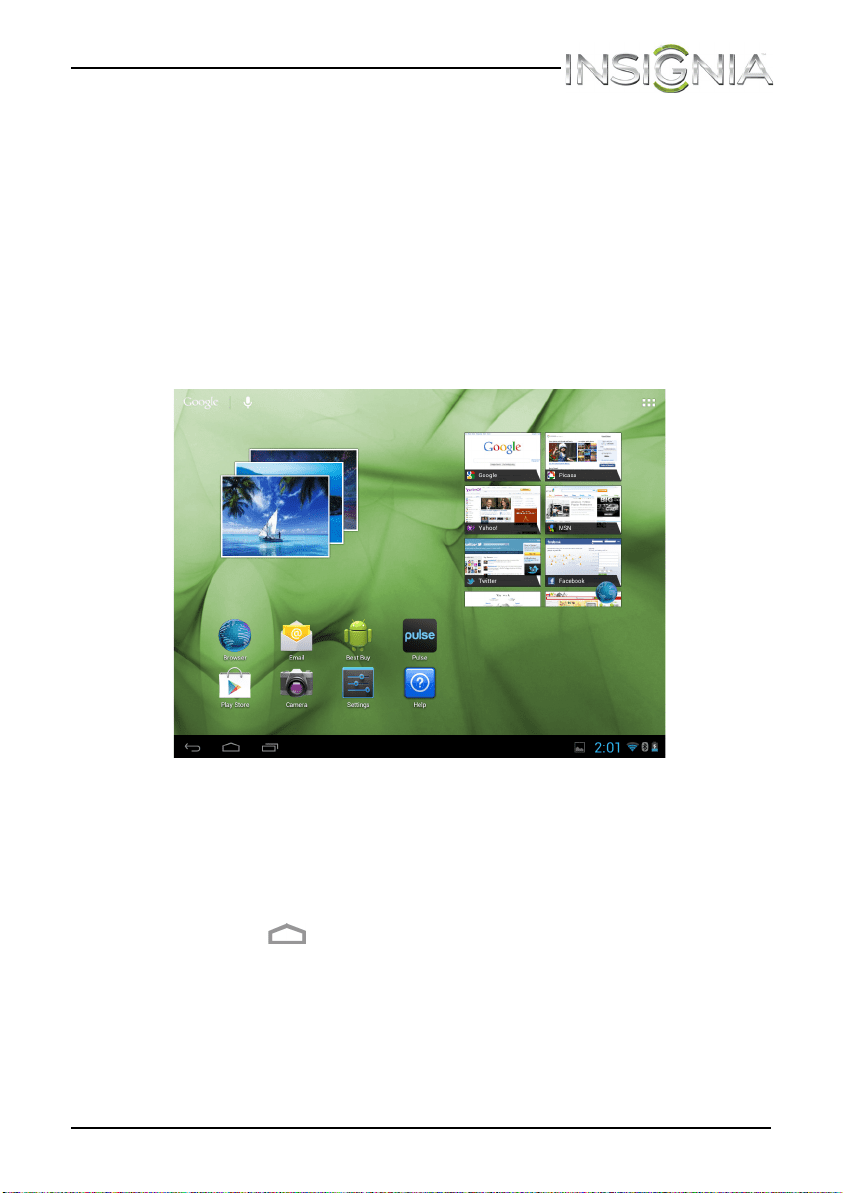
21
NS-13T001 Insignia Flex™ Android Tablet
www.insigniaproducts.com
Customizing the Home screen
The Home screen is your starting point for using the applications on your
tablet. You can customize the Home screen to display application icons,
shortcuts, folders, and widgets.
A widget is a small, stand-alone application that you can place on the
Home screen to let you access a favorite feature. Your tablet comes with
several widgets already installed, either on the main Home screen or one
of the extended Home screens.
Like a widget, an app shortcut lets you quickly access a favorite feature like
the Gallery. An app shortcut can also quickly open a favorite application.
You can add an app shortcut to any Home screen.
The Home screen extends beyond the screen width to provide more
space for adding icons, widgets, and more.
To use the extended Home screen:
• Slide your finger horizontally across the screen (to the left or the right)
to access the extended screens to the left or right of the Home screen.
• Press the (home) icon to go back to the main screen.
Your tablet provides two extended screens to the left and right of the
Home screen, for a total of five screens.
NS-13T001_13-0918_MAN_V3_ENG.fm Page 21 Tuesday, October 22, 2013 10:33 AM
Loading ...
Loading ...
Loading ...