Loading ...
Loading ...
Loading ...
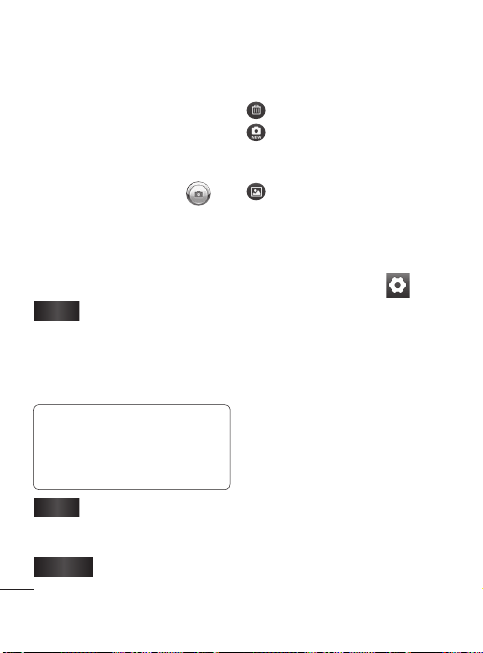
76
Taking a quick photo
Open the Camera application.
Holding the phone
horizontally, point the lens
towards the subject you want
to photograph.
Touch the shutter icon
.
Once you’ve taken the
photo
Your captured photo will appear
on the screen.
Share
Touch to share your
photo via Bluetooth,
Email, Facebook,
Gmail, Messaging,
Picasa or Twitter.
NOTE: Additional charges
may apply when MMS
messages are used while
roaming.
Set as
Touch to use the image
as Contact icon or
Wallpaper.
Rename
Touch to edit the
1
2
3
name of the selected
picture.
Touch to delete the image.
Touch to take another photo
immediately. Your current
photo will be saved.
Touch to view the photo in
the Gallery.
Using the advanced
settings
In the viewfinder, touch to
open the advanced options.
You can change the camera
setting by scrolling the menu.
After selecting the option, touch
the Back Key.
Image size – Touch to set the
size (in pixels) of the picture
you take. Select a pixel value
from the numerical options: 3M
(2048x1536), 2M (1600x1200),
1M (1280x960), VGA
(640x480), QVGA (320x240).
Camera
ISO
the
ligh
the
will
dar
can
ISO
and
Wh
Aut
Flu
Tim
you
shu
3 s
Thi
inc
Im
a
Su
Th
e
the
will
me
few
Aut
rev
Loading ...
Loading ...
Loading ...