Loading ...
Loading ...
Loading ...
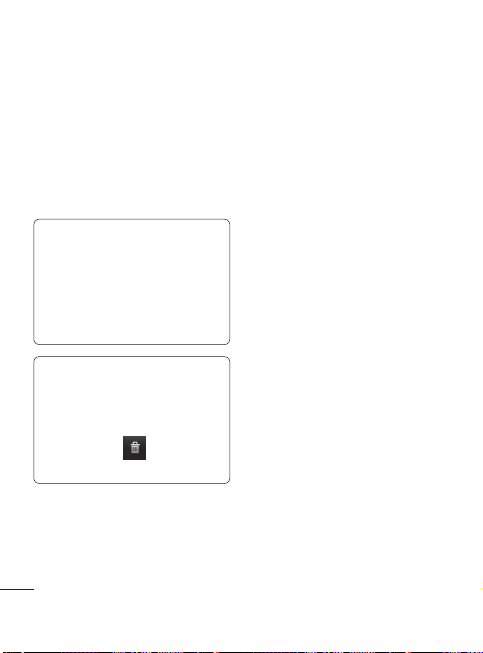
58
You will see a new folder’s
icon on the Home screen.
Touch and hold the icon to
drag it to the desired location
on the desired panel. Release
your finger from the screen to
place the icon on the desired
location.
TIP: To add an application
icon to Home screen, touch
and hold an application icon
from the Application menu
and drag it to the desired
panel.
TIP: To delete an application
icon from the Home screen,
touch and hold the shortcut
icon you want to delete and
drag it to the
icon at the
bottom of the screen.
3
Getting back to
a recently used
applications
Press and hold the Home
Key
. The screen will show
you a pop-up with icons of
applications that you've used
recently.
Touch an icon to open the
desired application or touch
the Back
Key
to return to the
current application or screen.
Notification Bar
The Notification Bar runs across
the top of your screen.
Touch and slide the Notification
Bar down with your finger or
from the Home screen, press
the Menu
Key
and select
Notifications. Here, you can
check and manage Wi-Fi,
Bluetooth, GPS status as well as
other notifications.
1
2
W
Vie
The
ico
inf
o
stre
life
da
t
Bel
me
see
Your Home screen
Loading ...
Loading ...
Loading ...