Loading ...
Loading ...
Loading ...
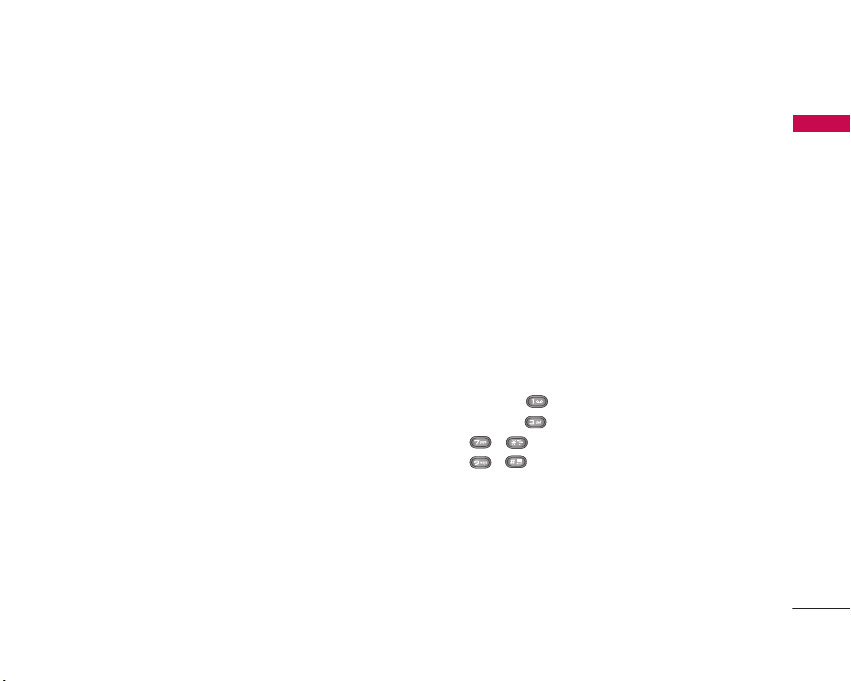
Organiser & Tools
59
Alarm Clock MENU 7.1
If you set the alarm, [Alarm icon] appears on the
Indicator bar. The specified alarm sounds at the
scheduled time. Press the [OK] key to stop the alarm,
and the alarm is released. Press the the right soft key
[Snooze] to activate the snooze function. The alarm
sound stops and resumes after the Snooze duration.
You can configure up to 5 alarms.
1. Select your desired alarm to configure in the alarm
list. If there is no alarm, press the left soft key
[New] to add a new alarm.
2. Set/Cancel alarm: Set or cancel the alarm using
the options for specifying whether the alarm is on
or by choosing the alarm time.
3. Input alarm time: Input your desired alarm time
by specifying Hour and Minute. Choose either
‘AM’ or ‘PM’ visible if 12 hour format is specified
for the phone.
4. Repeat: Select desired repeat mode using the left
and right direction keys or select the desired one
from the list pressing the OK key.
5. Alarm Tone: Select the bell to ring at the alarm
time, using the left and right direction keys or
opening the list by pressing the OK key.
6. Memo: Input alarm name.
7. When you have completed alarm clock setting,
press the right soft key [Save].
Calendar MENU 7.2
Schedule inquiry and search
1. Reference by Months
You can refer to your schedule by months. The
cursor is on the current date, and the registered
date is underlined.
The schedule saved for the date where the cursor
is located is represented by an icon. Pressing the
shortcut key moves to the previous year and
pressing key move to the next year. Pressing
key
/
moves to the previous month, and
key
/
moves to the next month. You can
move the date using the up, down, left, and right
direction keys.
2. Reference by Days
Pressing the ‘View’ key in the reference by month
moves to reference by day where you can refer to
your schedule by days. You can refer to the
moving date tab using the left and right key.
Organiser & Tools
Loading ...
Loading ...
Loading ...